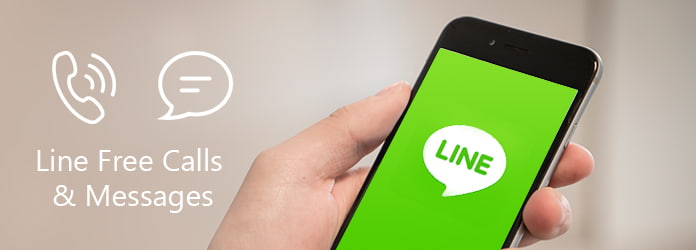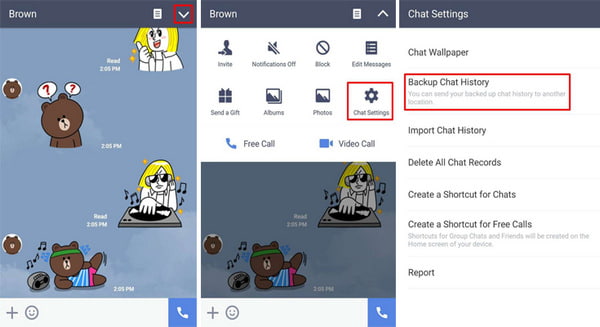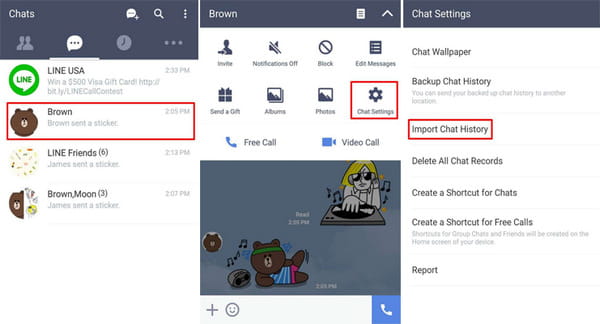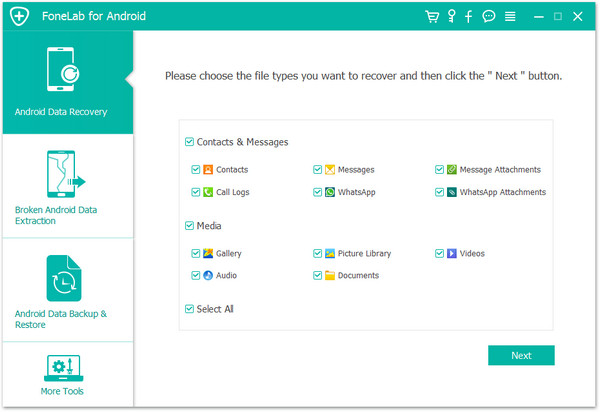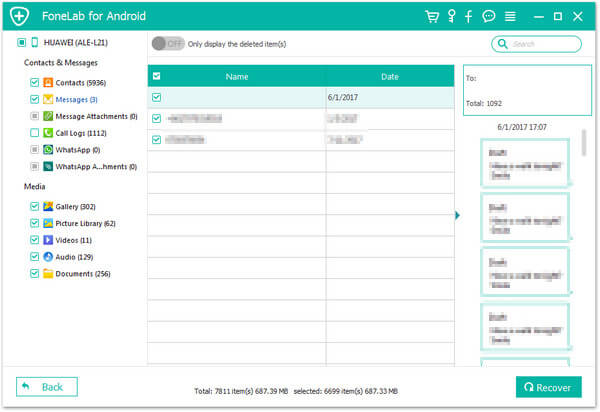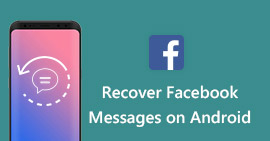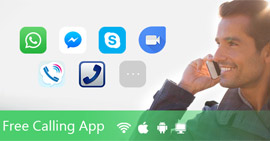The Ultimate Guide to Back up and Recover Line Free Calls & Messages on iPhone/Android
Summary
When you use the free calling and messages app, Line, to communicate with others, you should also protect your important calls and messages in it. If you accidentally deleted or lost, just read this page to get the calls and messages of Line recovery.
Line is a revolutionary instant messaging app that's being designed to offer a mix of free call & messages, social and other functions in one package. It can be applied smoothly on all leading mobile platforms including Android and iOS. Line has now been fairly popular in US, UK, China and other Asian countries, especially among you people with its cute icons and stickers.
After using Line free calls & messages for a long time, you may find the sweet texts, images and videos quite important.
That's when it comes to the need to back up Line free calls and chat history, or recover Line free calls and messages when you accidently delete them.
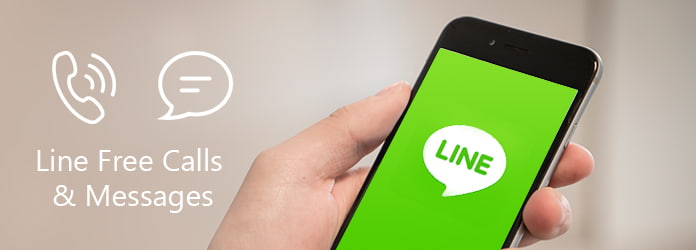
Recover or Back up Line Free Calls & Messages
In this article, we will tell you how to back up and recover Line free calls & messages on iPhone/Android. Hope this can help you.
PART 1
Frequently asked questions and answers about Line
Though Line is so popular, not everyone is familiar with its use. So let's check its most asked questions from its most users.
1. Is Line free?
Line is a freeware app for instant communications on smartphones, tablet computers, and personal computers. You can use Line to exchange texts, images, video and audio, and conduct free VoIP conversations and video conferences.
2. Is Line free for international calls?
Yes. If you have Line on your devices, you can pick or give free international calls to your Line friends.
3. Can you have two Line accounts?
You cannot access a single account from multiple devices using the app version of Line. You cannot use the same account on 2 or more smartphones.
4. How to download Line?
Line gets its various versions to support more devices like Android phone, iOS devices, Mac and Windows computer.
You can download from the following sites:
Download Line to Mac: https://itunes.apple.com/us/app/line/id539883307?mt=12
Download Line to Android: https://play.google.com/store/apps/details?id=jp.naver.line.android&hl=en
Download Line to iPhone iPad: https://itunes.apple.com/us/app/line/id443904275?mt=8
Download Line t on Windows 10, Windows 10 Mobile, Windows Phone 8.1, Windows Phone 8: https://www.microsoft.com/en-sg/store/p/line/9wzdncrfj2g6
Download Line online from Chrome plug-in: https://chrome.google.com/webstore/detail/line/menkifleemblimdogmoihpfopnplikde?hl=en
PART 2
How to backup and restore Line free calls & messages on Android
Backup & recover individual Line chat history manually
Under a more open circumstance, Line for Android has provided its official method to backup and restore Line text messages on smartphones, and it's actually very easy with no rooting required.
Backup Line chat history on Android
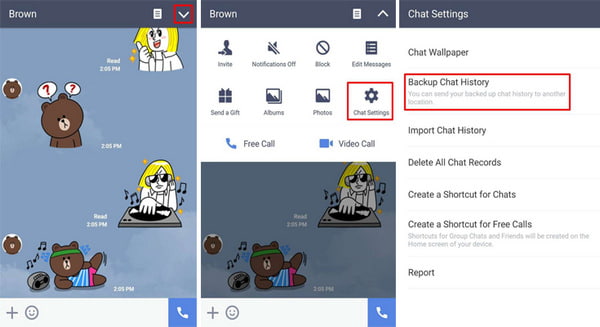
Step 1 Launch Line messenger, and from the "Chats" tab, go into the conversation that you want to backup.
Step 2 In the conversion, tap the drop-down arrow on the upper right corner, and then choose "Chat Settings" > "Backup Chat History" > "Backup All".
Note: If you choose "Backup as a Text File", you cannot restore the chat history later.
Step 3 Select "Yes" to send the Line text messages backup file to an email address. Then enter your email for the backup file and tap on "Send" to finish the backup process.
Restore Line chat history on Android
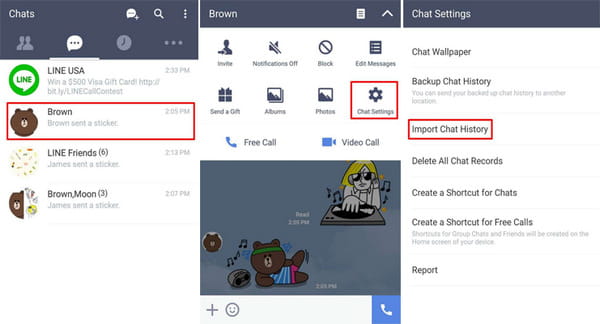
Step 1 On your new Android device, copy your chat history files with extension ".zip" to the folder on internal storage "/sdcard/LINE_Backup/".
Step 2 Launch Line app, start a new chat or enter an existing conversation with the person whose chat history you want to restore. Tap the drop down arrow on the upper right corner and choose "Chat Settings" > "Import Chat History".
Step 3 Tap on "Yes", then Line will prompt the Line free calls & messages backup process.
It seems easy to backup and restore Line free call & messages with this method, but as you can see, you can only backup the individual conversation each time. If you have many conversations to restore, that's a lot work to do.
Retrieve Line free call & messages on Android phone
In order to retrieve Line messages on Android phone all at once, you can use this powerful Android Line free calls & messages recovery tool. Download and install Android Data Recovery first, and you can easily get back lost Line free call logs and messages.
Step 1 Scan all messages from your Android phone
Plug your Android phone to PC or Mac with USB cable. After the software automatically recognize your device, you are required to allow enable USB debugging on android. Then select "Messages" from the tab of "Contact & Messages".
Step 2 Root your Android phone
When the selection is done, the program will automatically root your Android device. If it fails to do that, you need to manually root your Android phone. Follow the guide it prompts and grant the privilege to let the program scan the deleted files.
Step 3 Recover deleted Android Line free messages
After the scanning, you can easily access and view the vanishing Line messages. Choose and tick what you want to retrieve and tab the button of "Recover" to get back the lost Line free calls & messages.
You can also check the video tutorial to recover your Line messages and calls on Android.
This solution applies not only to recovering Line free calls & messages, but also to other Android data recovery, such as Viber free calls & messages recovery, Kik Messenger recovery, Snapchat messages recovery and more.
PART 3
How to backup and recover Line free calls & messages on iPhone
In order to save Line free calls and messages on iPhone, you'd better make the habit of backing up iPhone data on PC/Mac regularly. You can choose to backup Line chat history via iTunes or back up iPhone data with iPhone backup tool.
For people who don't have messages or calls backup for Line on iPhone, the following guide will show you how to restore Line free calls and messages step by step. First, you need to download a flexible and efficient iPhone Line recovery tool, FoneLab. With the software, you can easily recover Line free calls & messages from iPhone without any worrying about data loss.
Step 1 Launch the program and connect your iPhone to PC or Mac via a USB cable. You'll be automatically entered the mode of "Recovery from iOS Device". Click "Start Scan" to scan your iPhone.
Step 2 All iPhone data will display after scanning. Click "Messages" from the left column and you can preview the detailed message content in the main interface. Line free messsages are included.
Step 3 Mark Line free calls & messages you want to retrieve, click "Recover" and choose the destination folder to save iPhone Line call logs and messages to PC or Mac.
You can also check the video tutorial to recover your Line messages and calls on iPhone.
In this article, we have only talked about easy methods to backup and recover Line free calls & messages on Android/iPhone. Still have more questions? Feel free to leave your comments down below!
What do you think of this post?
Excellent
Rating: 4.8 / 5 (based on 225 votes)