Have you ever had trouble converting WAV to M4A format so that you can save more space on your devices? Well, stop worrying now! In this article, we've put together five quick and easy ways to help you effectively get through the conversion process. These techniques will soon convert WAV to M4A for you. Whether you are working as a musician, content creator, or anyone who likes to experiment with sounds focus on what is important in converting to create amazing content with precision and effortlessness. Now, let's go ahead and prepare those audio files for editing!
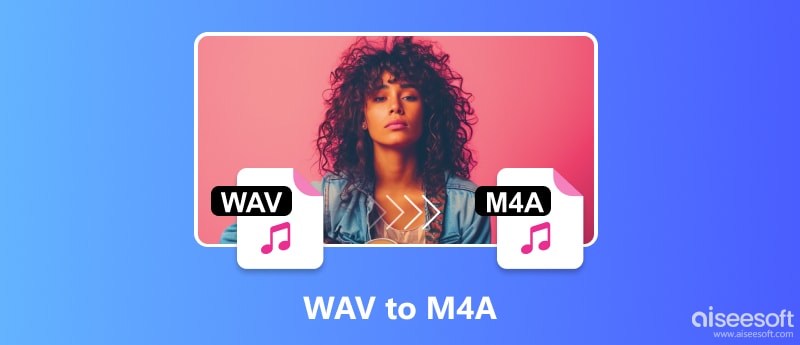
Are you sick and weary of battling large WAV files that clutter your smartphone and make sharing difficult? You could find that converting them to M4A is the game-changer you've been waiting for. Because of its excellent audio quality, WAV files are well-suited for professional editing tasks. However, storage and transmission issues may arise due to their enormous file sizes. M4A, on the other hand, provides a middle ground: it greatly reduces file sizes without sacrificing any audible quality. The twist is that not everyone is converting to edit audio. Some people just want their files to be smaller without compromising on audio quality. Come along as we investigate the numerous techniques for converting WAV to M4A and reveal unprecedented comfort for audio files!
Aiseesoft Video Converter Ultimate is a potent program whose feature-rich UI makes audio conversion jobs easier. It is the best option available for smoothly converting multiple audio files, such as WAV to M4A audio. For all of your audio editing needs, It provides a robust yet user-friendly platform, perfect for video/audio. In this tutorial, we'll look at how we can convert WAV files to M4A more easily, giving you more freedom to work with audio files quickly and easily.

Downloads
100% Secure. No Ads.
100% Secure. No Ads.
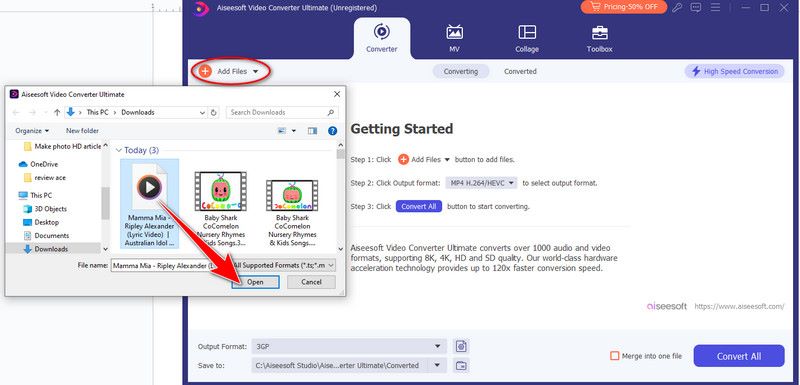
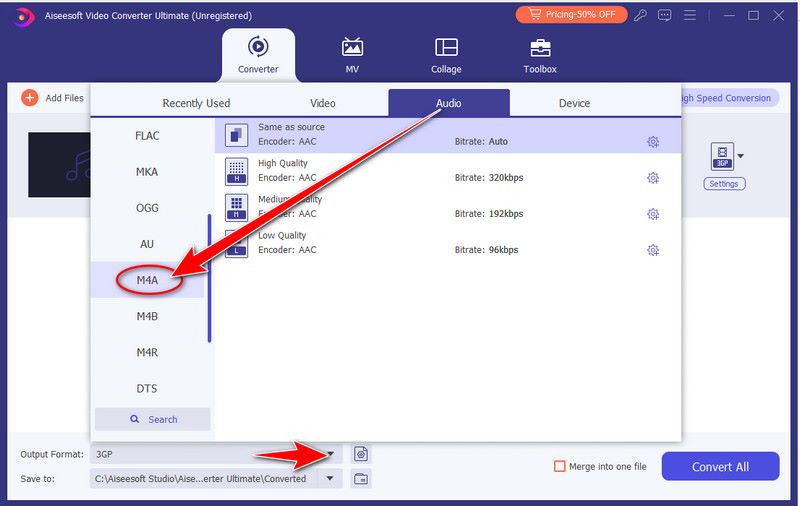
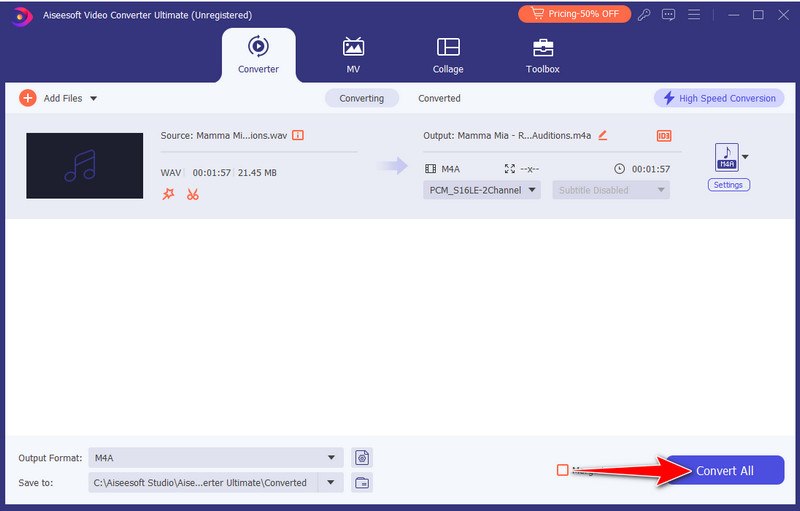
Converting WAV to M4A is simple as you work with your audio files for various creative tasks and appreciate the efficiency and convenience of the software. If the output M4A file is still too big, use the video compressor inside Aiseesoft Video Converter Ultimate to compress the M4A audio.
For audio recording and editing, Audacity is for you if you're creating audio content, such as podcasts or music. Anyone who wishes to use sound and needs to modify or export audio quickly for any reason should use the software. It is the ideal tool to convert WAV to M4A. In the article, we'll look at how to convert WAV to M4A format with ease using Audacity's sophisticated features. Now, let's explore Audacity's audio-converting capabilities!
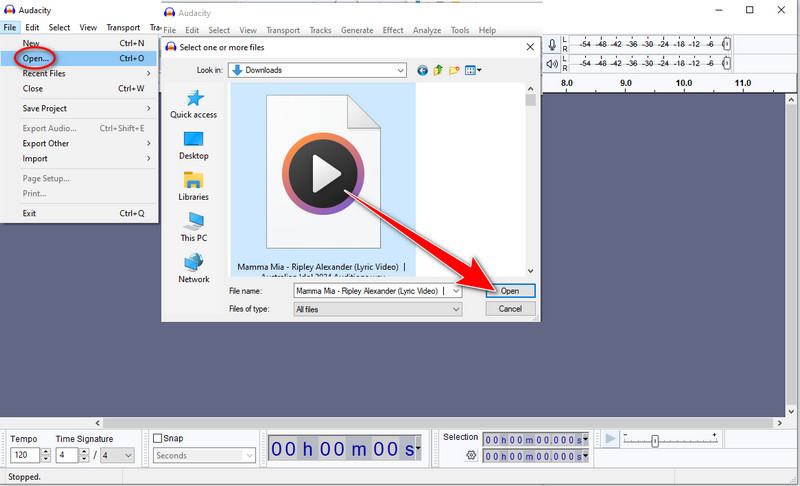
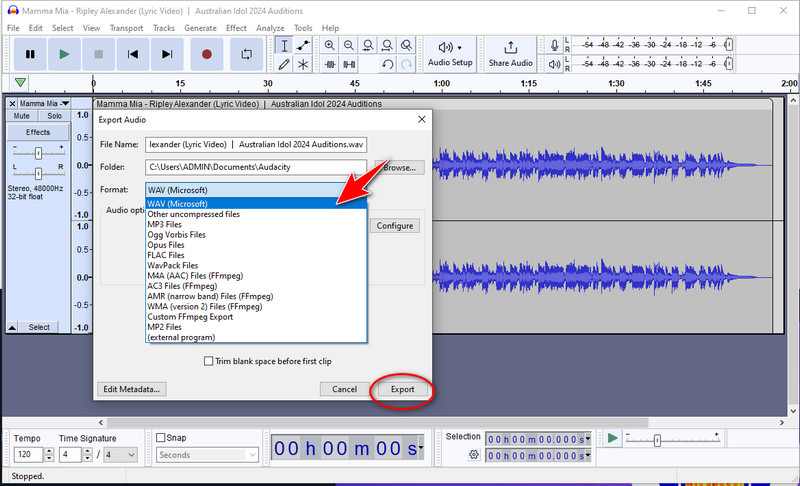
FFmpeg is a multimedia framework. It is for easily managing audio, video, and other multimedia files. It is especially useful for converting from WAV to M4A. It is an effective collection of tools and libraries that can be used to modify, transform, and stream multimedia material effectively. For many multimedia needs, FFmpeg is the go-to program. It handles basic tasks like format conversion, and it tackles complex ones like video encoding and decoding. In this tutorial, we'll examine FFmpeg's features and show you how to use it to handle multimedia files efficiently. Let's explore the world of FFmpeg together!
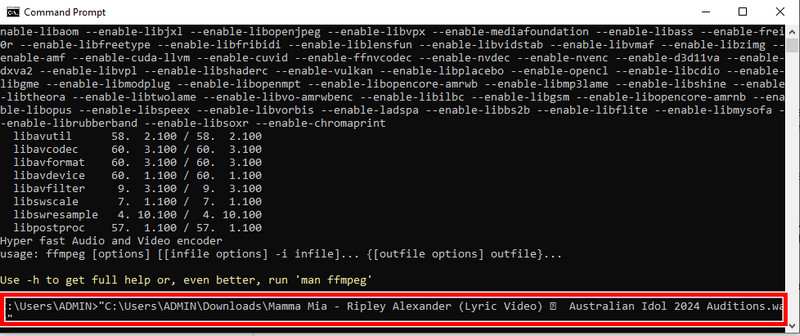
For blazing-fast video and audio conversion, including quickly converting WAV to M4A, Aiseesoft Free Video Converter Online is your go-to tool. You may quickly and easily convert your WAV audio files to M4A with no worries. Its speed and efficiency are unmatched. Rapid performance without sacrificing quality is what Aiseesoft Free Video Converter Online offers, whether you're in a rush or merely want immediate results. With Aiseesoft Free Video Converter Online, bid farewell to lengthy conversion durations and hello to rapid results!
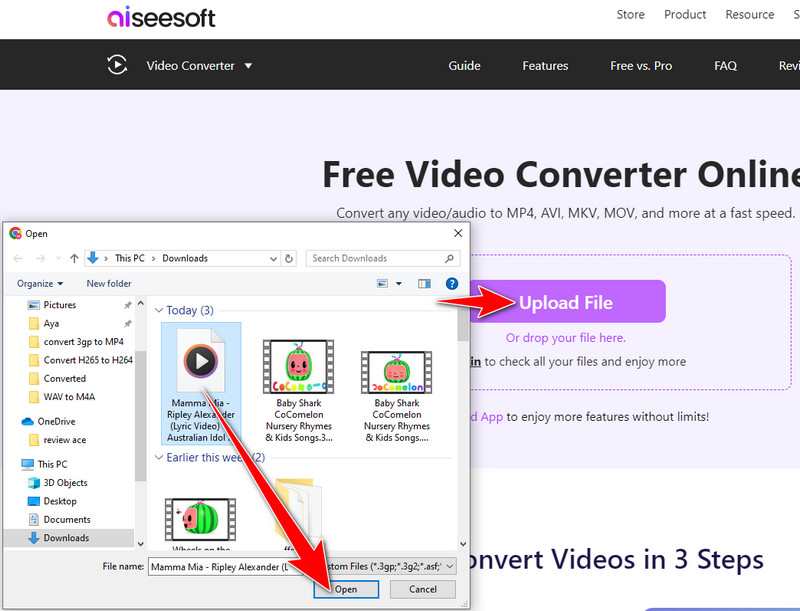
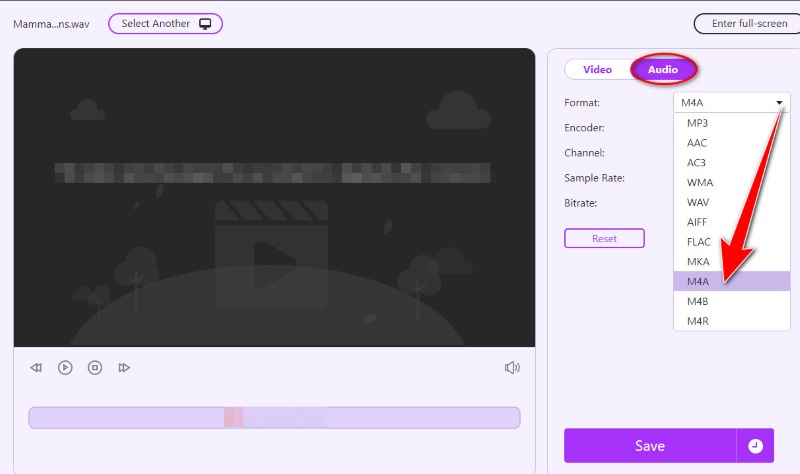
CloudConvert is a feature-rich online file conversion tool that simplifies converting a wide range of file formats, including WAV to M4A. Users can easily convert files between different formats, including audio, video, documents, and more. You may save time and effort by streamlining the conversion process with CloudConvert, thanks to its strong features and user-friendly UI. In this article, we'll look at how CloudConvert works as a dependable WAV to M4A converter, giving the comfort and flexibility required to handle multimedia files efficiently. Let's explore CloudConvert and see how it helps us with WAV to M4A conversion operations.
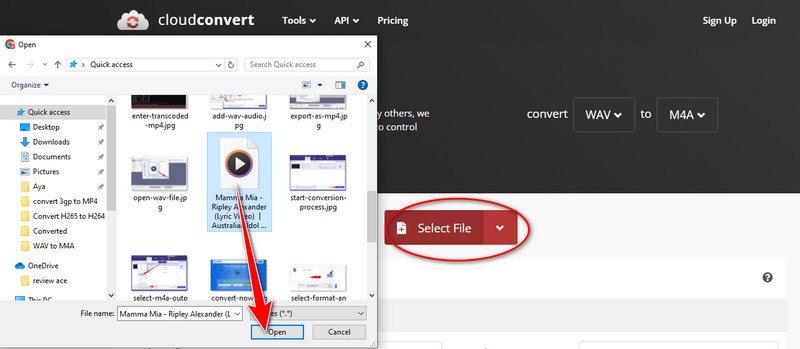
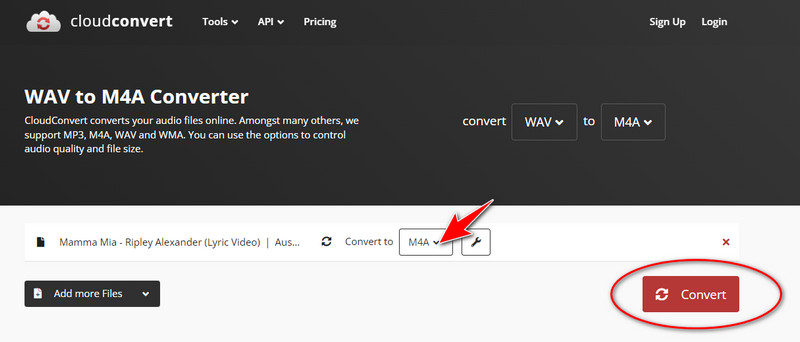
Does converting WAV to M4A lose quality?
The reduction in audio quality that occurs during the conversion from WAV to M4A can be significant, although it usually could be better if the right parameters are applied. M4A files employ compression to reduce file sizes, but WAV files are uncompressed and include high-quality audio data. Higher bitrate settings and reliable conversion tools, however, might lessen any audible degradation that occurs throughout the conversion process.
How to convert WAV to M4A iTunes?
WAV to M4A conversion in iTunes is a simple process. All you have to do is import your WAV file into the iTunes library, from which you can choose it and select the M4A format option. adjust settings if needed, then create an AAC version. The converted M4A file will appear in your iTunes library. For customers who currently use iTunes for their media management needs, this useful function makes it easy to convert WAV files to M4A without the need for any extra software or tools.
Why can't I download the FFmpeg library for WAV to M4A conversion?
There are some reasons why FFmpeg might not download for converting WAV to M4A, including using unapproved sources, network problems, firewall prohibitions, incompatibility with certain browsers, or server overload. Examine the sources, the internet connection, and the firewall; experiment with other browsers; and take server load or file size into account. Consult FFmpeg or internet forums for assistance if problems continue.
Conclusion
Learning about the five ways to convert WAV to M4A has given you a thorough grasp of effective audio conversion. Whether utilizing desktop programs like Aiseesoft Video Converter Ultimate or web converters like Aiseesoft Free Video Converter Online and CloudConvert, each approach has special benefits catered to various user needs and preferences. You can select the method that best fits your needs and workflow, ranging from ease of use and simplicity to highly customized alternatives.

Video Converter Ultimate is excellent video converter, editor and enhancer to convert, enhance and edit videos and music in 1000 formats and more.
100% Secure. No Ads.
100% Secure. No Ads.