Summary: Want to put your favorite movies to iPod but don't know how? You may notice that some videos can't be directly transferred to iPod due to the unsupported format. How to convert videos and put them on iPod? This post will show you the best way to convert movies to iPod.
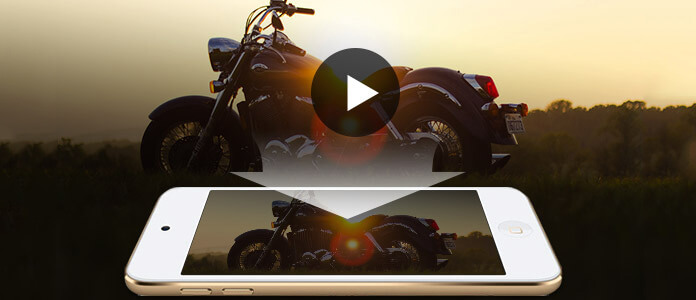
How to put movies on an iPod is always a problem that most iPod users are confused about. There are many tools can help you to convert video to iPod supported format. Those iPod video converter tools can help you put AVI, WMV, 3GP, MPEG on iPod easily. While with so many video converting software on the internet, which one you should choose?
Actually, even you get a suitable video format, you may still not know how to directly transfer movie to iPod. You have to admit that, iTunes is not a good tool for data transferring. With iTunes, you have to put other files to iPod by syncing way. You must wonder, how to directly put movies to an iPod with erasing original data on it.
Here we sincerely recommend a Free iPod Video Converter to help you get the job done. It highly supports any frequently-used video/audio format like MP4, MOV, AVI, WMV, AAC, M4A, MP3, and more. With its help, you can handily convert your movie files to iPod supported formats.
Step 1 Launch Free iPod Video Converter
With the download button above, you can easily download and install this free iPod video converting software on your computer. Then run it and enter the main interface.

Step 2 Add video
Click Add File button to load your movies that you want to put on iPod. It is compatible almost all video formats, so you don't need to worry about the unsupported video formats issue.

Step 3 Choose output format.
You can choose your output format according to your iPod's generation from the drop-down list named Output format. You can also adjust the settings of your output video by clicking Settings button.

Step 4 Convert movies to iPod
As you can see from above, there is an Apple iPod category which carries all iPod supported video/audio formats. You can choose suitable output format from there. After that, you can click Convert button to start the iPod video conversion.
When you get an iPod supported video, how to put it on iPod? As we mentioned above, iTunes doesn't offer you a good way to do that. To directly transfer movies to iPod, here we sincerely recommend the professional iOS Data Transfer for you. Any popular data type can be transferred between iOS device and PC/Mac. Just free download it and follow the next steps to put movies to an iPod.
Step 1 Download iOS Data Transfer.
Free download, install and run this powerful iOS data transferring software on your computer. Connect your iPod to it with USB cable. iOS Data Transfer will automatically recognize your iPod and show its basic information in the interface.

Step 2 Put movies to iPod
When you enter the main interface, you can see many frequently-used iOS files are listed in categories on the left control. Click "Meida" > "Movies" > "Add" > "Add File(s)" to put movies on iPod.
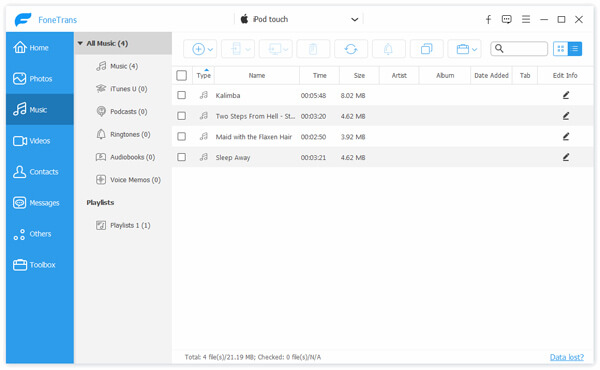
We mainly talked about how to put movies on an iPod in this page. After reading this post, whether you want to convert video to iPod, or transfer movies to iPod, you must find the best solutions here. If you still have any question, you can leave us a message.