This guide will show you how to refine edges in Photoshop. The digital photo is made up of pixels. That provides an opportunity to edit a part of it, such as removing the background. The problem is that it is difficult to make perfect selections. Fortunately, the professional photo editor equips everything you need to fine-tune the selection, like around the hair. If you are annoying the background noise around the main object, let's handle it right now.
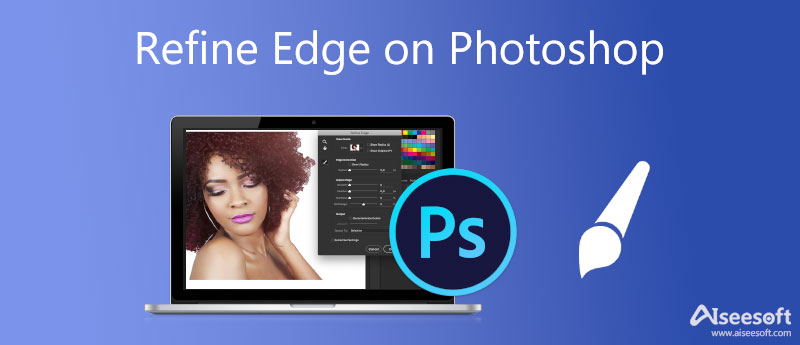
Adobe Photoshop includes a wide range of selection tools, like Marquee and Magnetic Lasso. When it comes to refining edges in Photoshop, there is the Refine Edge Tool. To get better results, you can follow the steps below.
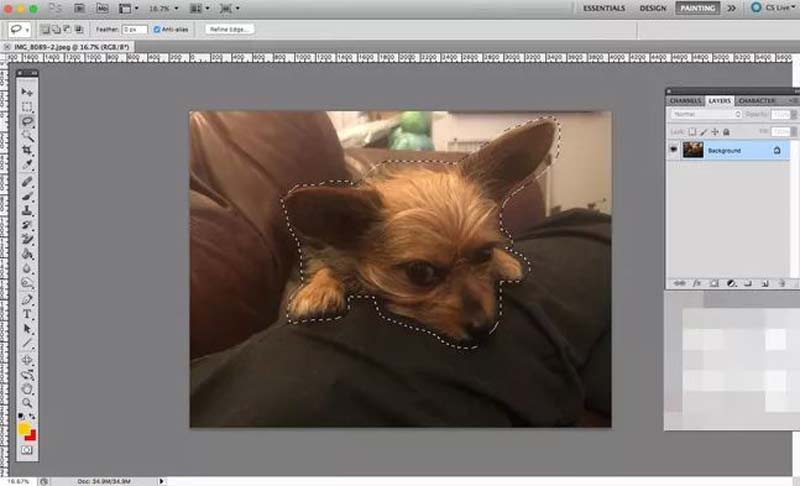
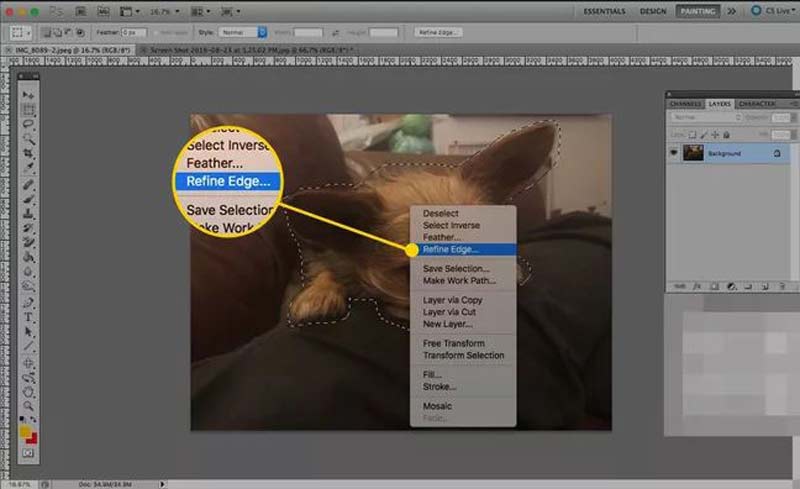
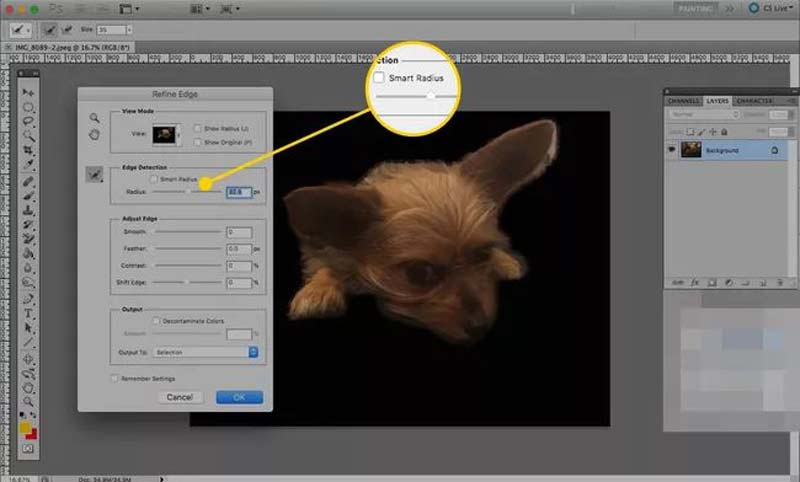
may wonder if there is an easier way to get the same effect. The answer is Aiseesoft Free Background Remover Online. First of all, as an online app, it does not ask you to install any software when refining image edges. More importantly, the app is completely free of charge. Unlike other web photo editors, this tool won't add watermarks to your images. Here are the steps to remove background and refine edges.


Where is Refine Edge in Photoshop 2021?
Unlike most of the tools in Photoshop, the Refine Edge Tool is not located on the left side of the window. To access it, you first need to make a selection, right-click on the selection, and choose Refine Edge on the list.
Why cannot find Refine Edge in Photoshop CC?
Firstly, the Refine Edge Tool cannot be found on the left toolbar in Photoshop CC. It is only available after you make a selection. Moreover, make sure that the selection is activated; otherwise, the tool won't work.
Can I fix edges in Photoshop?
There are several tools to fix and smooth edges in Photoshop including the Refine Edge Tool. Moreover, you can soften edges with channels too.
Conclusion
This guide demonstrates how to refine edges in Photoshop for beginners. Although Photoshop is a professional photo editor, it equips too many features and tools. Following our guide, you should learn the Refine Edge tool. Moreover, we also posted an alternative way, Aiseesoft Free Background Remover Online, to get the same effect without technical skills. More questions? Please leave your message below.
Photo Background Types
Car Transparent Background Logo Transparent Background Portrait Background PNG Transparent Background Flower Transparent Background Illustrator Transparent Background Canva Transparent Background Passport Photo Background Product Photography Background
Video Converter Ultimate is excellent video converter, editor and enhancer to convert, enhance and edit videos and music in 1000 formats and more.
100% Secure. No Ads.
100% Secure. No Ads.