In this tutorial, you will be demonstrated how to make a logo background transparent. No matter a small business or a large corporation, a logo is the first thing to do marketing. The idea of a transparent logo is to let your design stand out on any surface, such as T-shirts, cups, business cards, etc. The good news is that you can do the job following this guide without using expensive professional services.
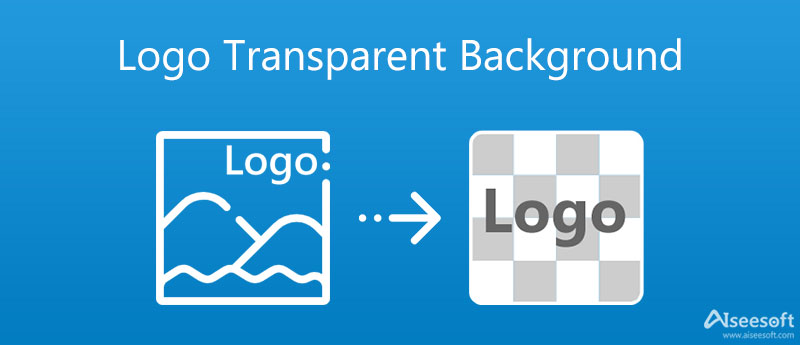
Can you imagine that you can make the logo background transparent through your web browser even if you are a complete beginner? Aiseesoft Free Background Remover Online is just the tool to do the job without installing any software or opening your wallet. With it, you can also get some benefits, such as:


Note: The web app saves the logo image in PNG format, which can keep the transparent background.
If you already have a professional photo editor, such as Photoshop, it can create a logo background transparent too. The Photoshop 2020 comes with a background removal shortcut. Although not very accurate, it works well for logos. Since the workflow is complex for beginners, we explain it step by step below.
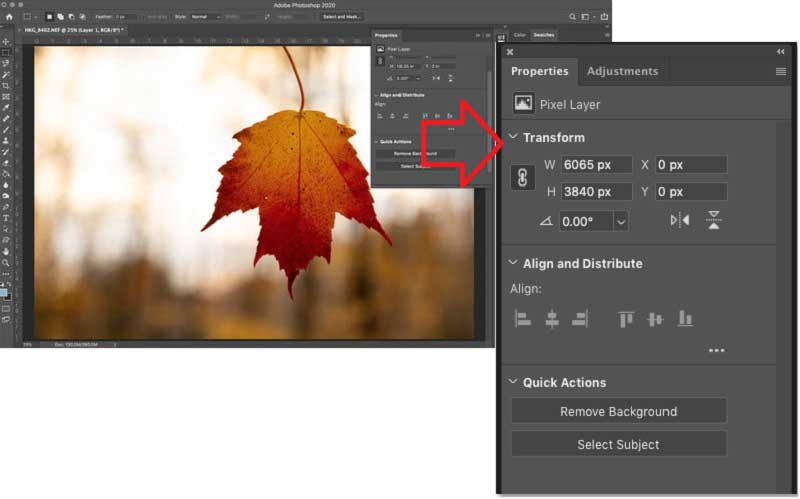
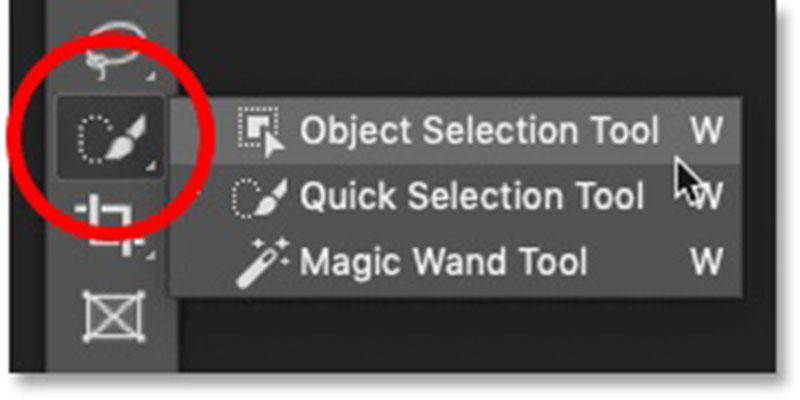
Note: If you are using an old version of Photoshop, the built-in Select Subject feature is another way to remove the logo background. This feature selects the subject in an image using artificial intelligence. Similarly, this feature is not very exact too.
Why should my logo have a transparent background?
Logos with transparent backgrounds are super useful when building a brand because you can use them across mediums and with any color palette. Save yourself time and headaches and make sure you have this type of logo file at your disposal.
Can I make a logo with a transparent background in MS Word?
You can remove the background from a picture in MS Word. Select the image in Word, and head to the Format tab on the top ribbon. Next, click Remove Background button. MS Word will detect the background of the image and you can do it with the Background Removal tab.
How can you tell if a PNG is transparent?
One way to check whether there is transparency on a PNG image is to get the channel information in a photo editor. If the value of the alpha channel is 1, it is opaque.
Conclusion
This guide told you two ways to make a logo background transparent. Photoshop is a professional photo editor. It includes a variety of tools to edit your photos and remove background or subjects from a logo. The new Remove Background feature is available to Photoshop 2020. It is a fast way to get rid of the background of any images. Aiseesoft Free Background Remover Online can get the effect without installing any software. More questions? Please write them down below.
Remove Image Background
Make Background Transparent Remove White Background Change Background to White Remove Image Background Free Remove Background in Photoshop Remove Bg from Image Use Gimp to Remove Background Remove Background in Picsart Remove Background in PowerPoint Remove Background in Google Slides Remove Background on iPhone Remove Shadow from Photo Remove Background around Hair Use Inkscape to Remove Background
Video Converter Ultimate is excellent video converter, editor and enhancer to convert, enhance and edit videos and music in 1000 formats and more.
100% Secure. No Ads.
100% Secure. No Ads.