Some iPhone users ask how to restore apps on iPhone. Just like other types of data, you can easily lose the apps you have purchased from App Store for different reasons. Such as delete them accidentally, device hardware damage, or even lost your iPhone device.
Therefore, having the knowledge of how to restore apps on iPhone is necessary. So in this article, we will discuss about the way of restoring apps on iPhone. If you are interested in it, just read and follow these methods.
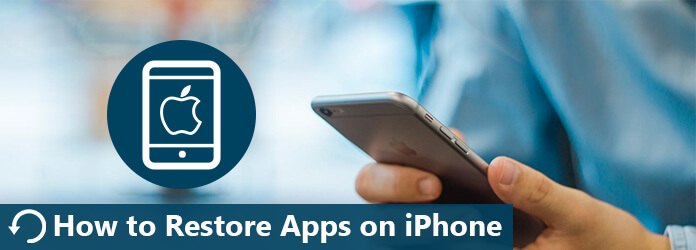
If you want to restore your deleted apps on iPhone, you can use App Store to finish the recovery. The App Store app gives you the options to restore apps on iPhone by reinstalling them. But in this way, you can only store apps on iPhone but none of the app's data. If you just want to reinstall the apps you deleted by mistakes without data, you can follow the next simple ways.
Step 1 Go to App Store on your iPhone. Then tap on Update which is the fifth options which at the bottom of your screen.
Step 2 Tap on Purchased which is on the top of Update page to see all purchased apps in your Apple account.
Step 3 Choose All, and you will see all the purchased apps you have downloaded with this Apple ID. If you want to see all apps that you have bought but are not currently install on this iPhone, switch to Not on This iPhone.
Step 4 Just find the app you want to restore and click Download button to recover it on your iPhone.
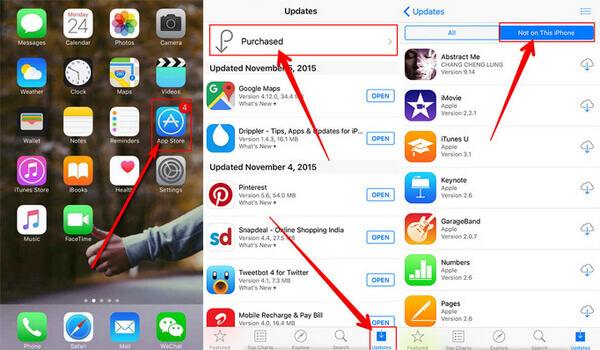
Except App Store, you can also use iTunes to restore apps on iPhone. In this way, you need a computer installed with the latest version of iTunes. Then follow the next steps of how to restore apps on iPhone to recover apps.
Step 1 Connect your iPhone to computer via a USB cable. And launch iTunes if it doesn't open automatically.
Step 2 Then you need to tap on Device tab to choose your iPhone. And you can see your iPhone's name and other information.
Step 3 Now you need to click on Apps which is in Settings on the left list. Then you will see all apps you have downloaded in interface.
Step 4 Now just choose the app you want to restore and click on Install button to recover the deleted apps by iTunes.
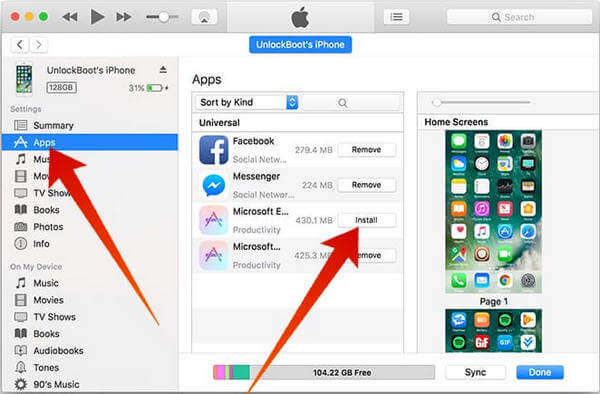
You can also restore apps on iPhone from iCloud although it is not very recommended to you. But this way is very suitable to restore apps or other settings on a new iPhone. If you want to restore your old iPhone with iCloud , it is advised to back up your device firstly.
Step 1 Launch Settings app and then choose General > Reset. Then tap on Eraser all content and settings.
Step 2 After resetting, you need to go to iCloud and then log in with your Apple ID and password.
Step 3 Then you can set up your iPhone. You can see all backups in iCloud account, and choose your wanted one and restore it to your iPhone.
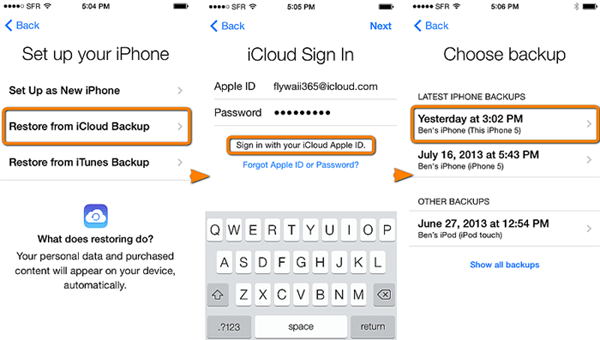
If these three ways we mentioned above can't help you, you can also restore apps on iPhone with some third-party software, such Aiseesoft iPhone Data Recovery . This software is one of the most professional tool you can use to recover your lost data from iPhone, iTunes or iCloud safely and easily. With it, you can recover up to 19 kinds of data. Moreover, you can also scan and preview lost iOS data before recovery.
After you download and install Aiseesoft iPhone Data Recovery on your computer, you can follow the next ways of how to restore apps on iPhone.
Step 1 Connect iPhone to computer
First of all, launch Aiseesoft iPhone Data Recovery after you install it successfully. Then you need to choose Recover from iOS device and then connect you iPhone to computer via a USB cable.
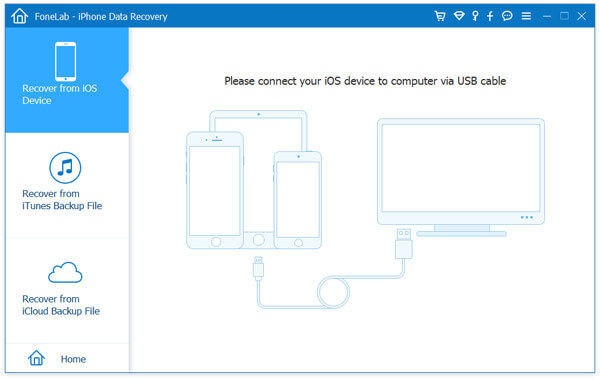
Step 2 Start to scan device
When this software detected your iPhone, it will show detailed information of your iPhone to you. Then you need to click on Start Scan button to scan your device, and it will take a few time to finish the process.
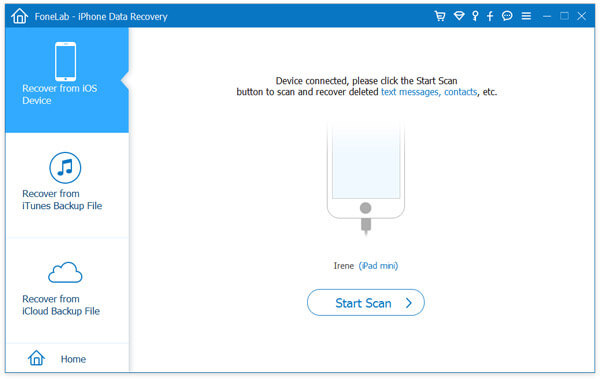
Step 3 Restore apps on iPhone
Now you see all files found out on your iPhone in the interface. You can preview the files as you want. Then choose what you want to restore and click on Recover button to get them back.
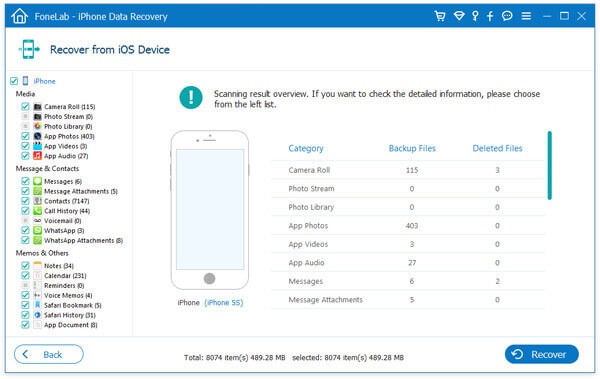
If you have backed up files with your iCloud or iTunes, you can also use this wonderful recovery software to restore apps on iPhone from iCloud or iTunes.
Step 1 Choose recovery mode
Run this software on your computer and then choose Recover from iTunes Backup File or Recover from iCloud Backup File, which is in the left part of the main interface.
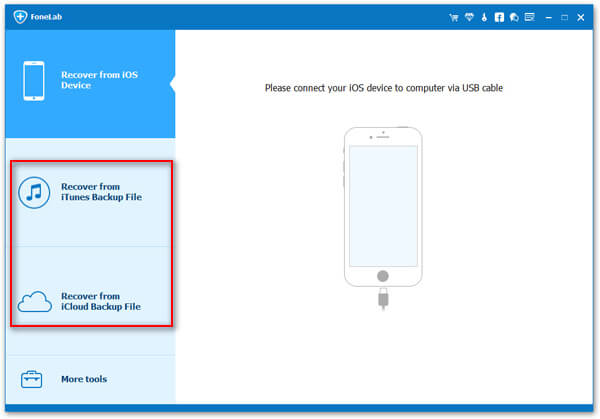
Step 2 Start to scan backup
If you want to restore from iTunes, choose the second one and select the iTunes backup and click on Start Scan button. If you want to restore from iCloud backup, you need to sign in your iCloud firstly and download your backup. Then choose the file type you want to restore from apps.
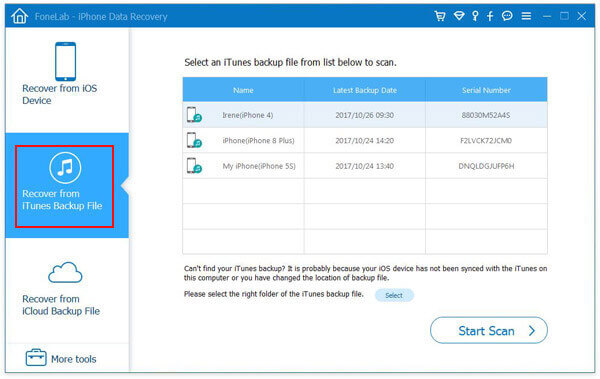
Step 2 Restore apps on iPhone
Now you can see the backup files, and you are allowed to view them by clicking the data type. Then choose what you want to recover and click on Recover button to recover these data.
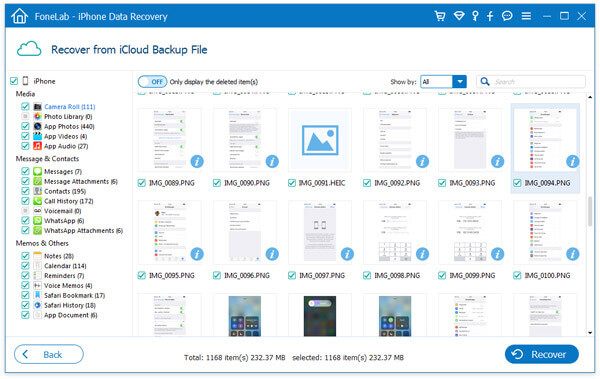
When you delete your apps on iPhone and lost your important data, you can follow this article to get them back with the 4 useful ways of how to restore apps on iPhone. All of them are easy to follow and can restore apps on iPhone professionally. Hope you can gain something useful from this article. Hope you can enjoy.