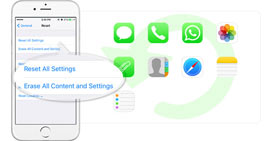How to Restore iPhone without Software Update
The notification of Software Update is annoying. How can I restore my iPhone 6 without updating to the latest iOS 18/17? - Cassie
the latest iOS 18/17 concentrates on stability improvement and bug fixing and seems more secure than earlier iOS versions. However, upgrading to the latest iOS has its disadvantages.
Many people complain that the iPhone battery drains very fast than expected after the updating. The device gets hotter than before in a short time. Moreover, some reviews show that the upgrading let their devices much slower in running applications. More and more data storage will take up much space of your iPhone, such as photos, videos, text messages, etc.
When you find the delay time is longer when you launch Camera, Contacts, or other applications, you may need to restore the device. For many cases like the situations mentioned above, numbers of iPhone users are unwilling to upgrade their devices when they have to restore their iPhone 16/15/14/13/12/11/XS/XR/X/8/7/SE/6/5/4. In this article, we will sincerely help you to solve such problem and bring a restored iPhone with its original operating system.

Part 1: Something you should know before restoring your iPhone
When you choose to restore your iPhone, please read the following carefully:
• Unexpected errors
When you restore the iPhone using iTunes, some unexpected errors may occur. Many people complain that when they use iTunes to restore their devices, some important data like photos and more has nowhere to be found.
• Enough iPhone space for restoration
Strongly suggest you to make sure your iPhone has enough space for restoration. If not, leave alone any restoration of iPhone without updating.
• Good connection between iPhone and PC/Mac
Please ensure a good connection between your iPhone with the computer or Mac, or some unknown errors may occur.
• Right backup file selection for iPhone restoration
If you choose iPad backup to restore iPhone, some iPad-only applications and settings will not apply to your iPhone.
Part 2:The best solution to restore your iPhone without updating
How to restore your iPhone without updating to the latest iOS? The best solution is to reset the device. However, if you choose to do that, you may need to make a backup of your iPhone. In this part, a method will be introduced to restore your iPhone without iTunes.
1Back up your iPhone data
This step is of great importance. Kindly notes that this step is optional. But if you don't want to lose any significant data file on your iPhone, such as contacts, text messages, photos, videos and so on, we suggest you'd better back up iPhone data first.
Though iTunes can help you to do that, from the first part, we may know that it seems not very secure to restore your iPhone with iTunes. And here, we will sincerely recommend you a reputable and flexible iPhone Data Recovery. To begin with, install and launch the full-featured software.
1. Connect your iPhone with PC or Mac via a USB cable, and then the program will automatically detect your device. It will show main information of the device type, size, and more.
2. From the mode of "Recover from iOS device", click "Start scan" button. Within seconds, you can find all iPhone data will be scanned and listed in category from the left column.
3. The software provides users preview window, so that you can carefully view files one by one. Tick what you want to back up and tab "Recover" to save the files to the destination folder on your PC or Mac.

Tips
1. You can also retrieve lost iPhone/iPad/iPod files with this smart software. For example, you can easily recover iPod music. If you ever lose some important voicemail, this program enables you to retrieve the lost voice mail.
2. Not only from iOS device directly, you are able to restore your iPhone from iTunes and iCloud backup with this software. Get more details here: iOS restore from iCloud and iTunes backup.
2Reset your iPhone
After make the backup of your iPhone, now you can restore iPhone by resetting it to factory settings.
Unplug your iPhone from PC or Mac. Go to your iPhone, reset the device by tabbing "Settings" > "General" > "Reset" > "Erase All Content and Settings". Choose "Erase iPhone" from the pop-up notification, and wait for the completion of resetting.

3Reconnect your iPhone and wait for the unlock code
There will an interface of "Slide to set up" on the iPhone screen after resetting process.
Don't begin the setup process. What you need to do is to plug the device to PC or Mac again. Launch iTunes as your iPhone has been previously unlocked, and it will reapply the unlock code and let you to use again the other networks.
Tab the button of "Download and Update" when there is message of "An update on the carrier settings on your iPhone is available. Would you like to download it now?"

4Restore your iPhone without updating the latest iOS
Now you can be allowed to restore the iPhone after the unlock message. Choose the backup you've made and wait for the completion of the restoration. During the process, click "Cancel" when you are asked by notification of upgrading to a newer iOS version.
You can find your iPhone restored without updating to the latest iOS. With the excellent iOS data recovery too, you are able to easily extract data from iPhone backup. If you unfortunately lose everything after upgrading to new iOS and have no backup from iCloud or iTunes, this smart software can help you recover data after the iPhone update.
What do you think of this post?
Excellent
Rating: 4.8 / 5 (based on 114 ratings)