Note
If not, hold and press Power button and Home button together to boot iPhone into recovery mode. Well, different iPhone models require different steps to enter into recovery mode with iTunes screen.
Hey guys, I jailbroke my iPhone 6s Plus a while ago, currently on iOS9.0.2, and I gotta say, it's been a wild ride. I really loved checked out new tweaks and customizing the OS to many different looks. My question is – How can I restore jailbroken iPhone without losing jailbreak?
Many people prefer to jailbreak iPhone or iPad for more customization space, though the warranty service will be destroyed. Then here come two different choices. You can restore jailbroken iPhone to get an unjailbroken iPhone again. Of course, you can also restore iPhone without losing jailbreak state. No matter which group you are in, you can always get the best solution here. Now, just read and follow steps below.

If you want to remove the jailbreak, then you can reset iPhone back to factory settings by using iTunes. To start with, upgrade iTunes to the latest version first. Later, turn on your Apple iPhone and launch Settings to turn off "Find My iPhone" under "iCloud" manually.
Step 1 Connect iPhone to iTunes
Plug your iPhone into the computer. Then launch iTunes and wait for a while. iTunes will detect your connected iOS device automatically. So you can see an iPhone icon on the top right corner of iTunes window.

Note
If not, hold and press Power button and Home button together to boot iPhone into recovery mode. Well, different iPhone models require different steps to enter into recovery mode with iTunes screen.
Step 2 Restore jailbroken iPhone with iTunes
Choose the iPhone icon displaying on iTunes. Then navigate to the "Summary" screen. Find and click "Restore iPhone…" option on the right main pane. You will be prompted whether to back up your jailbroken iPhone with iTunes. well, choose "Don't Back Up" to move on. Later, click "Restore and Update" from the popping-up prompt window to finish the progress.
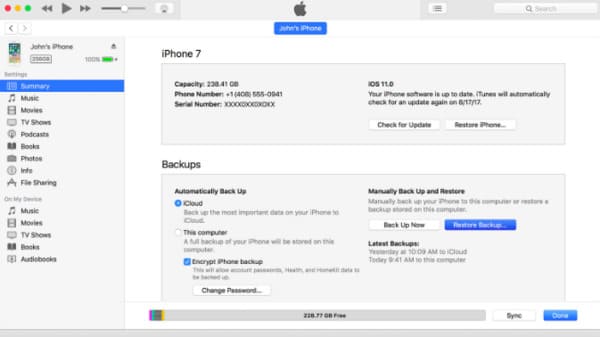
Wait for a while until the jailbroken iPhone restore process is complete. So do not disconnect iPhone from your computer until it is activated.
If you do not back up files with iTunes, then you can run FoneLab iPhone Data Recovery to restore lost data from iPhone or iCloud backup as well. Therefore, this tool offers 3 data recovery modes for iPhone, iPad and iPod users. you can choose the certain one to recover iPhone data from various scenarios, like accidental deletion, water damage, busted parts, factory reset, system problem and more.
Step 1 Launch iPhone Data Recovery
Free download and install iPhone Data Recovery software. Launch this program and plug iPhone into your computer via a USB cable. Once your Apple device is detected, you can enter into "Recover from iOS Device" section by default.
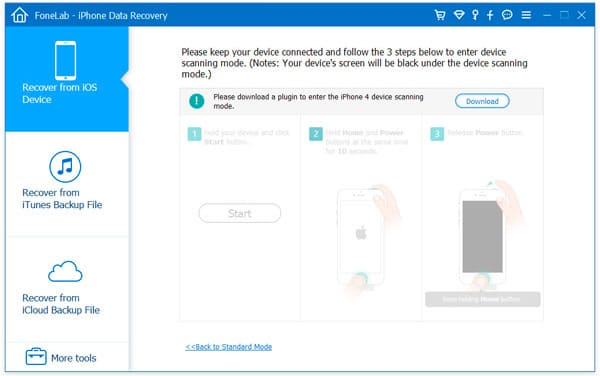
Note
If you want to restore jailbroken iPhone 3/3GS, iPad 1 or iPod touch 4, you need to choose "Download" to install a plugin first.
Step 2 Scan the jailbroken iPhone
Click "Start Scan" to start to scan your iOS device thoroughly. When the scanning process finishes, you can see all iPhone files displayed in categories. Just double click the certain file to open a preview window. Later, you can get its detail information directly.
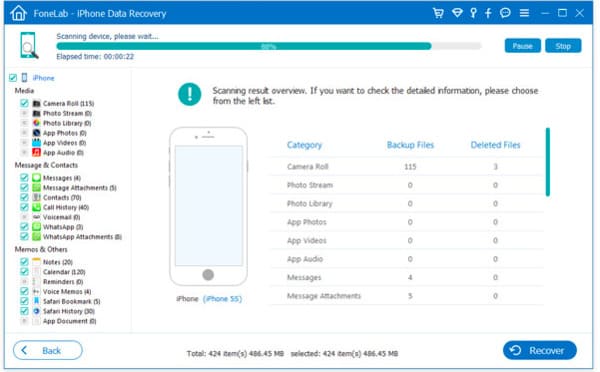
Step 3 Restore jailbroken iPhone without losing data
Mark before the item you want to restore freely. Actually, you can run iPhone Data Recovery to restore the entire iOS model or individual file safely and quickly. At last, choose "Recover" on the lower right corner of the screen.
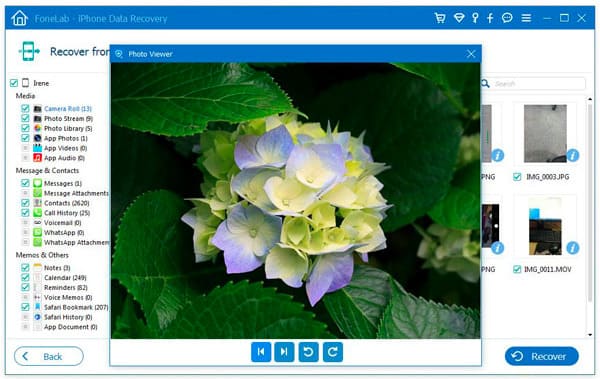
Furthermore, even though your iPhone is disabled or stolen, you can still get lost data back by restoring from iCloud backup, as well as iTunes backup.
If you do not want to lose jailbreak while restoring iPhone, you can use iLEX ART or SemiRestore programs. Both Windows and Mac users can try them to restore jailbroken iPhone without losing jailbreak or updating.
iLEX RAT is the Cydia add-on feature. So you can head to Cydia store to download it. Choose "Sources" option and then initiate edit mode. Then click "Add" button on the top left corner. Copy and paste this URL (http://cydia.myrepospace.com/iLEXiNFO/) to install iLEX RAT. After that, you can choose "iLex RESTORE" and trigger to restore jailbroken iPhone or iPad without losing jailbreak.
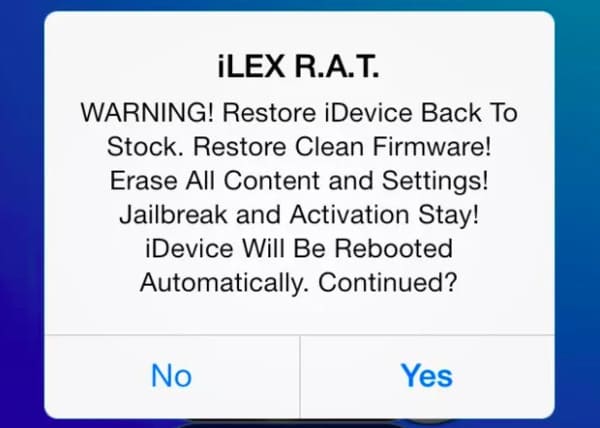
As for SemiRestore, it supports users to restore with jailbroken iPhone running iOS 10 and later. During this time, you can search and download this open-source EXE program. Unzip it and connect iPhone to your computer. Then you can choose "SemiRestore" and wait for about 5 or 10 minutes to restore iPhone without losing jailbroken features.
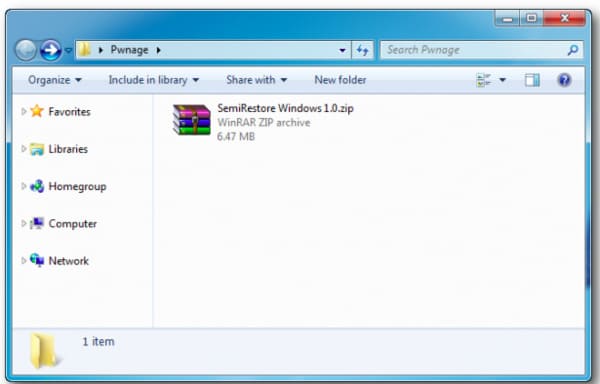
If you want to delete Cydia from iPhone, please check the post to secure your iPhone.
If you fail to restore jailbroken iPhone, you can try those solutions to bypass this problem. What's more, you can also head to Aiseesoft iPhone Data Recovery to restore a jailbroken iPhone without iTunes safely.
At last but not least, no matter you jailbreak iPhone or not, you had better back up important files in advance. Otherwise, things will be much more difficult than before to restore jailbroken iPhone.