Losing important contacts from your iPhone can be a distressing experience. The thought of losing valuable contact information can be overwhelming, whether due to accidental deletion, device damage, or software issues. Fortunately, there are reliable methods available to restore contacts on iPhone.
This article shares three useful methods to get lost contacts back on your iPhone. Whether you have a suitable backup, these methods will help you restore your deleted iPhone contact information.
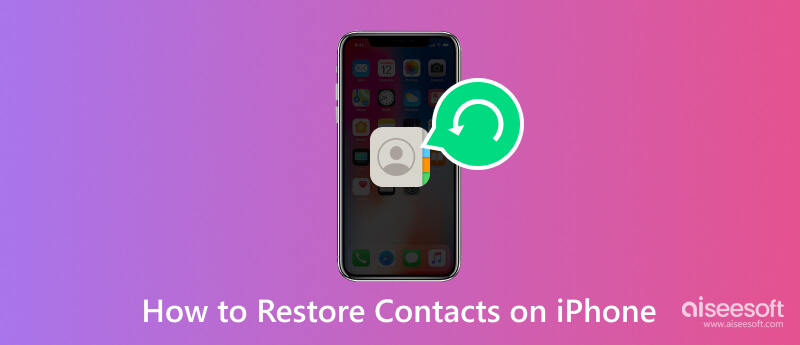
In case you don't have an iCloud or iTunes backup, or if those backups do not include your contacts, you can still use some third-party data recovery tools to restore your lost contacts. Here is a step-by-step guide to help you retrieve deleted iPhone contacts using Aiseesoft iPhone Data Recovery.

Downloads
100% Secure. No Ads.
100% Secure. No Ads.



One of the simplest ways to restore contacts on your iPhone is by utilizing iCloud backup. If you have enabled iCloud backup and regularly backed up your device, this method can be highly effective.


If your iPhone contacts were synced with iCloud before they got deleted, you can restore them from the iCloud website easily. Go to its official site on your computer and sign in with your Apple ID.
Click Contacts to display a list of all your contacts. Check if the deleted contacts are present here. If the deleted contacts are present, select them and click the settings button (gear icon) in the lower-left corner. Choose Export vCard to store the contacts on your computer.
If you can’t find your deleted iPhone contacts, go to iCloud Settings from your account profile in the top-right corner. Under the Data Recovery tab, click Restore Contacts.

Choose an iCloud backup to retrieve deleted contacts on your iPhone. Click the Restore button next to it.

If you regularly sync your iPhone data with iTunes, you can restore your contacts using an iTunes backup. This method can help you retrieve lost contacts even if you don't have an active iCloud backup.

If your Mac runs macOS Catalina or a later system, you can choose to recover iPhone contacts through Finder. Connect your device and open Finder. When your iPhone appears on the left sidebar under the Locations section. Go to the General tab and click Restore Backup. Then select the latest backup and click OK to start the contacts restoring process.
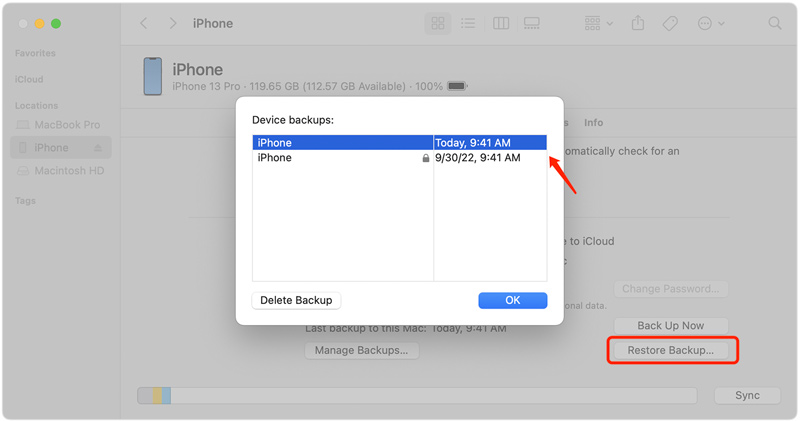
Please note that the success of the iPhone contacts recovery process may vary depending on various factors, such as the time elapsed since the contacts were deleted and the extent of data overwriting on your iPhone. It's always recommended to regularly back up your iPhone to avoid data loss.
As soon as you realize that you have accidentally deleted some important contacts, stop using your iPhone. Continued usage of the iOS device might overwrite the deleted data, making it difficult or even impossible to recover. Switch it to Airplane mode or turn it off until you are ready to proceed with the recovery process.
Before attempting any form of recovery, it is crucial to create a backup of your iPhone to prevent any data loss during the retrieval process. Connect your iPhone to a computer and use iTunes or Finder to make a local backup or iCloud to back up your device remotely. The backup will serve as a safety net before we begin retrieving the deleted contacts.
To avoid losing your iPhone contacts in the future, you should often back up your iPhone using iCloud, Finder, or iTunes. Additionally, you can utilize cloud-based contact management services like Google Contacts or Microsoft Outlook to synchronize and store your contacts safely. These precautions will ensure that you always have a backup of your contacts, protecting you from accidental deletion or data loss.
Finally, you should free download the recommended Aiseesoft iPhone Data Recovery on your computer. Having an iOS data recovery tool can be extremely useful in several situations. With it, you can easily recover deleted or lost files you thought were gone forever. Having a data recovery tool lets you restore your device to its previous state and get rid of various system glitches.
Why can't I restore my contacts on my iPhone?
There are several reasons why recovering deleted contacts on an iPhone may be challenging. When contacts are deleted, the space on the iPhone's storage becomes available for new data to overwrite. It becomes difficult to recover if the deleted contacts have been overwritten by new data or filled with other files.
If too much time has passed since the deletion of the contacts, the chances of recovering them may decrease. As time passes, the chances of data overwriting increase, making the recovery process more difficult.
If you do not have a recent backup of your iPhone that includes the deleted contacts, it can be challenging to restore them. Backups can be created using iTunes or iCloud, which can help restore deleted contacts.
While there are third-party software and tools available for recovering deleted contacts from iPhones, their effectiveness varies. Some tools may claim to recover deleted contacts, but their success rates can be inconsistent.
Where are my contacts on my iPhone?
The Contacts app is usually on the home screen of an iPhone. An icon with the silhouette of a person represents it. You can tap its icon to access your contacts. Also, you can open the Phone app and tap Contacts on the bottom screen to check them.
Are contacts permanently deleted on iPhone?
When you delete some contacts on your iPhone, they are removed from your device. iOS does not offer a recently deleted folder to store these contacts. However, it's worth mentioning that if you have iCloud or any other backup service enabled, your contacts may still be recoverable from your backup. Also, you can use an Aiseesoft iPhone contacts recovery to get them back on your device.
How do you copy your iPhone contacts to a computer?
To copy iPhone contacts to a computer, you have a few options depending on your preferences and available resources. You can use iTunes or Finder to back up your iPhone contacts to your computer. Also, you can back up your iPhone contacts to iCloud and then access them on a computer by visiting the iCloud website. Moreover, some iOS transfer tools like Aiseesoft FoneTrans can help you copy contacts from an iPhone or iPad to your computer with ease.
Conclusion
Losing important contacts can be a nerve-wracking experience, but with the right methods and tools, you can successfully restore deleted contacts on your iPhone. This post has explored three methods, including iCloud and iTunes backups and third-party software. Remember to stop using your iPhone immediately after deletion, create a backup, explore iCloud and iTunes options, and consider employing third-party recovery software if necessary.
With the assistance of these proven solutions, you can retrieve deleted iPhone contacts and ensure your contacts are safe and secure. You should regularly back up your iPhone to avoid such concerns in the future and be proactive in protecting your valuable contact information.
Restore iPhone Data
Restore iPhone from Backup Restore iPhone Without Updating Restore Jailbroken iPhone What Does Restore iPhone Mean DFU Restore Restore Contacts on iPhone Restore Apps on iPhone
The best iPhone data recovery software ever, allowing users to safely recover lost iPhone/iPad/iPod data from iOS device, iTunes/iCloud backup.
100% Secure. No Ads.
100% Secure. No Ads.