iMessage is a kind of message that only belongs to Apple users, which is developed by Apple Inc. iMessages can be texts, videos, or photos and can be sent from an iOS device to another iOS device or Mac for free only if the iOS devices and Mac are connected to Internet over Wi-Fi or with a cable.
Compared with traditional charged SMS/MMS, iMessage are free to use and has no limited number of texting. Therefore, almost all Apple users like sending iMessages to each other. Then, a great number of iMessages are received and restored on iDevice and Mac. These iMessages are often attached with links, photos, videos, locations or contacts. People like to share pictures of beautiful scenery, wedding, ceremony, etc. via iMessage.
However, what if you deleted the iMessage by an incorrect operation? Is there any way to get back those iMessages which are filled with happy memories? The answer is YES! Aiseesoft FoneLab can easily get any iMessage you deleted from iPad, iPad mini, iPad Air and iPad Pro.

Recover deleted iMessage from iPad
Aiseesoft FoneLab is the best iPad iMessage recovery tool to recover deleted iMessages on iPad. Besides, it is also capable of recovering deleted text messages, contacts, photos, and more contents on iPad. This powerful FoneLab provides users 3 methods ("Recover from iOS Device","Recover from iTunes Backup File", and "Recover from iCloud Backup File") to recover the deleted iMessage from iPad. And it supports to retrieve deleted iMessages from all iPad models, including iPad 4/3/2/1, iPad mini 4/3/2/1, iPad Air 2/1 and iPad Pro. The software is available to Windows 10/8/7/Vista/XP and OS X.
In the following part, we will give a detailed introduction of recovering deleted iMessages on iPad in three ways.
You can learn the steps from the video below:


Step 1Download and install Aiseesoft FoneLab on your computer.
Step 2Launch FoneLab and connect iPad to computer via USB.
When FoneLab is installed on your computer, you need to run it and connect your iPad to computer with USB cable. Then, the software will recognize your iPad automatically.

Step 3Start scanning your iPad device
Choose "Recover from iOS Device" and click the "Start Scan" button. This FoneLab will start to scan your iPad device.

Step 4Select the target deleted iMessages
After the scan is finished, all contents will be shown on the software interface. You can click the "Messages" button on the left side of the window. Here, you are allowed to preview each messages and tick the very ones you want.
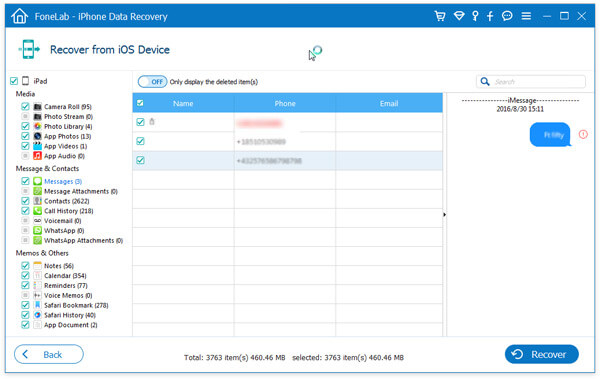
Step 5Restore deleted iMessages from iPad
Once selecting the deleted iMessages you need, click the "Recover" button to start recovering all items you have chosen.

After a few moments, the recovered iMessages will be restored on your computer. You can still keep them on your computer or transfer them to your iPad again.
If you have already backed up your iPad with iTunes, the FoneLab also enables you to recover the deleted iMessage by scanning iTunes backup.
Step 1 Download and install FoneLab to your computer where you backed up to iTunes before.
When the installing process is over, run the software on your computer.
Step 2Scan your iTunes backup
Once you launched the FoneLab, all iTunes backups will be recognized by this application. You can choose "Recover from iTunes Backup File" option, select the backup version you need, and click the "Start Scan" button to let this software scan the selected iTunes backup.

Step 3 Select the deleted iMessage
After the full scan, all Messages will be listed on the software interface. You can select the deleted iMessages you need and click the "Recover" button.
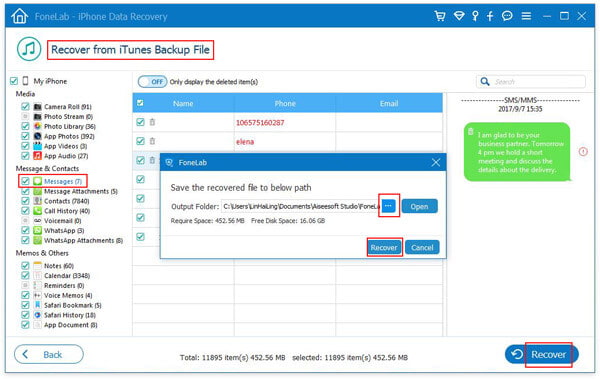
There is a problem in recovering deleted iMessages from iTunes backups that the computer you use to make iTunes backups of your iPad is not at hand. In that case, you'd better retrieve them from iCloud backups.
Step 1 Download and install FoneLab to computer.
Step 2Launch FoneLab on computer and choose recovery mode and select files to recover.
On the main interface of the program, choose "Recover from iCloud Backup File". Sign in to your iCloud account (iCloud password forgot? Recover iCloud apssword).
Step 2 This program offers you 2 ways to scan iPhone backup from iCloud.
One is choosing the data types (Photos, Contacts, Notes&Attachments, Calendar and Reminders.) directly and start a quick scan, and the other one is to choose one iCloud backup according to the date.

For recovering deleted iMessages from iCloud, just click "iCloud Backup" and "Start".

Then choose the backup file to download.

In the pop-up window, select the checkbox of "Messages" and "Message Attchments". Then this software will start scanning iCloud messages.

Step 4Start to recover
Once the scanning process is done, just click Messages and find the iMessages you want. Click Recover to start.

Besides iPhone message recovery, FoneLab also lets you recover text messages on iPhone.