I was accidentally deleted pictures last week in my iPad mini 4. How can I restore deleted photos from iPad without any back up (iCloud, iTunes, etc)? Please help me. Thank you
I deleted iPad Air photos from the iStream so they would not be in the cloud. I then marked photos from the Camera Roll and moved them to a new album. I checked that all of my selected photos were in the new album and they were. I went back to the Camera Roll and deleted the photos just added to the new album - GONE! I tried some suggestions, but failed. Are they gone forever if deleted from the Camera Roll? Can I get deleted photos back?
You may mistakenly deleted all or some important pictures on iPad, like Archest and Shellhear. When you lost iPad photos, do you know how to get the deleted iPad photos back? The tutorial shows you how to retrieve deleted photos from iPad with or without backup.
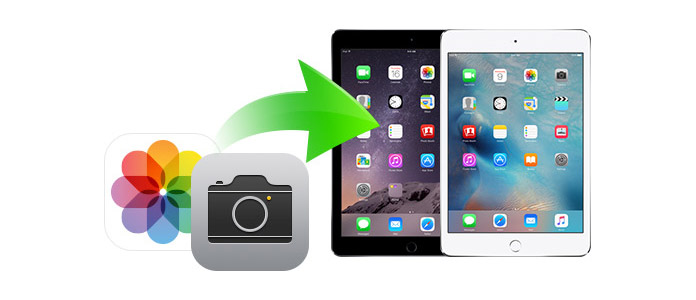
How to Recover deleted photos from iPad
Aiseesoft iPad Photo Recovery is the best photo recovery tool in the category. It features in retrieving deleted pictures, even Cameral Roll photos from iPad or getting back lost photos on iPad. Apart from recovering deleted photos, it also recover deleted text messages, contacts, notes, music, video and other content data files on iPad. It is available to all iPad models, including iPad 4/3/2/1, iPad mini 4/3/2/1, iPad Air2/1, and iPad Pro. And this powerful photo recovery tool is compatible with Windows 10/8/7/Vista/XP and OS X. You can retrieve deleted pictures from iPad on PC or Mac. Here, we take iPad Photo Recovery for PC as an example.
You can learn the steps from the video below:


Step 1Launch iPad Photo Recovery
Download, install and launch Aiseesoft iPad Photo Recovery on your computer. If you are a Mac user, download and install iPad Photo Recovery for Mac on your Mac.
Step 2Connect iPad
Connect your iPad to computer with an USB cable and choose "Recover from iOS Device". After iPad recognized, click "Start Scan" to let the program scan all content data files on your iPad.

After scanning, all iPad files will be classified in corresponding categories, listing in the left side of interface.

Step 3Recover deleted photos from iPad
Tick Cameral Roll, Photos Stream, Photo Library or App photos to look for the deleted photos you want. You are allowed to preview all photos including the currently existing or deleted photos. Then select the deleted photos you want to recover and click the "Recover" button at the lower right corner.
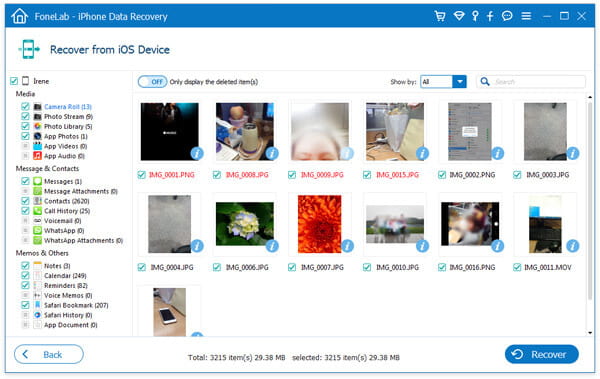
Within just a few seconds, the deleted iPad photos will be recovered to your computer. This all-featured iOS data recovery tool also enables you to restore deleted iMessages, videos, audio, call logs, and more.
All the recovered photos will be saved on your computer. You can also save them on an external drive or transfer them back to your iPad by FoneTrans, an iOS transfer.
If you have backed up your iPad photos to iCloud or iTunes, it is easier for you to get your lost pictures back with this iPad Photos Recovery when your iPad isn't at hand.
Step 1Download, install and run Aiseesoft iPad Photo Recovery software on computer.
Step 2Choose a recovery mode and find your iPad backups.
For iTunes backup, choose "Recover from iTunes Backup File", and select an iTunes backup belonged to your iPad. Then click "Start Scan" to scan your iPad.
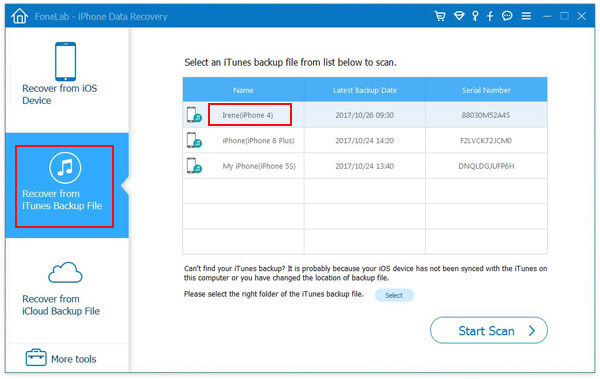
For iCloud backup, choose "Recover from iCloud Backup File", and sign in your Apple account. Then select and download your iCloud backup. Before downloading, you can choose only photos category rather than the whole backup to download.
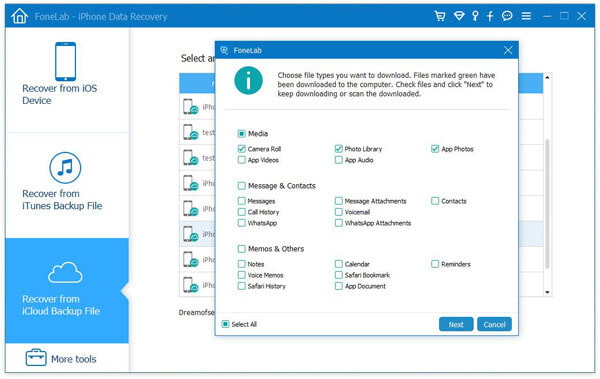
Step 3Recover deleted photos on iPad
For iTunes backup, after scanning, the program lists all data category with relevant data files in it. Cameral Roll, Photos Stream, Photo Library and App photos, all of them are about pictures. Tick them all or certain one to find the deleted pictures you need. Then click "Recover" to start to recover them on your computer.
If you need further details about this method, jump to recover photos from iTunes backup.
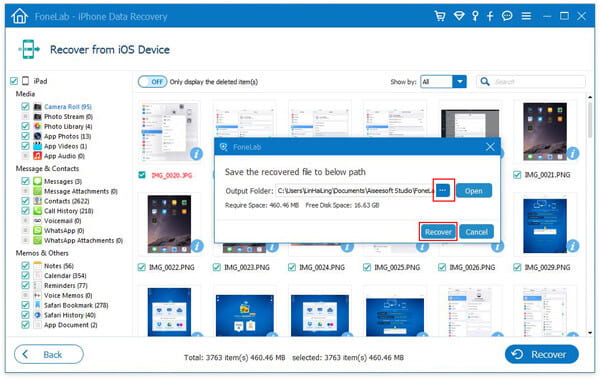
For iCloud backup, after downloading, like iTunes backup, you will see a list of data file category on the left and tick these categories, and preview and select the deleted pictures you want to recover. Then click "Recover" to recover them on local files.
For more detailed steps about recovering deleted photos from iCloud, you can jump to restore photos from iCloud backup.
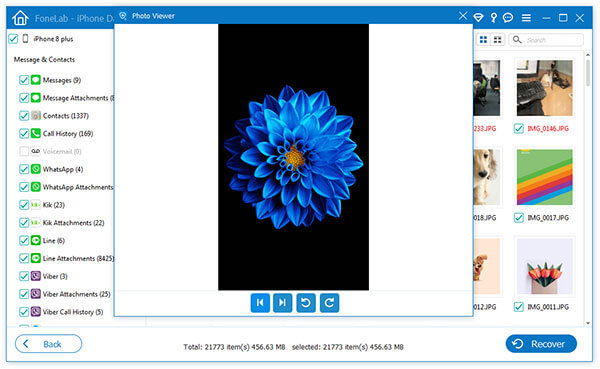
In this post, we mainly talk about how to recover deleted photos from iPad. A powerful iPad picture recovering tool is recommended to help you get the lost iPad photos back. Whether you want to directly restore deleted pictures on iPad, or recover deleted photos from iTunes/iCloud, you can eaisly do that after reading this guide.