Summary: Want to know how to transfer voicemail from iPhone to computer? This article provides you the best and easiest method to save voicemails from iPhone to PC/Mac.
Have you ever received a voicemail that made you laugh or perhaps one that made you cry? Chances are pretty good that you've gotten more than one memorable voicemail at some point in time that you wanted to hold on to, so you could listen to it again, whether it's a voice recording clip you have of your baby, the last message from a loved one, or important legal purposes, etc. Unfortunately, carries and providers do not offer you an easy way to archive your voicemail messages. Therefore, we suggest you to transfer voicemail from iPhone to computer to better save your voice mail.
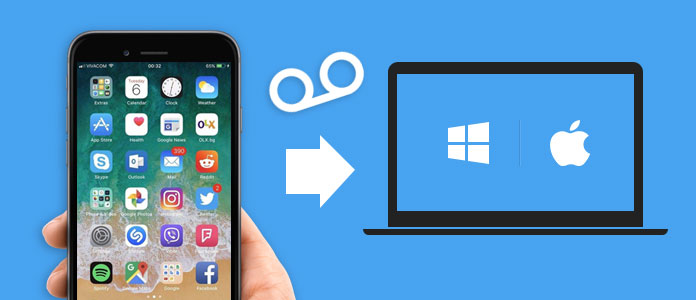
How to transfer voicemails from iPhone to computer?
Then, how to transfer voicemail from iPhone to computer? If you are holding this question, you've come to the right place. In this post, we will introduce to you the perfect iPhone Transfer tool, which helps you to transfer voicemail from iPhone to computer easily.
The first thought of transferring voicemails from iPhone to computer would probably be using iTunes. Indeed, iTunes can help you save your voicemails to computer, but this means all the music, movies, books, TV shows and tones synced to your iPhone from other iTunes libraries will be removed. What's worse, iTunes stores voicemail files as very unreadable formats that usually require a lot of effort to even open and listen to. I mean, what's the point to save them if you can't listen to them anytime, right?
On account of this, we would like to recommend you an easier method to transfer voicemails from iPhone. Here you can get help from a third-party program called FoneLab. This is a professional iPhone transfer tool that helps you to transfer voicemails and other files from iPhone to computer within simple clicks. More features are listed as below.
Now free download this software, and follow the steps below to copy voicemails from iPhone to PC/Mac.
Step 1Open iPhone Transfer tool
Install and run iOS Transfer on your computer. Choose "iPhone Data Recovery" feature on the main interface, then choose "Recover from iOS Device" mode from the left panel.

Transfer voicemail from iPhone to computer - Step 1
Step 2Connect iPhone to computer
Connect your iPhone via USB cable, wait until your iPhone was detected automatically.

How to download voicemails from iPhone to computer - Step 2
Step 3Scan voicemails on iPhone
Click "Start Scan" to analyze iPhone data. After scanning, you can see various files on list in categories on the left control, including Voicemails, Notes, Reminders, Voice Memos, Messages, Contacts, Media, etc.

How to transfer voicemails from iPhone to computer - Step 3
Step 4Transfer voicemails from iPhone to computer
Click Voicemails option, all voicemail files on iPhone will display in the preview window, along with detail info. Choose the voicemails you need and then click on "Recover" button to export voicemails from iPhone to computer.
See what to do if iPhones goes straight to voicemail.


Now your voicemails have been exported on your computer, you can check them, or transfer them back to a new iPhone as you want.
In this article, we have mainly showed you the best method to transfer voicemail from iPhone to computer. Still have more questions? Feel free to leave your comments down below.