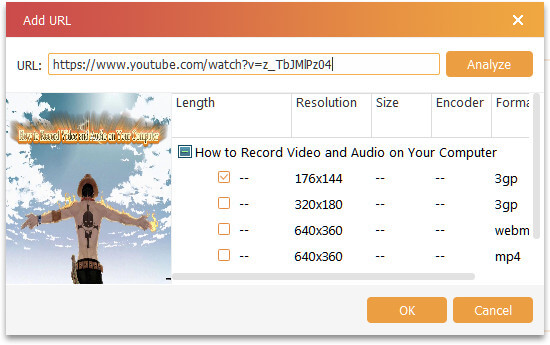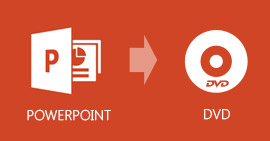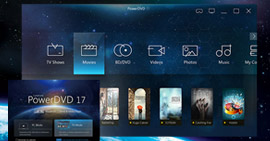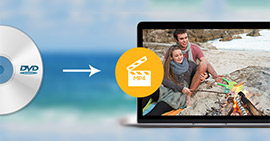Best and Professional DVD Authoring Software to Create DVD Files
Summary
Getting favorite videos or movies into a DVD disc will be a good idea to make preservation or gift for lovers. However, to select the best DVD authoring software will be the difficulty. In this page, we will share you the best but simple DVD authoring program to help you create DVD file with easy but fastest steps.

What is DVD authoring
Before you burn a DVD with DVD authoring software, you should make it clear that what DVD authoring is.
DVD authoring is the process of creating a DVD video which can play on a DVD player. Actually, creating a DVD will need three steps. The first step is the creation of the movie and video. And the second comes to DVD authoring, the creation of artwork, user menus, insertion of chapter points, overdubs/commentaries, setting autoplay and/or repeat options, etc. And the final one is to manufacture the mass-production finished DVDs.
Commonly, most DVD-authoring applications focus exclusively on video DVDs and do not support the authoring of DVD-Audio discs.
What is the best DVD authoring software
Since you get through the definition of DVD authoring, DVD authoring software is no doubt that creator that can help you making DVD file with specified authoring features. For enabling the fresh-hand to use the DVD burning software, we here share one top but simple DVD authoring utility, Burnova.
Why choose Burnova
- Burn local movies and videos into DVD disc/folder/ISO file fast and easily.
- Support online video downloading and creating to DVD file.
- Powerful menu editing features, like background picture/audio, subtitle adding, etc.
- Edit video files before creating DVD.
- Burned DVD-R/RW, DVD+R/RW, DVD+R DL, DVD-R DL, DVD-5/9, etc. can be compatible with various DVD players.
- Highly support Windows 10/8/7/Vista/XP.
- Support over 300 video formats for DVD making.
How does DVD authoring software work?
In this part, we will show you the detailed steps to use this best DVD authoring software.
Step 1 Add media files
Free download this software to your Windows computer, install and run it. Click "Add Media File(s)" to load your video or movie files to this software.

If you want to burn online videos into DVD, just click "Download Online Video" > paste the URL of online video > "Analyze" > select the video format and resolution > "OK" to download all the videos that you want to make into DVD.
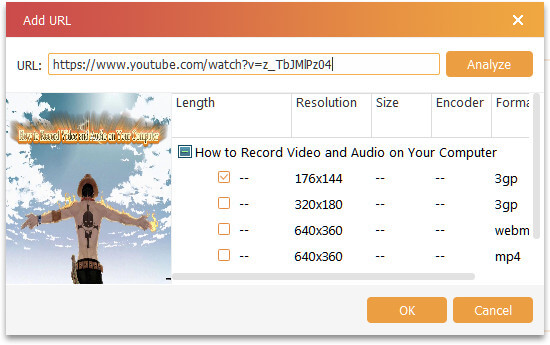
Step 2 Edit video
Before you make DVD, you could edit the video effects to create a special DVD. Click the Edit button, then you can start o rotate, flip, clip, crop, effect, adjust and watermark videos freely. Here, "Effect" adjusts the HDR to lets you use blur, sharpen, gray, sketch, canvas, mirror, sculpture, emboss and pixelate effects to enjoy a wonderful video vision feast.

Step 3 Edit menu
After editing the video effects, you could click "Next" to start to edit menu. Here you could use its built-in template to edit title, move play and scene button. Also, you could download or change background to save as your own templates. For background audio, you could select from your own computer, and subtitle, you could also use your own downloads. You could even add opening film to make your video more professional.

Step 4 Burn DVD
After making all editing settings, you could click "Next" to select to burn videos into DVD disc/folder/ISO file. Also, the burning settings can be met as TV standard as NTSC or PAL. And the play mode can be made as "start from menu" or "start from the first title" to get a loop play.

Four steps are enough for a green hand to use the simple DVD authoring software.
The comparison between WinX DVD Author and Bunova
If you think the above words are not enough persuasive for you, then make the comparison between WinX DVD Author and Burnova.
| Features |
WinX DVD Author |
Burnova |
| Output formats |
DVD disc/folder/ISO file |
DVD disc/folder/ISO file |
| Input formats |
MKV, AVI, ASF, MP4, MPEG, MOD, MOV, WMV, FLV, RM, RMVB, Xivd, DviX, H264, 3GP, OGG, QT, VOB, etc. |
3GP, AVI, DVD, DIF, FLV, SWF, F4V, MOD, MJPEG, MJPG, MKV, MPG, MPEG, MPEG2, MPEG4, VOB, DAT, M4V, MPV, MOV, QT, RM, RMVB, TOD, TS, WMV, ASF, HD video, etc. over 300 formats |
| Download and burn online video |
 |
 |
| Edit video |
 |
Trim/Adjust/Crop/Watermark/Rotate/flip/Effect (21 effects) |
| Burn and play settings |
1. Add background music/photo
2. Add subtitle (*.srt) |
1. Add background music/photo/ opening film
2. Add subtitle (*.srt, *.sub, *.ssa, *.ass)
3. Move Scene/title/play button
4. Create your own template |
| Edit video |
1. TV standard of NTSC/PAL
2. 4:3/16:9 image ratio
3. DVD-5/9 |
1. TV standard of NTSC/PAL
2. 4:3/16:9 image ratio
3. DVD-5/9
4. Video quality set as Auto, Low, Medium High
5. Play starts from menu/the first title |
Till now a conclusion should be made that selecting the best DVD authoring software will be a good beginning, then you could start to use it to burn your own DVD files freely.s
If you have homemade recorded video, and want to keep them as DVD, just come to convert VHS to DVD.
What do you think of this post?
Excellent
Rating: 4.9 / 5 (based on 73 ratings)