When you've got a variety of MP3 or any other audio files that want to cut or trim into smaller segments for better management, or you may just want to cut off the unwanted beginning or ending part of an audio file, a useful audio cutter would be of great importance. To trim an MP3 or other audio file in M4A, WMA, FLAC, etc. to any length, you would better choose a reliable MP3 Cutter.
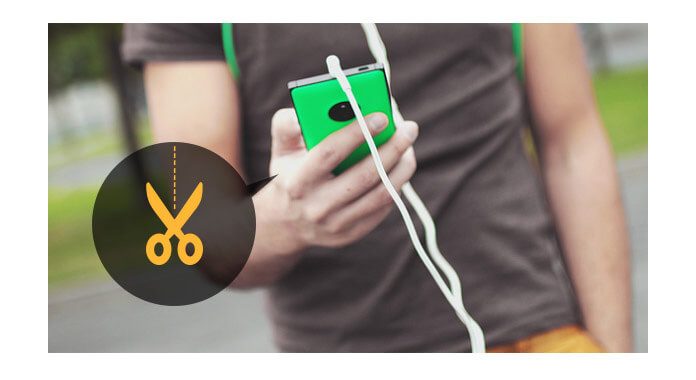
MP3 Cutter
Much better and more secure than some online MP3 audio cutter services Video Converter Ultimate is exactly what you need. Besides features offered of video editing, downloading and converting, it is also the most intelligent MP3 audio cutter/trimmer/clipper, so that you are able to use this MP3 Trimmer to cut MP3 or other audio file to any length, trim off any audio part you don't need, or join different audio segments or clips into a new single audio file. Video Converter Ultimate always works at excellent quality.
As an excellent MP3 Cutter, Video Converter Ultimate enables you to trim off MP3 or other audio files into any length you want. And in this part, we will in detail show you how to clip MP3 audio file. In this way, you are able to cut music into smaller clips customize ringtone for iPhone or Android phone. This song cutter will satisfy your needs. First, you need to download Video Converter Ultimate for free on Windows or Mac computer.
Step 1 Import MP3 file
Launch Video Converter Ultimate, click "Add Files" button and import the target MP3 file you want to trim off. You can also add multi-MP3 files together into this program at the same time by choosing them all and click "Open" button.
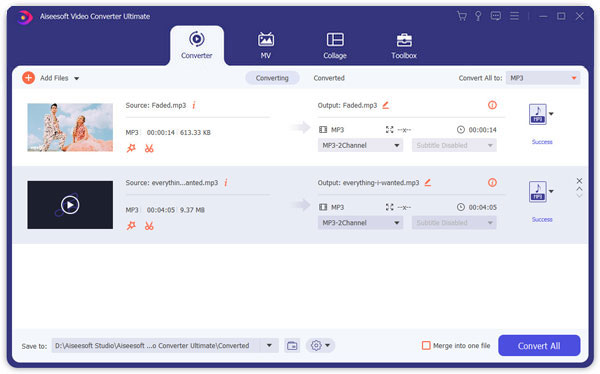
Step 2 Cut MP3 file
Highlight the MP3 file and click the "Clip" button to start cutting the MP3 music.
You can customize the audio length based on your need here by freely dragging the sliding bar of starting and ending time, or you can directly enter the value in the timing box. For more, you are enabled to merge the audio clips by ticking the bottom-left box of "Merge into one file". While you trim MP3, you can also pre-listen to the audio to assist the clipping operation.

Step 3 Export cut MP3 file
After cutting, click the "Save" to saved the trimmed MP3 music and back to the main interface. The cut MP3 clip will be shown on the list with the original one still here. Then set the audio format as MP3 from the "Convert All to"drop-dwon option, and choose the destination folder. Click "Convert All" to export the edited MP3 file.
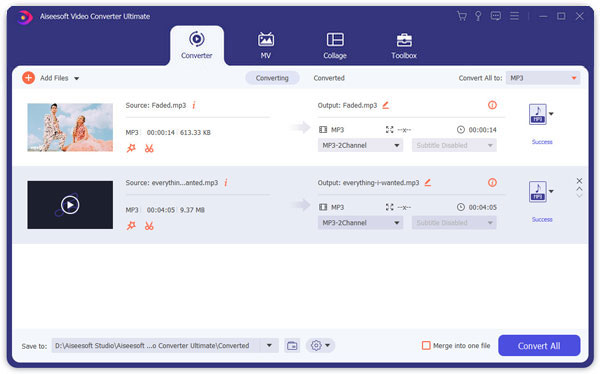
Check the video guide for more editing skills.


That's it. You have managed to cut MP3 file with the best MP3 cutter. In this part, we mainly show you a professional MP3 Cutter software, Video Converter Ultimate to help you cut MP3 or other audio files. Also, Video Converter Ultimate enables you to add audio clip to video according to your need.
There are many online MP3 cutters on the internet, if you just want a simple cutting, you can use the online MP3 cutter to help you. Let's take one of the online MP3 cutter for example and show you how easy to cut MP3 file online.
Step 1 Open your browser and go to audiotrimmer.com which is a simple online tool to help you trim MP3 tracks or other audio files without installing complex software. Click the "Choose File" button to add your MP3 soundtrack to this online MP3 cutter. Just remember, the maximum file size would be 50MB.
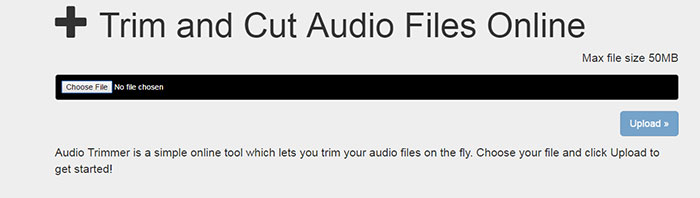
Step 2 On the process of uploading the MP3 file, it will automatically playback the audio file. After uploading, you can click and drag the handles on the upper of both soundtrack side to define the part you want to crop to. And fine tune your selection using your keyboard's arrow keys. Or you can directly type in the seconds to let it know you want to crop from which seconds to which seconds. You can also choose to set the fade in, fade out or both for your cut MP3 file. For the output format, you can keep your trimmed MP3 as the same format or choose to convert it to M4R format for iPhone.
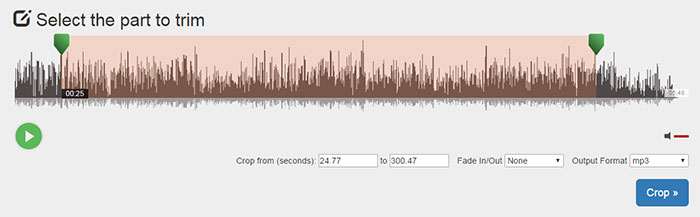
Step 3 After cutting, click "Crop" button and your trimmed MP3 file has been finished. You can directly download the file to your computer by click "Download" button. You can also click "Go Back" to make some changes if you still want to modify the trimmed audio files.
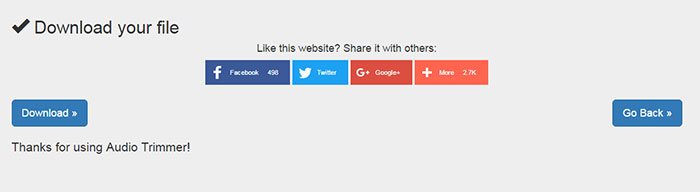
In the above, we introduce two ways for you to cut MP3 file. You can choose the professional MP3 cutter or the simple online MP3 cutter according to your need.
How We Test & Review
All our reviews and selections are done by humans who consider users' perspectives and experiences essential.
Our writers spend hours testing each product, providing unique insights into their features and performance. We ensure all apps and products are carefully reviewed, including tests on various systems, task handling, file support, and task completion time. For paid products, we explore all features in free trials to help you decide on purchases.
Finally, we cross-check results to provide the best reviews and top product lists.