Forgot Screen Time passcode or Restrictions passcode and don't know how to find it back?
Screen Time, also known as Restrictions In iOS 18/17, provides a simple way to monitor various app usages on iOS device like iPhone, iPad and iPod touch. It allows you to add some time limits on some certain apps and games. It also enables you to monitor and control your child's device to avoid some bad content. However, forgetting password is a very common thing, especially when the passcode is different from the lock screen password.
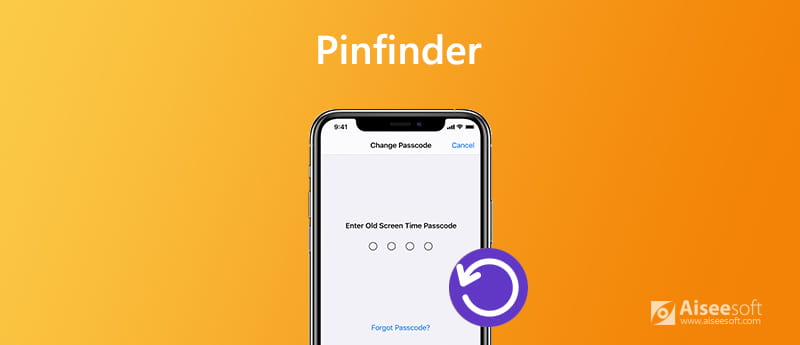
Pinfinder is that kind of Screen Time passcode recovery tool which can help you find the forgotten Restrictions or Screen Time passcode back In iOS 18/17. Here in this post, we will show you how to use Pinfinder to recover your forgotten password on iPhone/iPad/iPod In iOS 18/17. What's more, we will introduce you with a powerful iPhone Unlocker to recover or remove Screen Time passcode in iOS 13, iOS 14 and iOS 18/17.

Downloads
iPhone Unlocker - Easy Recover Screen Time Passcode
100% Secure. No Ads.
100% Secure. No Ads.
Pinfinder is a very popular Screen Time and Restrictions passcode recovery tool which can help you find the forgotten password In iOS 18/17. This free passcode recovering software supports Windows, Mac and Linux systems. It can rely on a suitable iTunes backup to find your forgotten Screen Time or Restrictions passcode on iPhone, iPad and iPod.
Different from wiping all data and settings on an iOS device, Pinfinder provides a more practical way to solve the forgotten Screen Time passcode problem. One big disadvantage of Pinfinder is that, it only supports iOS 7-12.4. If you are using a new iOS device like iPhone 16, 14, 13, 12, 11 Pro, 11, or iPhone X which running iOS 18/17, you can directly move to the third part to recover your forgotten passcode.
If your iPhone/iPad/iPod is running iOS 18/17, you can rely on Pinfinder to recover and find back forgotten Restrictions passcode with Pinfinder. This part will show you how to use Pinfinder in details.
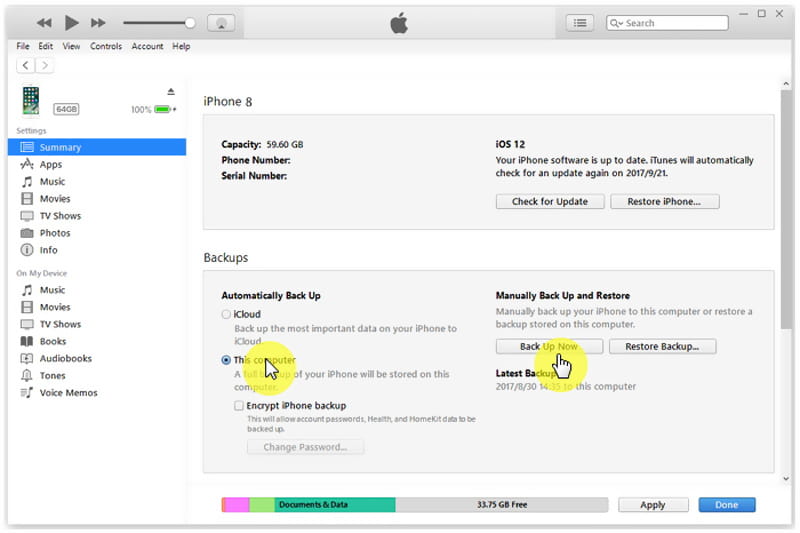
After opening iTunes, connect your iPhone to it with a lightning USB cable. Click Summary on the left panel and then click Back Up Now button on the right. Ensure you are creating a new iTunes backup on this computer.
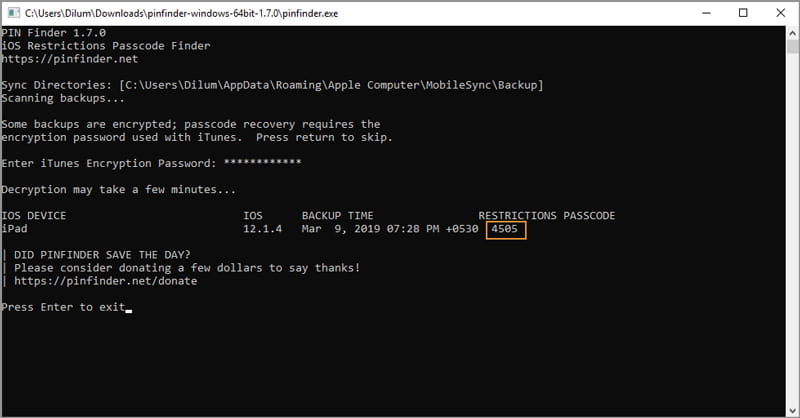
When you get the password, you can open Settings app and back to the Screen Time feature. You should remember this 4-digit password. Or you can change a passcode that you can easily remember.
Pinfinder is a good Screen Time and Restrictions passcode recovery, but it can't help you recover forgotten password in iOS 13/14/15/16. While the truth is, most iOS users are using the latest iOS 18/17 on their device. So how to recover Screen Time or Restrictions passcode in iOS 13/14/15/16?
Here we strongly recommend a great Pinfinder alternative, iPhone Unlocker for you to remove the forgotten passcode on your iPhone, iPad or iPod touch. It has the capability to erase any password including iPhone lock screen password, Apple ID password and Screen Time passcode with ease. You can free download it and take the following guide to use this Pinfinder alternative.
100% Secure. No Ads.
100% Secure. No Ads.
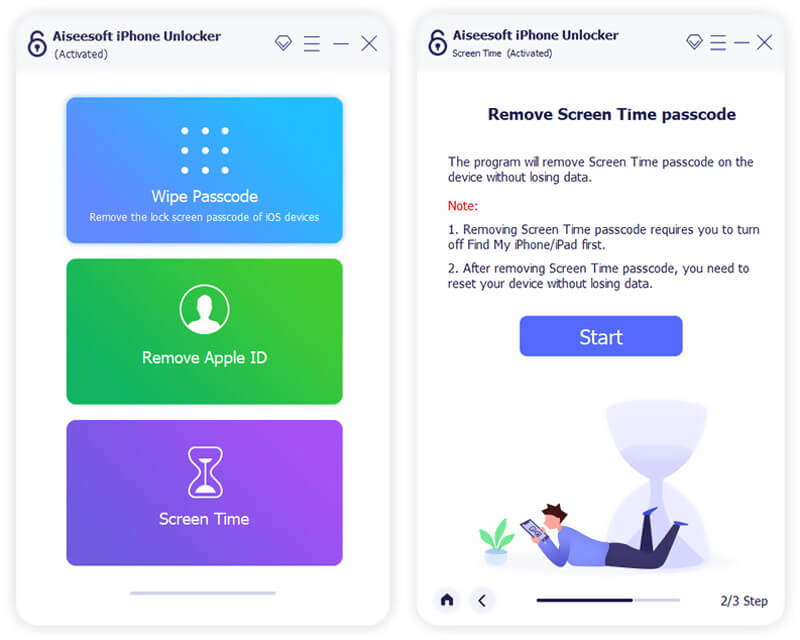

iPhone Unlocker can easily erase the original password for Screen Time or Restrictions. When the passcode is erased successfully, you can go to Screen Time feature and use it without password.
This alternative to Pinfinder also enables you to directly check the forgotten password if you are using iOS 18/17. Similar to Pinfinder, it will rely on an iTunes backup to find your Restrictions passcode.
Is Pinfinder safe to use?
Pinfinder is a free Restrictions and Screen Time passcodes recovery tool which can help you find your forgotten password from an iTunes backup. The source code of Pinfinder is published on GitHub and it is safe to use.
How to enable the Screen Time passcode feature in iOS 13/14/15/16?
Unlock your iOS device and open the "Settings" app. You can scroll down to locate the "Screen Time" option. Tap on it to enter its main interface. Then you can tap "Use Screen Time Passcode" to starting using Screen Time feature on your iPhone, iPad or iPod touch.
How do I download Pinfinder on my Mac?
You can navigate to the official site of Pinfinder and click "APPLE MAC OS" on the left to enter the "Pinfinder for mac os" page. Then download the latest Mac version of Pinfinder from the link "latest release of Pinfinder for Mac".
After reading this page, you can learn more information about Pinfinder. Also, you can learn how to use Pinfinder to recover your forgotten Screen Time and Restrictions passcodes In iOS 18/17. If your iPhone/iPad/iPod is using iOS 13/14/15/16, you can choose the recommended iPhone Unlocker to recover or remove the preview password. Leave us a message if you still have any questions.
Screen Time Tips
Screen Time Not Working Bypass Screen Time Change Restrictions on iPhone What Is A Restrictions Passcode Turn Off Restrictions on iPhone Where Is Restrictions on iPhone What Is Pinfinder
To fix iPhone screen locked, wiping password function can help you a lot. And you also can clear Apple ID or Screen Time password easily.
100% Secure. No Ads.
100% Secure. No Ads.