Want to remove Restrictions on iPhone but don't know how?
Restrictions offers a simple and effective way to set up limits and control iOS device. While due to various reasons, you want to turn off the iPhone Restrictions. Do you know how to do it?
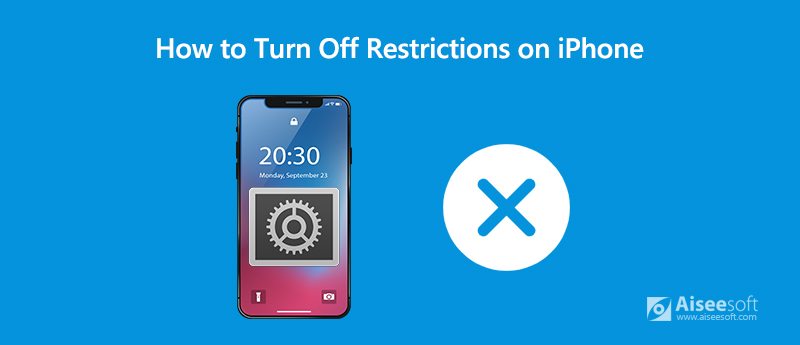
In fact, it's quite easy to turn off Restrictions on iPhone, iPad and iPod touch. You can easily remove it with the Restrictions passcode in Screen Time feature. What if you forgot the Screen Time passcode? Here in this post, we will show you the detailed guide to get rid of Restrictions on iPhone with or without Screen Time passcode.
At the first part, we like to show you the common way to turn off Restrictions on iPhone, with the Screen Time passcode.
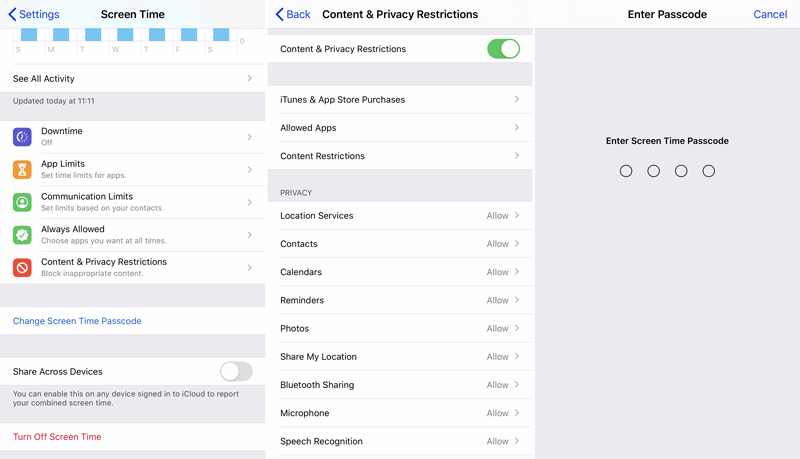
The Restrictions feature is moved to Screen Time in iOS 12 and iOS 13/14. Before you turn off Restrictions on iPhone, you'd better update iOS to its latest version.
You may feel very complex if you forgot the Screen Time passcode. You need the password to confirm the operation of turning off Restrictions on iPhone. Actually, you can still remove and get rid of Restrictions on iPhone without the passcode, with the help of iPhone Unlocker.

Downloads
iPhone Unlocker - Turn Off Restrictions on iPhone
100% Secure. No Ads.
100% Secure. No Ads.
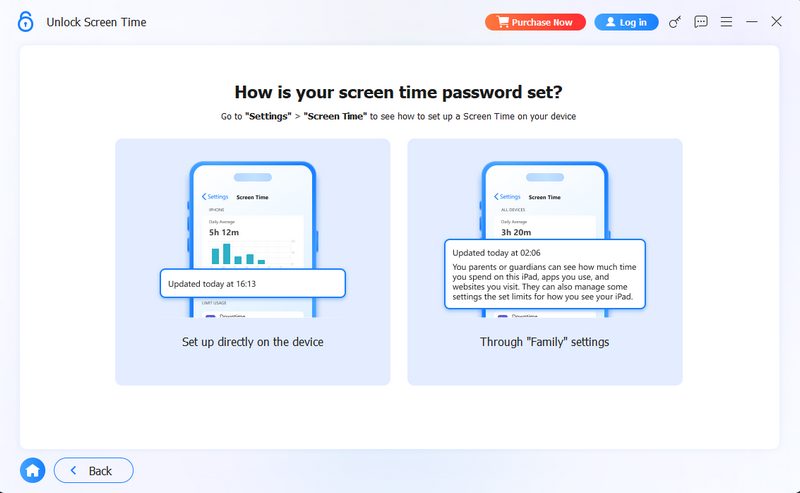

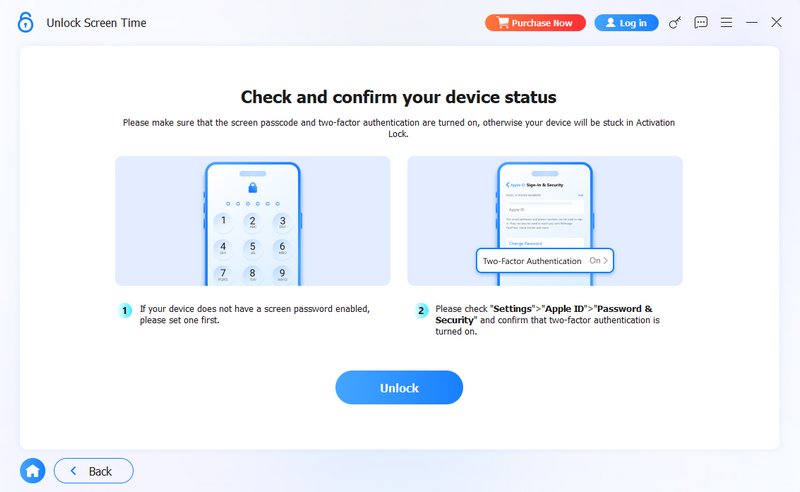
It might take you several minutes. Wait patiently until the lock is removed.
Where is the Restrictions on iPhone 8?
As it mentioned above, the Restrictions feature is moved to Screen Time of Settings app. If you have upgraded iOS to iOS 18/17/16/15, you can find it from the Screen Time.
What happens after 10 failed Restrictions passcode attempts?
If you fail to enter the right Screen Time password too many times, you will be locked out of this feature for a while. If you keep entering the wrong password, all iOS data on your device may be completely removed based on your settings. When you can't remember the preview passcode, you can try finding it back though Apple account. Or you can rely on the recommended iPhone Unlocker to wipe the forgotten Screen Time passcode for you.
How to change or reset the Screen Time passcode?
When you have the need to change or rest the Screen Time passcode, you should go to the Screen Time in Settings app. Then tap the "Change Screen Time Passcode" option to do that. You are required to enter the preview password to confirm the operation.
We have mainly talked about how to turn off Restrictions on iPhone in this post. Whether you can remember the preview Screen Time passcode or not, you can find a suitable way to get rid of Restrictions on your iOS device. Don't hesitate to contact us if you still have any questions about the Restrictions.
Screen Time Tips
Screen Time Not Working Bypass Screen Time Change Restrictions on iPhone What Is A Restrictions Passcode Turn Off Restrictions on iPhone Where Is Restrictions on iPhone What Is Pinfinder
To fix iPhone screen locked, wiping password function can help you a lot. And you also can clear Apple ID or Screen Time password easily.
100% Secure. No Ads.
100% Secure. No Ads.