When you are using your iPad, you may find that the iPad gives you a blue screen of death. The dreaded blue screen error on iPad usually happens due to some serious problem with the hardware of iPad. But do not be upset about it. This passage is going to show you the reasons as well as the effective ways about iPad blue screen error.

Fix Blue Screen Error on iPad
When it comes to the reasons why the iPad gets blue screen, it may be because of malfunctioning hardware or a faulty driver. And this article classifies the common ones into the following kinds:
Above are just some of the most universe reasons about iPad blue screen issue. And specific issues should be analyzed specifically.
And next we will introduce you the most efficient and best method to fix the iPad blue screen without data loss, which requires you to make full use of iOS System Recovery. iOS System Recovery is the best and most professional iOS recovery software for you to take into consideration.
Key Features:
And here are the step-by-step guides for you to fix the iPad blue screen error.
Step 1 Download and launch iOS System Recovery
Download and install iOS System Recovery on your computer. You can find this software on the official website of Aiseesoft. And then launch and open it.
Step 2 Select iOS System Recovery
Choose More Tools option on the main interface of this software. And choose iOS System Recovery to start fixing iPad blue screen.
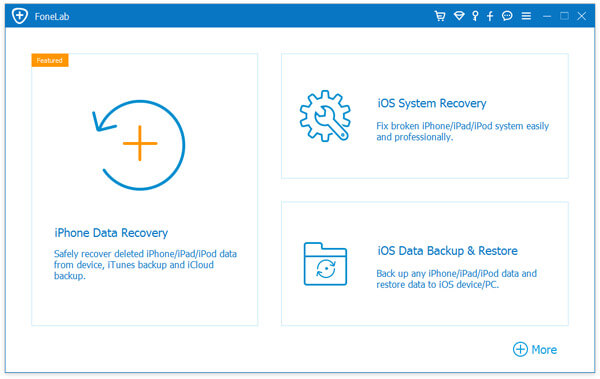
iOS System Recovery
Step 3 Detect your iPad
Plug your iPad into the computer via a USB cable. Once connected, iOS System Recovery will detect your iPad automatically. Check the detail information of your device before fixing the iPad blue screen issue.
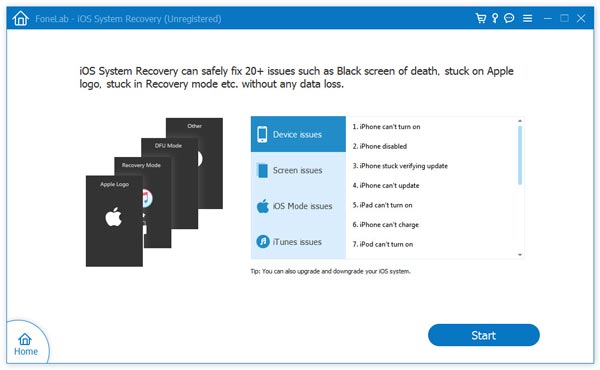
Detect Issue
Step 4 Download iOS firmware
Then hit on Download option to download an iOS firmware on the iPad. Besides, Aiseesoft has prepared the latest vision of iOS firmware for you. And just wait patiently for the downloading process.
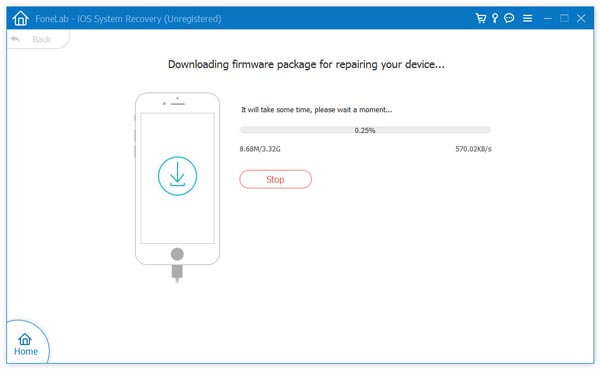
Download iOS Firmware
Step 5 Fix iPad blue screen error
After the download is finished, the program will start fixing the blue screen of death on iPad and get it back into normal automatically. And last you will receive a message to notice you the iPad restarts in normal mode.
Except for the method mentioned above, you can also choose the most common ways to fix the blue screen of death on iPad. One thing to illustrate, these ways are easy and convenient to operate, however, it may lead to the data loss problem on your iPad. So you are suggested to back up iPad/iPhone data first. If there is nothing important on your iPad and you do not mind the loss issue, you can read on and learn the easy methods.
Restarting iPad is a useful method for most blue screen issue on iPad, especially when you find it happens at important points.
Step 1 Press on the Home and Power Button of the iPad at the same time. Keep holding the two buttons for a while until the device turns off.
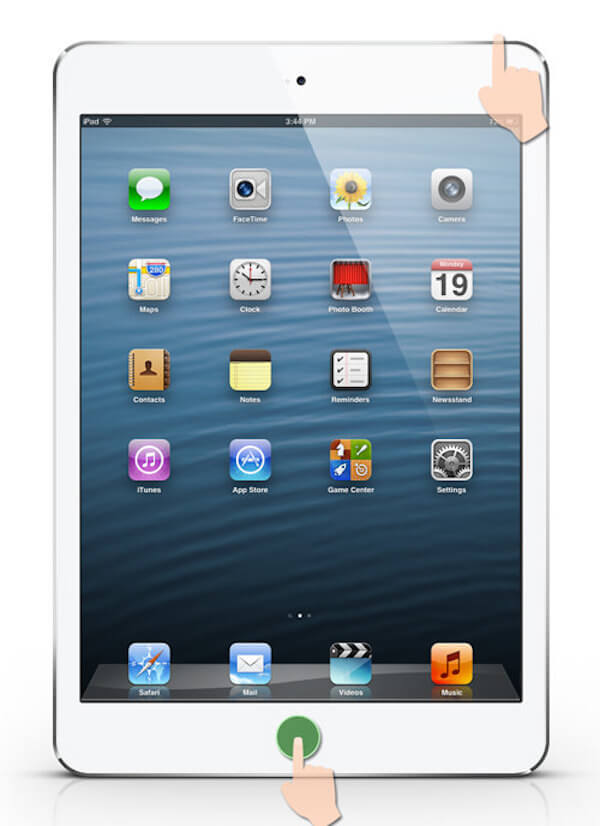
Restart iPad
Step 2 And then you can restart iPad to fix iPhone blue screen issue. When you turn on iPad again and you can see the Apple icon on the white screen.
If you cannot reboot iPad to fix the iPad blue screen issue, you can also restore iPad to factory settings or restore from iTunes backup.
Step 1 Connect iPad to computer
Connect iPad to computer with a USB cable. Launch iTunes manually to detect iPad blue screen.

Connect iPad to Computer
Step 2 Restore form iTunes backup
When you see the iPad logo on the iTunes, select it in iTunes and next choose Restore Backup option. Scan the content of backup data and choose what you want to backup. Then hit Restore button to start the restoring process.
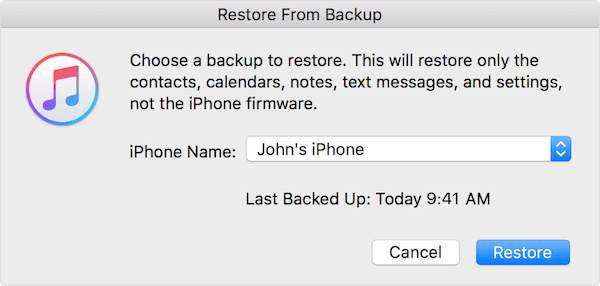
Restore form iTunes Backup
Step 3 Fix blue screen problem
Disconnect your iPad until the backup and sync is complete. Then you will find the iPad blue screen issue has been fixed successfully.
Above is all the content about blue screen of death on iPad. We introduce three methods to let you take into consideration. The best way is to download a professional iOS System Recovery, which can fix the error without data loss. And the other two ways are easy to operate, but sometimes do not work. All of the methods are not so difficult to fix the problem as you thought before, and you can choose the one that you are interested in most.
If you have more queries about iPad blue screen, you can share them in comments.