Sometimes, your iPad screen may become black, and you may ask " Why is my iPad screen black? How to fix it". In this article, we will tell you why your iPad screen become black and how to fix iPad 4/3/2 black screen in 3 ways easily.
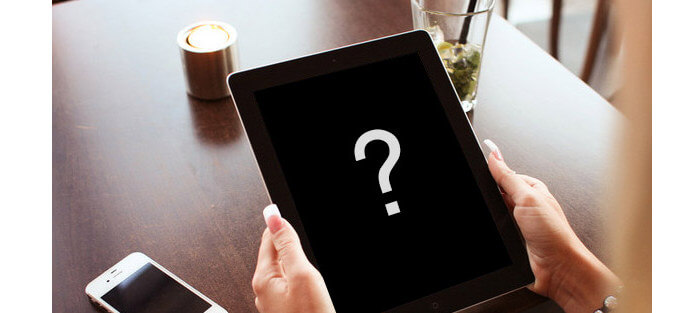
iPad Black Screen
The reasons for an iPad black screen can be various, such as common hardware damage when you break or drop your iPad, and fail jailbreak, and unsuccessful update, etc.
Most of the time, a simple hard reset can get your iPad with black back to normal. However, this method will result in iPad data loss, so you need to think it over before applying this option.
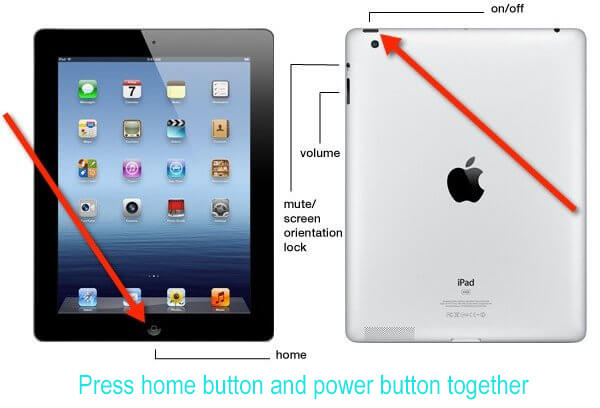
Step 1 Hold and press the "Home" button and "Power" button simultaneously.
Step 2 Keep holding both buttons for 10-20 seconds until you see the Apple logo shows up.
Step 3 Release the buttons and iPad will reboot itself.
If hard reset failed, you can try to restore iPad to factory settings using iTunes. But, the same problem, you will erase all the settings and content on iPad.
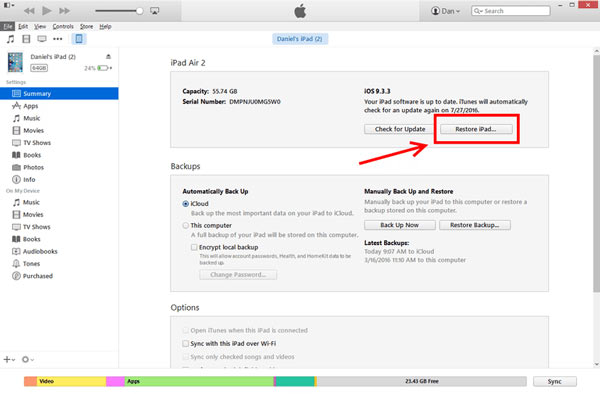
Step 1 Install and open iTunes on your computer. And connect your iPad with iTunes via USB cable.
Step 2 Hold the power button and the home button until iTunes shows the message that it detected the device.
Step 3 Click iPad icon on the top left menu from iTunes and click "Restore iPad" from the right section.
After that, your iPad will restart automatically. You can use it as a new one.
Alternatively, you can choose a reliable third-party recovery tool to help you easily and safely deal with the issue of iPad black screen of death. iOS System Recovery, to help you slove the problem of iPad black screen without losing data. First, download and install iOS System Recovery on your computer and try it for free!
Step 1 Launch iOS System Recovery

Launch it and plug iPad into computer via USB cable. Choose "More tools" from the left and then choose iOS System Recovery in the main interface.
Step 2 Start to fix black screen of iPad

After entering the recovery interface, click "Start" button to begin to fix iPad black screen of death. This professional program can detect your iPad is stuck on DFU/Recovery mode and fix it immediately.
Step 3 Let iPad get into Recovery mode or DFU mode

Click "Question" icon and follow the tutorial to let your iPad with black screen enter Recovery or DFU mode.
Step 4 Download iOS firmware

After that, directly click "Repair" button to download the proper iPad firmware.
Step 5 Get iPad back to normal

When the fireware has been downloaded, this iPad recovery will automatically fix iPad black screen issue. After that, your iPad will return to normal.
Besides fixing iPad black screen, this software can help you fix iPhone red screen.
Hope you can get your black-screen iPad to normal. Good luck to you.