Summary
This post will tell you what you should do when iTunes keeps asking for password. If you are asked to sign in your iTunes password from time to time and that tick you off, you can rely on the following solutions to get rid of it.
Summary
This post will tell you what you should do when iTunes keeps asking for password. If you are asked to sign in your iTunes password from time to time and that tick you off, you can rely on the following solutions to get rid of it.
"Recently, i always get the iTunes password issue. iTunes keeps asking for password on my new ThinkPad PC. Even when the passcord is right, iTunes still keeps asking me to enter it again. What's worse, I'm asked to confirm my credit card expiring date and the numbers on the back. Now my iTunes version is iTunes 12.7. Any help?"
"Yesterday, I re-installed iTunes on my Windows 7 Dell computer. Since then, iTunes kept asking me for the Apple account password. I Googled how to fix iTunes keeps asking for password but find no solution. Am I the only one facing the issue?"
During the daily usage of iTunes and iOS device like iPhone/iPad/iPod, under many circumstances, you will be required to enter your Apple ID and password. This process will guarantee you a great security. But it will really bother you if iTunes keeps asking for password.
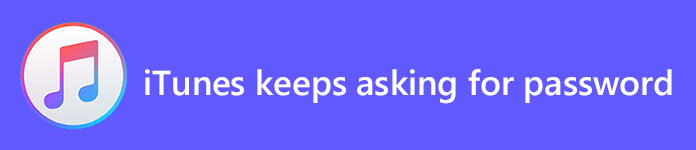
iTunes keeps asking for password
When you need to download new apps, or manage various files with iTunes, you are asked to sign in your Apple account and enter credit card information and so on. After that, you don't need to input them again and again.
If you are facing the same situation that iTunes or iPhone keeps asking for password, you are at the right place. Many effective ways are provided to help you get rid of the iTunes password issue.
If iTunes keep asking you for the Apple password on PC or Mac, you should first think about rebooting your computer or updating iTunes to latest version. You can take the following guide to update iTunes if the iTunes password problem still exist after restarting.
1. Launch iTunes app on your PC and locate the "Help" option when you enter the main interface.
2. Click on Help menu and then choose Check for Updates from the drop-down list.
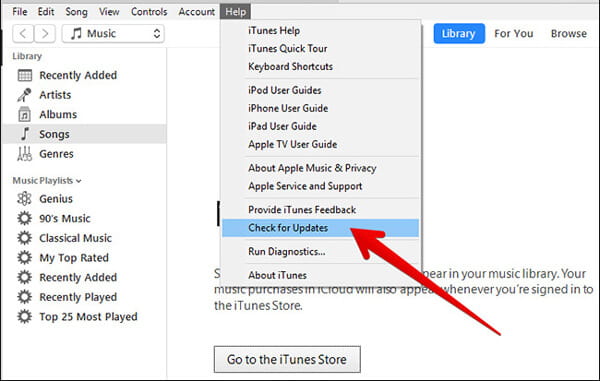
3. If there is an available iTunes update, you can click Install to make the upgrade. You need to read and agree Apple's Terms and Conditions to confirm the operation.
4. Restart your PC to ensure the iTunes update complete.
If you are a Mac user and facing the problem that iTunes keeps asking for password, you can try upgrading iTunes version to fix it.
1. Open iTunes app on Mac. Click "iTunes" menu and then click on "Check for Updates".
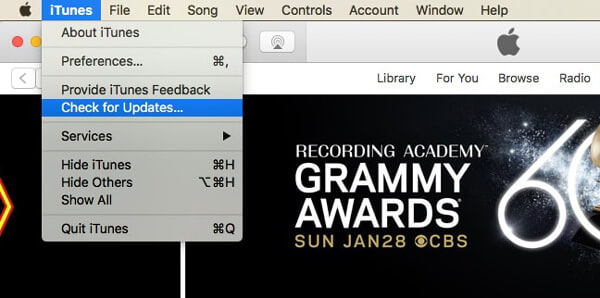
2. Click on "Install" if there is an update available. Also, you need to agree the Apple's Terms and Conditions to move to the next step.
3. When the iTunes update process is finished, reboot Mac to confirm all operations.
You may notice that, there is no one-for-all solution to fix the iTunes keeps asking for password issue, even you look through the Apple official site. But according to many users' trying, re-installing iTunes is quite an effective way to get rid of this problem.
1. First, you need to uninstall iTunes on your computer. You can rely on some professional tools to remove iTunes clearly. If you are a Mac user, you can try the powerful Mac Cleaner.
2. Navigate to official site of iTunes downloading and install the latest iTunes version.
3. Open iTunes on your PC/Mac and log into your Apple account. Then you can install some new apps to check if the iTunes keeps asking for password problem is still existing.
Are you facing the situation that iPhone keeps asking for password over and over even you enter the right password? What's worse, you are required to enter all credit card and other information to install new apps on iOS device. In that case, you are suggested to re-sign in your Apple account to solve the problem.
1. Turn on your iPhone and open Settings app.
2. The first option is your Apple ID banner. Tap on it to enter the Apple ID interface.
3. Scroll down to the bottom to tap Sign Out. Here you need to enter your Apple ID password and then choose Turn Off.
4. During this step, you can choose to keep a copy of your iPhone data or remove it. Make your decision based on your need. Then tap Sign Out and confirm the operation.

5. When the process is over, you can reboot iPhone and back to Apple ID interface to re-sign in your Apple account.
Sometimes, resetting all settings on iPhone is a good way to fix various issues. Now you can follow the next steps to fix iTunes keeps asking for password.
1. Unlock your iPhone and open Settings app.
2. Tap on General and then choose Reset option.
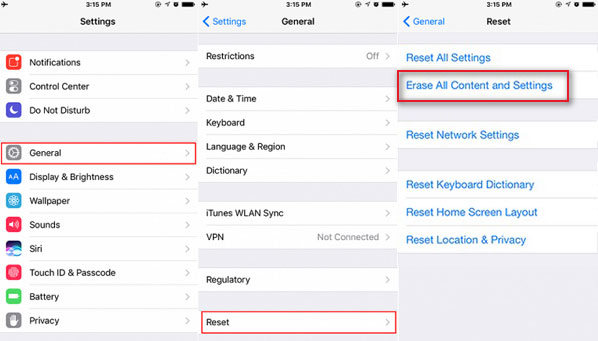
3. When you enter the Reset interface, locate and tap on Erase All Content and Settings. Then you can follow the next instructions to complete the resetting process. Before you erase all content and settings, you'd better back up all iPhone data first.
iPhone still keeps asking for password even after trying all methods above? Here we sincerely recommend an all-featured iOS System Recovery to help you fix it. This iOS System Recovery has the capability to backup and recover iOS data, restore iOS system and fix all types of problems, such as iPhone stuck on Apple logo, recovery mode, DFU mode and so on. Just free download it and give a try.
Step 1 Free download, install and run iOS System Recovery on your computer. When you want to fix iPhone keeps asking password on Mac or PC, just download the right version. Connect your iPhone to it with USB cable.

Step 2 Click Start button to move to the next step. It can automatically recognize your iOS device and show its basic information. Then click Confirm button.

Step 3 Click Repair button to start fixing iPhone keeps asking for password. This powerful iOS System Recovery has the capability to detect and fix various system issues.

Step 4 You need to download the firmware to solve the problem. After that, your iPhone will return to the normal condition.
It is really annoying if you are asked to input your Apple password and other related information. Whether your iPhone keeps asking for password, or iTunes keeps popping up and asking for password, you can find suitable solutions here to solve it. Leave us a message if you still have any problem.