"How to unlock an iPhone X without password?"
"How to reset my iPhone 6 when I forgot my password?"
"How to reset a disabled iPhone 7 without passcode?"
iPhone passcode is the secure way to lock iPhone to protect your data. However, once you forgot iPhone password, you will find it is a big headache. If you are also getting stuck in locked iPhone, this guide is exactly your cup of coffee. Here you will find 5 easy ways to bypass iPhone passcode safely.
No.
Firstly, we will claim that Siri is not helpful to bypass iPhone passcode. Why?
Many of you may hear of Siri can bypass iPhone passcode running iOS 8 to 14. However, Apple seems not to give you chance to "attack" its security.
Bellow is the real test on an iPhone 4S running in iOS 9.3.5:
Ask Siri "What time is it?" > Clock icon pops up > Add another one clock by inputting the city name in the search bar > Long tap to "Select All" > Only the two options, "Cut" and "Copy". Sometimes, "Paste" is also available.
No "Share…" option, let alone accessing photos, contacts, etc. from locked iPhone.
Therefore, the 4 ways below are targeting for bypassing iPhone passcode without Siri.
If you forgot the passcode on your iPhone, the most recommended way to bypass iPhone without passcode is to use a professional iOS unlocker tool – Aiseesoft iPhone Unlocker. It is the most professional iPhone passcode-bypassing tool that can unlock different types of screen lock from iOS devices without password, including 4-digit, 6-digit, Touch ID and Face ID.
You need to note that removing the lock screen password will erase all your data. Before you follow the steps to access your iPhone with this tool, make sure that you have backed up your iPhone.

Downloads
100% Secure. No Ads.
100% Secure. No Ads.
Step 1Launch iPhone Unlocker, and choose the Wipe Passcode mode.
Step 2Click the Start button to start the passcode-wiping process. Then, connect your iPhone to the computer with a USB cable.
Step 3Confirm your iPhone information before unlocking, and then click the Start button to proceed.
Step 4Then, the program will start downloading firmware package to wipe passcode. It will take some time. When the firmware has been downloaded, click Unlock to wipe your screen passcode. Then, you need to enter "0000" to confirm unlocking. After a few minutes, your iPhone screen passcode will be wiped.
The first way is the easiest way to let you bypass iPhone password in simple 3 steps. What you need is the iPhone password software, FoneEraser, which helps you erase iPhone without password. Moreover, it will only factory reset iPhone without updating iOS version.
Note: This method will erase all content and settings, including screen password, so you had better backup iPhone data before erasing.
Step 1Download FoneEraser
Free download this software on your computer, install and run it immediately.
100% Secure. No Ads.
100% Secure. No Ads.
Step 2Decide erasing level
Connect your iPhone to computer with the USB cable. In the pop-up interface, click "Low" under the section of "Erasing Level" to decide the erasing level.
Note: Make sure your iPhone has been connected to computer successfully and hit "Trust" before. Then you can use your iPhone on computer without inputting the PIN passcode.

Step 3Erase iPhone including password
After erasing level is confirmed, click "start" to erase your iPhone without password.
All content and settings will be wiped permanently.
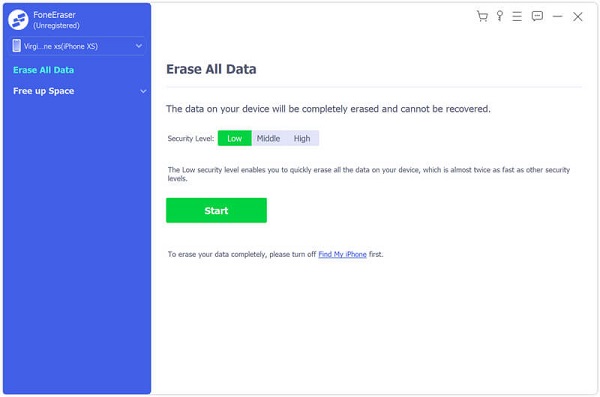
Then you will find your iPhone is back to the original state, which requires you to set iPhone password to use it.
Apart from FoneEraser, another iPhone password bypass tool, iOS System Recovery, which is the password bypass utility with updating your iPhone to the latest iOS 18/17, even if your iPhone is disabled after the maximum error input of password.

Downloads
100% Secure. No Ads.
100% Secure. No Ads.
Still, do not forget to backup your iPhone before you run a factory reset iPhone.
Step 1Download iOS System Recovery
Free download iOS System Recovery, install and launch it on your computer. In the main interface, computer, choose "iOS System Recovery" > "Click "Other" > "Start" button. Meanwhile, connect your iPhone to computer with USB cable.

Step 2Put iPhone into DFU or Recovery mode
Follow the on-screen instructions to put your iPhone recovery mode or DFU mode in three steps.

Step 3Factory reset iPhone without password
Choose "Advanced mode" > "Confirm" to select iPhone category, type, model, etc. information. And then click "Repair" to start to make your iPhone restore to factory settings.

You can learn the steps from the video below:


If you only regard iCloud as the iPhone backup tool, you must mistake it. Find My iPhone is the iPhone tracking feature in iCloud.
Remotely bypassing iPhone password is through icloud online.
Now, let's check the details.
Step 1Log in to iCloud online
Go to https://www.icloud.com/, sign in to iCloud with your Apple ID and password that logged in your locked iPhone.
If you have enabled two-factor authentication on iPhone, then you need to hit "Trust" on iPhone and then type the 6-digit verification code sent to your iPhone on iCloud web.

Step 2Erase iPhone password
Click "Find iPhone" > Input Apple ID password again > Select your locked iPhone name under the drop-down of "All Devices" > "Erase iPhone" to bypass iPhone locked password.
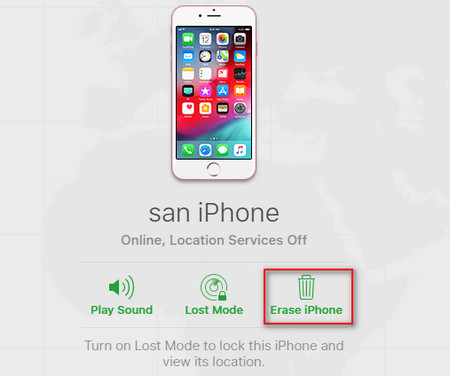
Without computer? You can also complete the whole process on your mobile phone by logging into iCloud.
Another tool you can use to bypass iPhone passcode is iTunes.
iTunes does not backup iPhone data to computer, but also restores iPhone backup and restore iPhone to the latest version.
Step 1Connect iPhone to computer
Connect iPhone to computer that you have synced with iTunes before with USB cable. Meanwhile, make iTunes is update to date on this computer.
Step 2Put iPhone into Recovery mode
Hold Home and Power button at the same time for 10 seconds. As soon as the screen goes black, release the "Power" button while continue holding the "Home" button, until iTunes pops up the message that it has detected an iPhone in Recovery mode.
Step 3Restore iPhone without password
Select "Restore" in the pop-up window and follow the steps as told to restore your iPhone to factory settings.

Note: If you do not want to lose data, just backup iPhone to iTunes, and restore iPhone from iTunes backup after the successful password removal.
This page mainly shows you 5 easy ways to bypass iPhone passcode. No matter which method, you should backup iPhone data firstly, because they will erase all your iPhone data and restore to factory settings. Now, it is your turn. Don't hesitate to contact us if you still have any questions.
Password Manager
1. 3 Ways to Bypass and Reset Password When Forgot Mac Password 2. 4 Tricks to Bypass Passcode Locked iPhone XS/XR/X/8/7/6/5/4 3. How to Fix iTunes Keeps Asking for Password 4. 2 Ways to Reset/Recover Hotmail Password 5. Top 10 Best Password Manager Apps for Android 6. Remove Password from iPhone/iPad without Data Loss
To fix iPhone screen locked, wiping password function can help you a lot. And you also can clear Apple ID or Screen Time password easily.
100% Secure. No Ads.
100% Secure. No Ads.