Often captured on AVCHD camcorders, MTS files offer superior quality but come with limited compatibility. They might leave you scratching your head, wondering how to share your high-definition recordings with others.
Most devices and platforms favor the ubiquitous MP4 format, leaving MTS languishing in digital purgatory. Luckily, transforming MTS to MP4 is easier than you think. This post equips you with the necessary knowledge and tools to effortlessly convert MTS files to MP4.
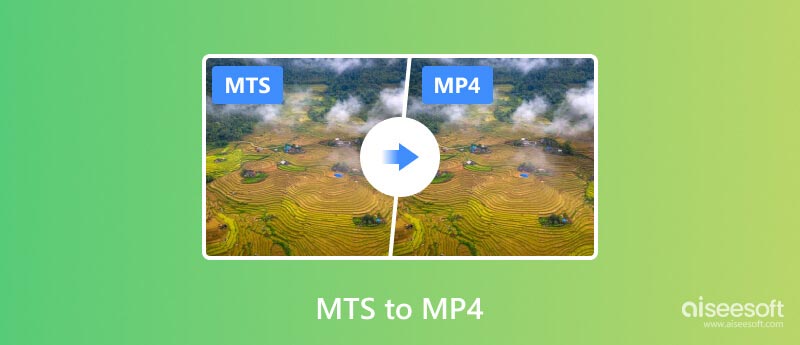
MTS (MPEG Transport Stream) files are native to AVCHD (Advanced Video Coding High Definition), a recording format used in high-definition camcorders. They utilize the M2TS container, housing both video and audio data compressed with MPEG-4 AVC/H.264 codecs.
MTS is known for its exceptional 1080p and even 4K resolution. However, its exclusivity comes at a cost. Most media players and platforms, from your smartphone to Mac, don't speak MTS fluently. Sharing your MTS files becomes a frustrating exercise in compatibility errors.
MP4, on the other hand, is a versatile container capable of holding a variety of video and audio codecs. Its versatility lies in its ability to balance quality with compactness, making it the go-to format for smartphones, social media, and online platforms. It's like the eloquent translator who can condense MTS's high-resolution secrets into a language everyone understands without sacrificing too much detail.
Universal Compatibility: MP4 plays seamlessly on virtually all devices. MTS compatibility, however, is limited to specific software or AVCHD-compatible devices.
Storage Efficiency: Converting large MTS files to smaller MP4 versions saves valuable space on your hard drive or cloud storage. Moreover, converted MP4 videos can be easier to share online, stream, and transfer.
Editing Freedom: More video editing software supports MP4, opening doors to enhance your captured memories with trimming, transitions, and effects.
Converting MTS to MP4 for wider compatibility can be easily achieved with a variety of tools, both online and offline. Generally, desktop converters offer faster speeds, better quality control, and batch processing capabilities. Considering that, this part would like to share four popular desktop options to make the MTS to MP4 conversion while maintaining the source's high quality.
Transforming your MTS recordings into universally playable MP4s doesn't have to mean sacrificing quality. Aiseesoft Video Converter Ultimate stands tall as a champion in this arena, offering lossless conversion and a powerful feature set to elevate your video conversion experience. It preserves every detail of your high-resolution MTS files.

Downloads
100% Secure. No Ads.
100% Secure. No Ads.


This MTS to MP4 converter allows you to customize more output options, such as the video quality, encoder, resolution, bitrate, frame rate, audio channel, sample rate, and more.


More than just an open-source media player, VLC doubles as a powerful tool for converting MTS to MP4 across all major platforms. Follow the steps below to transform your MTS recordings into MP4s on Windows, Mac, and Linux, all within the familiar VLC interface.
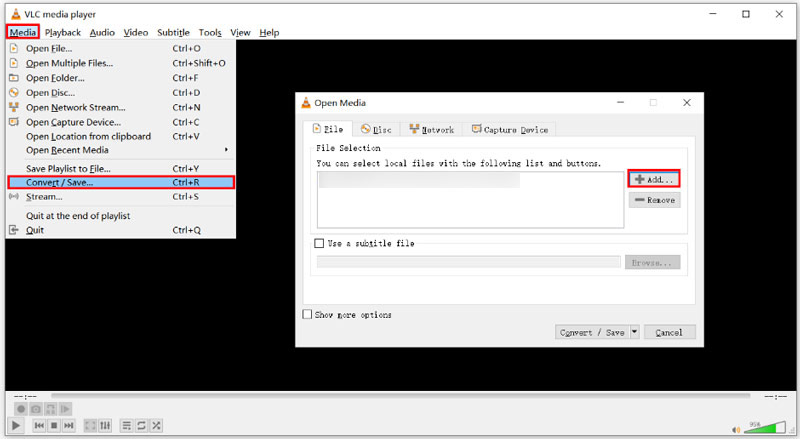
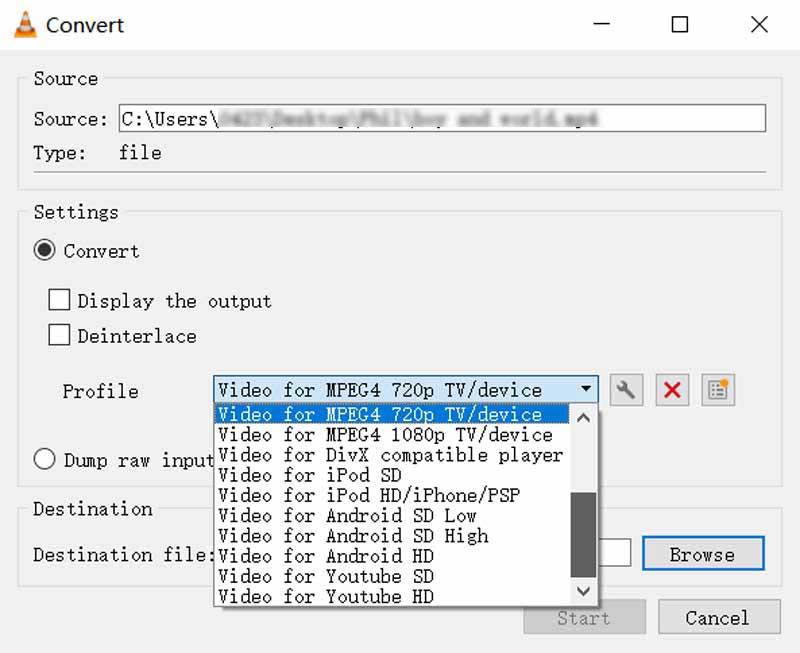
When you seek advanced control and customization to transform your MTS recordings into MP4 videos, HandBrake is another free and great option. It handles every aspect of the conversion process, from video and audio codecs to bitrate, frame rate, and resolution. Also, it can help you convert MTS to FLV with ease.
Launch HandBrake and click Open Source to load your MTS file(s) for conversion. Ensure the output format is MP4, and then click Start to initiate the conversion. It lets you adjust video and audio codecs, bitrate, frame rate, and other settings to your precise specifications.
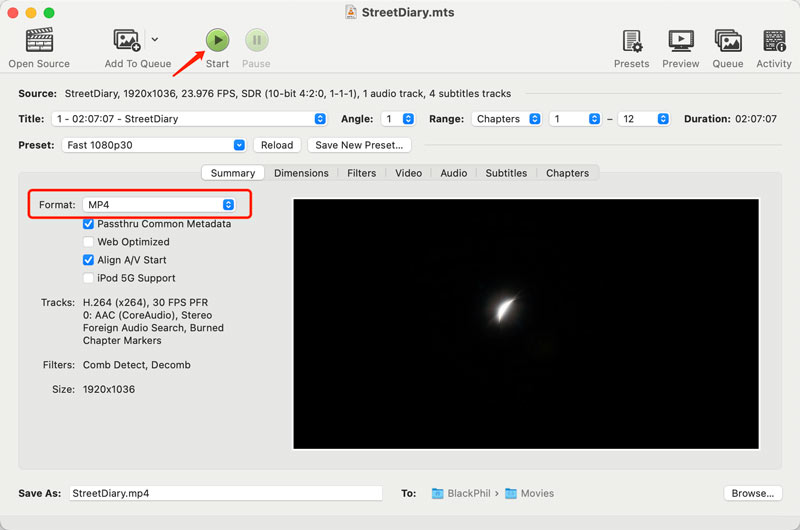
For tech-savvy users, FFmpeg is a powerful command-line tool that offers granular control over video conversions. While it has a steeper learning curve, it's ideal for batch conversions and advanced users who want to fine-tune every aspect of the process.
For quick conversions without software downloads, online services like Aiseesoft Free Video Converter Online, CloudConvert, and Zamzar are your allies. Simply upload your MTS file, choose MP4 as the output format, and hit Convert. They may also offer additional features like batch conversion and video editing tools.
Aiseesoft Free Video Converter Online is a popular web-based tool promising quick and effortless conversion of your MTS files to MP4 without sacrificing quality. It claims to maintain original video quality, although this might depend on your settings and file size. This online converter boasts high conversion speeds, ideal for smaller files or quick conversions.
When you reach the Free Video Converter Online page, click Upload File to add your MTS video. Set MP4 as the target format and customize various output options, including resolution, encoder, zoom mode, quality, and frame rate. This online tool assures file deletion within 24 hours and secures HTTPS connections.
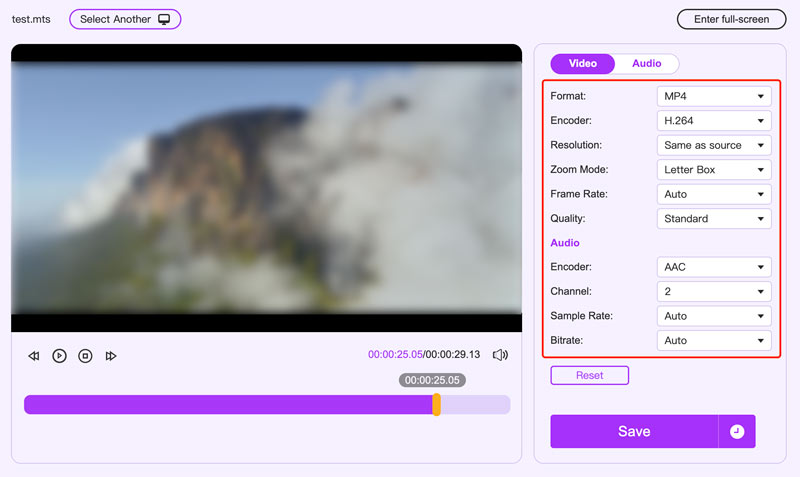
Zamzar is a famous online tool for converting your MTS files to MP4 for free. Besides local MTS recordings on your device, it can connect to Google Drive, Dropbox, or OneDrive for seamless file conversion. However, free users are limited to 50MB per file, potentially restricting larger MTS conversions.
Go to Zamzar’s MTS to MP4 page and upload your MTS file. Then, click Convert Now to start the online MTS conversion. Once converted, click Download to save it on your device.
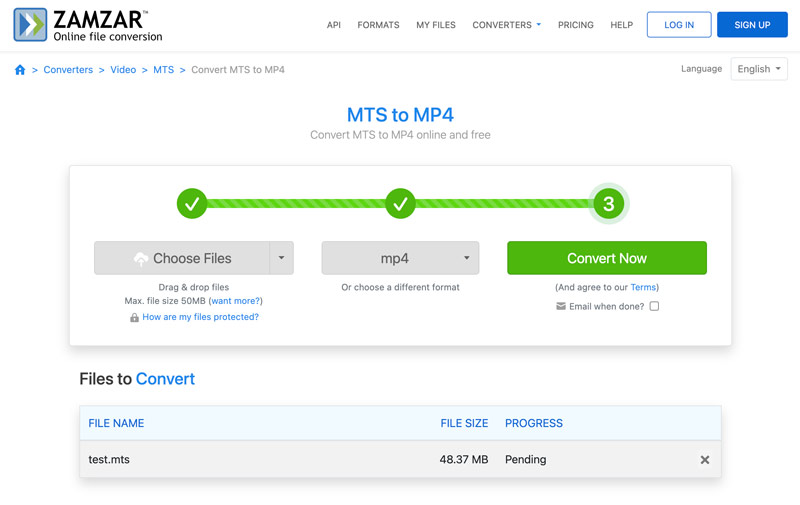
CloudConvert is another free option to turn MTS into MP4 online. Free users can convert up to 1GB per day, with paid plans for larger files and extended features. It allows you to convert MTS files from your computers, mobile phones, and cloud services like Dropbox, Google Drive, and OneDrive.
Access CloudConvert’s MTS to MP4 Converter from its official website. Click Select File and choose your MTS file. In the Convert to field, choose MP4 from the dropdown list. Click the gear button to access optional settings like video quality, resolution, bitrate, or codec. It also lets you trim or crop your video and add subtitles or watermarks. After that, click the red Convert button to start the process. If you want to convert TS to MP4, you also can use this tool.
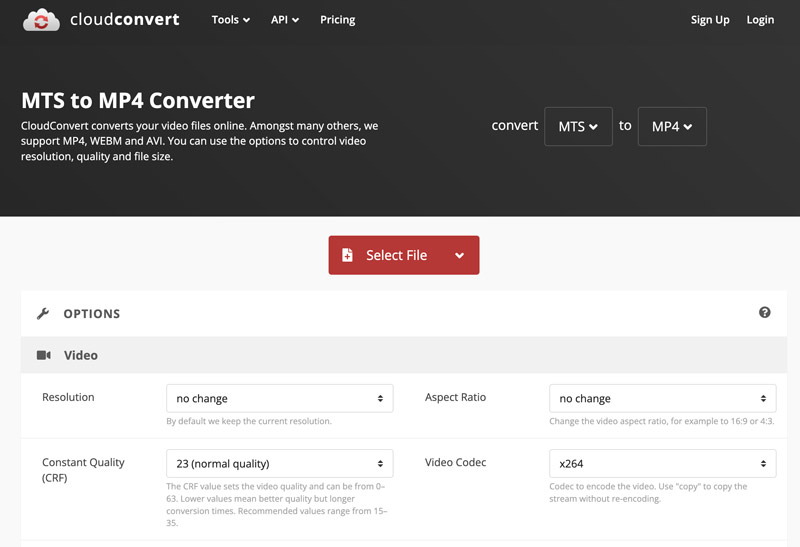
Is MTS better than MP4?
MTS uses less compression than MP4 so that it can preserve more detail and clarity in high-resolution footage, especially at 1080p and 720p. If you want to store your videos for the long term and prioritize preserving the highest possible quality, MTS might be a better choice. However, MTS files are not as widely supported as MP4. They may not play on many devices or media players without specialized software. Moreover, due to its lack of compression, MTS files can be much larger than MP4 files of the same video. That can make it more difficult to store, share, and upload.
If you prioritize video quality and are willing to deal with limited compatibility and larger file sizes, MTS might be the way to go. However, if you value ease of sharing, playback compatibility, and smaller file sizes, MP4 is the clear winner.
How can I play MTS files without converting to MP4?
While converting MTS files to MP4 opens up wider compatibility, you do have options to play them directly without going through the conversion process. You can turn to a media player that supports MTS files, such as VLC Media Player, KMPlayer, Aiseesoft Blu-ray Player, and more. Some modern devices, like smart TVs and certain smartphones, come with built-in media players that have native support for MTS.
If your Windows Media Player or another media player that doesn't have built-in support for MTS, you can download and install specific codecs. These codecs act as translators, enabling your player to understand and play the MTS format.
How do I convert MOV to MP4 on Mac for free?
The built-in QuickTime Player app on your Mac already has the power to handle your MOV to MP4 conversion needs. Add your MOV file to QuickTime, click File, and then use its Export feature to easily transform MOV to MP4. In the Export window, choose Movie to MPEG-4 as the format. It also lets you customize the settings like video and audio quality if needed. Also, you can use some third-party video transcoders like Aiseesoft Video Converter Ultimate, HandBrake, or Zamzar.
Conclusion
MTS vs. MP4 is a battle of compatibility. While MTS offers high quality, MP4 reigns supreme in the realm of accessibility and ease of use. Converting MTS to MP4 is a simple process that opens a world of possibilities for sharing, editing, and enjoying your videos. Explore the converting methods above and choose the one that best suits your conversion needs and technical competence.
MTS Converter
What is MTS MTS to MP4 MTS to MOV MTS to AVI MTS to FLV MTS to WMV MTS to MPEG MTS to DVD MTS to iPad Convert MTS Video
Video Converter Ultimate is excellent video converter, editor and enhancer to convert, enhance and edit videos and music in 1000 formats and more.
100% Secure. No Ads.
100% Secure. No Ads.