Are you still writing or typing the words one by one when you need to turn JPG to Text? The current technology has made it much easier to convert your JPG to Text without paying for anything and just in a few clicks. All you need to do is to get a good JPG to Text converter.
For those who still don't know the simple ways to convert JPG to Text, we list 6 useful methods to teach the guides of JPG to Text conversion. With these best ways, you can do such a conversion freely without purchasing, even downloading any software. Just keep reading and follow the next best ways to begin converting JPG to Text by yourself.
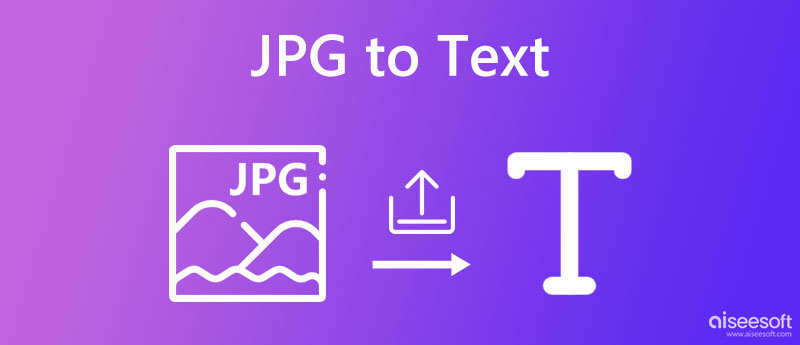
Microsoft's OneNote has the function to help you convert JPG to Text. It comes with the recent versions of Office. It provides and teaches you the ways of how to use the Office application for creating, editing and saving notes. And you can simply follow the next steps to learn how to convert JPG to Text with Microsoft's OneNote.
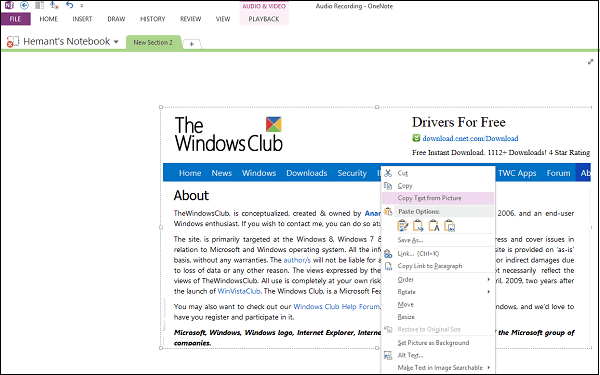
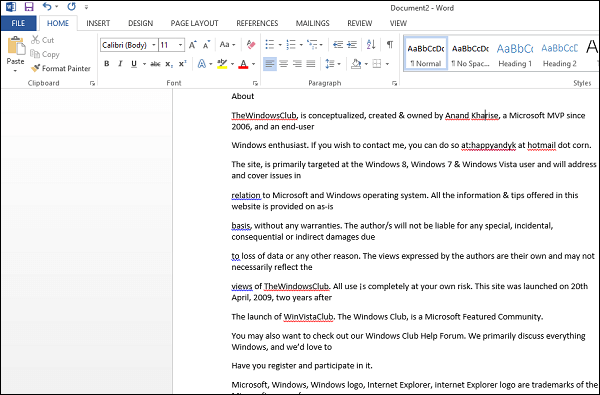
The first way to converting JPG to text is using Aiseesoft Free JPG Word Converter. With this tool, you can change your JPG/JPEG images to the Word document, which helps you convert extract text from images. In addition to that, you also can use this converter to change your Word documents to images in batches. What's more, Aiseesoft Free JPG Word Converter is safe to use.
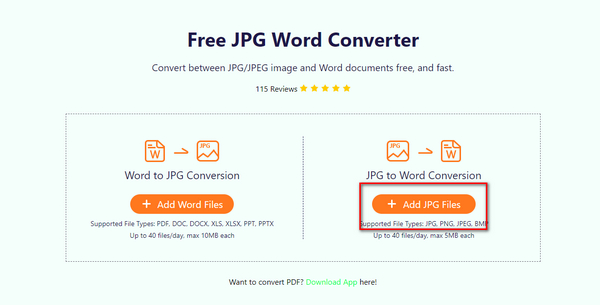
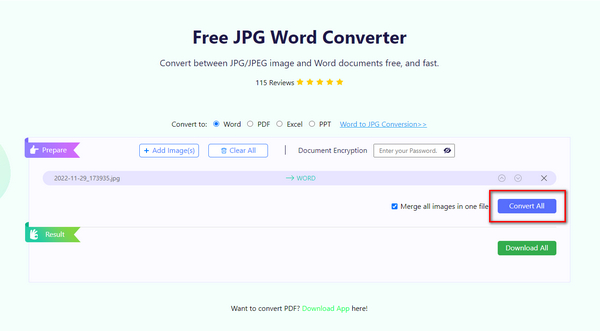
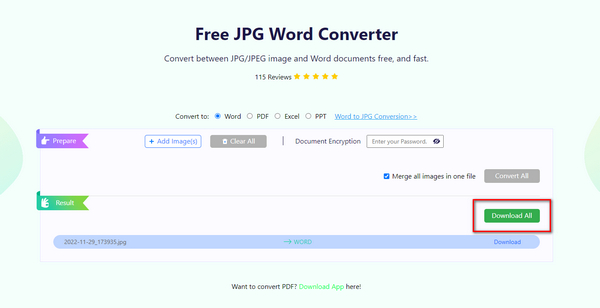
We also recommend using Convertimagetotext.net to convert JPG to Text to you. You can simply convert your scanned Image file (.jpg) to Text in a few clicks. But there are some unwanted ads show in this website. If you don't mind these ads, this online converter is a good choice.
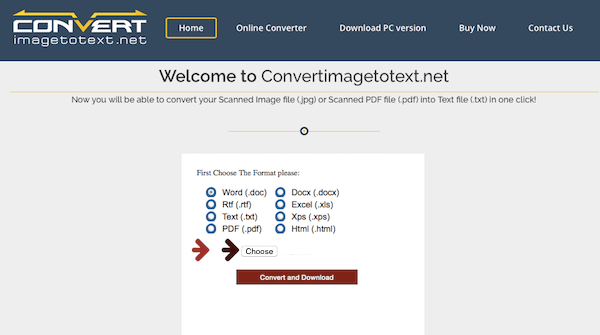
OCRConvert.com is a free online OCR service which allows you to convert JPG to Text and scanned images into editable text documents. Only with a few simple steps, you can get your new Text files. But this online converter also has some unwanted ads which may affect your conversion process.
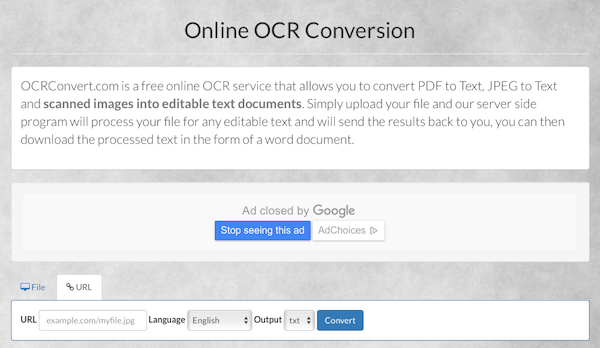
You can also use free online OCR service with Online OCR converter to convert your JPG to Text. There are some ads in the website. But you should know the max file size you can upload to this converter is 15 MB. In what follows is the simple steps you can follow to convert JPG to Text.
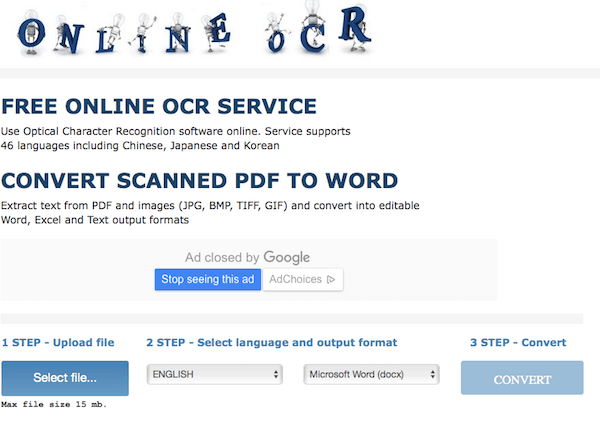
To convert JPG to Text, OnlineDocumentConversion.com is also a good choice you can't miss. You can simply upload, convert and then edit your documents as you want. But if you want to convert JPG to Text free with this online converter, you need to sign up firstly and log in firstly.
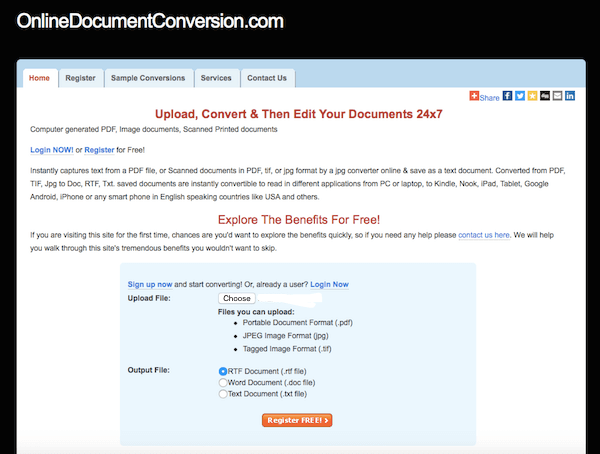
1. Can you convert JPG to text in Word?
Yes, you can use Aiseesoft Free JPG Word Converter to convert JPG to text in Word with only 3 steps.
2. How to convert a DOC to a TXT file?
There are many tools you can use to convert DOC to TXT. If you choose to use Zamxar, you should select the DOC file you are going to convert, click TXT and convert to finish.
3. How do I convert PNG to text?
You can convert PNG to text using Google Drive. Click Upload Files to import your PNG, then right-click PNG and click Open with > Google Docs. After waiting for a while, the text on your PNG will be loaded in Google Docs.
Conclusion
In this article, we have introduced you with some best methods to convert JPG to Text, including 6 online ways to do such a conversion easily. You can successfully accomplish this JPG to Text conversion if you follow these professional ways. Don't forget to share this useful article with your friends who are still having difficulties in converting JPG to Text. Hope you can enjoy.
Convert JPG/JPEG
Convert JPG to ICO Convert JPG to Word Convert JPG to Text Convert JPEG to PNG Turn JPEG into Vector Convert JPG to GIF
Video Converter Ultimate is excellent video converter, editor and enhancer to convert, enhance and edit videos and music in 1000 formats and more.
100% Secure. No Ads.
100% Secure. No Ads.