When you deleted the photos recently from your Windows computer, you can find them from the trash. However, when you deleted pictures on iPhone or Mac (iPhotos), you may find there are no photos that can be found in the trash bin.
iPhone does not possess a trash bin, but you could still find the deleted photos from Recently Deleted folder. Mac does get a trash bin, but you cannot find them deleted photos from the trash bin. Do worry, you could still find its Recently Deleted folder on Mac.
That is what we shall show you today: 5 ways that everybody can follow to recover the recently deleted photos on iPhone and Mac. You can also decide to delete them permanently if you don't want to keep them.
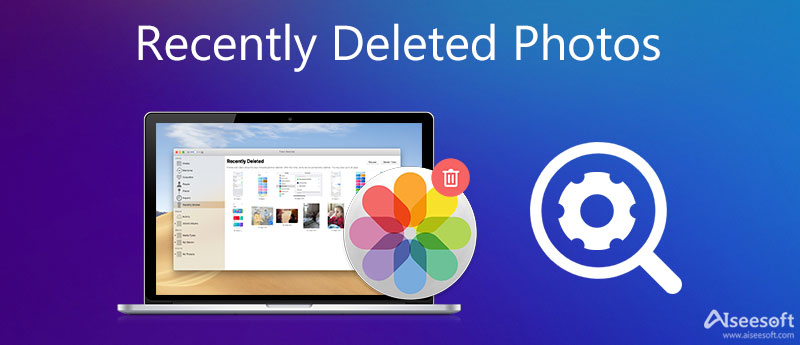
On your iPhone, go to "Photos" app and hit "Albums" below. Then you can scroll down to the bottom. You should see "Recently Deleted", where you could find all your recently deleted photos within 30 days.
Tap "Select" from the top-right corner, and tap "Recover All" to recover the deleted photos to their original albums. Or you can select specific photos you want to recover and hit "Recover". If you want to get rid of unwanted photos, just tap "Delete" instead.
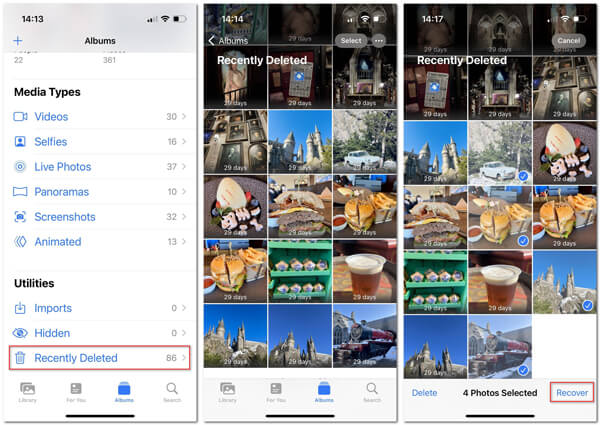
You could only restore the recently 30 days deleted photos to the original album on iPhone. If you deleted one photos over 30 days, just move to the next part.
In this part, we will get the powerful iPhone photos recovery tool, iPhone Data Recovery, which can help you restore the deleted photos and pictures from iPhone without backup, from iTunes and iCloud backup.

143,600 Downloads
FoneLab - iPhone Data Recovery
100% Secure. No Ads.
100% Secure. No Ads.
The following three ways show you how to use this software to view and recover the deleted photos on iPhone.
Before you follow them, you should not miss the points below:
1. Make sure iTunes is the newest version on your computer.
2. Don't run iTunes at the same time when using the software.
3. The exported deleted photos on iPhone in HEIC will be converted to JPEG automatically, so that you can open them directly on your computer.
100% Secure. No Ads.
100% Secure. No Ads.
Download, install run this software on your computer. Connect your iPhone to computer with the USB cable. Click "Recover from iOS Device".

Note
1. If your iPhone runs on iOS 7 or higher, then you need to tab "Trust" on your iPhone for scanning your iPhone data successfully.
2. For iPhone 4/3GS, you need do more 3 steps before continuing this photos recovery process:
Hold your iOS device in hand and click the Start button.
Press and hold the Power and Home buttons at the same time for exact 10 seconds.
Release Power button and keep holding Home button.

Scan and recover deleted photos from iPhone
Click "Start Scan" to let this software scan your iPhone automatically. After the scan is complete, you can click "Camera Roll", "Photo Stream", "Photo Library" or "App Photos" to view the photo details.
Then checkmark the recently deleted pictures (picture name marked as red color), and click "Recover" to start to extract the deleted photos from iPhone to computer.

If you have synced iPhone with computer, then you could try this tool to scan your iTunes photos and restore them.
Run this software on the computer that you have synced your iPhone with. Click "Recover from iTunes Backup File". Choose one iTunes backup that contains the deleted photos on iPhone and click "Start Scan".

Run this software on the computer that you have synced your iPhone with. Click "Recover from iTunes Backup File". Choose one iTunes backup that contains the deleted photos on iPhone and click "Start Scan".
After that, checkmark the deleted items that you want to restore, click "Recover" to copy the deleted photos to computer.

In this way, you only need to sign in to your iCloud account in this software, and it will scan your iCloud backup.
Again, run this software on your computer, click "Recover from iCloud Backup File". Sign in to your iCloud account with ID and password (iCloud password forgot? Recover iCloud password now). Choose your iPhone backup in this iCloud account.

In the pop-up window, you need to choose data type to scan. Here you can tick "Camera Roll", "Photo Library" and "App Photos" to let this tool scan your iCloud photos.
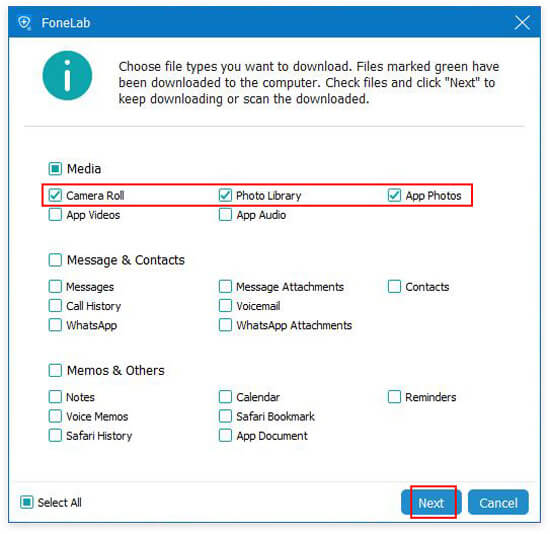
After the scan is complete, you could click photo types on the left sidebar to view the details on the right window. Checkmark the deleted photos, and click "Recover" to start to save the deleted photos from iCloud to computer.

Three methods in this part focuses on iPhone recovery recently or long-term. If you are using Android, and accidentally deleted pictures, just jump to this part to recover Android photos.
When you delete the photos ore pictures from other folders instead of iPhotos on Mac, you could find them directly from the trash bin.
However, if you suffer from the problem like neoflyer from Apple Discussion:
I have been deleting duplicate photos (another question for another time) from my iMac (27-inch Late 2009, OS X Yosemite 10.10.5). When I do this sometimes a window pops up with a progress bar. The window says Moving to recently deleted. I can't find this "Recently deleted" folder. It's not in "Finder". I tried opening Trash but it's not there. Where might it be. I need to recover some accidentally deleted images. - neoflyer
Then you need to find where to find Recently Deleted folder on Mac.
Go to "iPhotos" on Mac, click "File" in the menu, and then select "Show Recently Deleted".
Then you will see all of your deleted photos with the number of days remaining before each is permanently deleted.
To recover a photo or photos, highlight a selection and click the "Recover" button in the upper-right corner. They will be added back to your photo library with their original date.
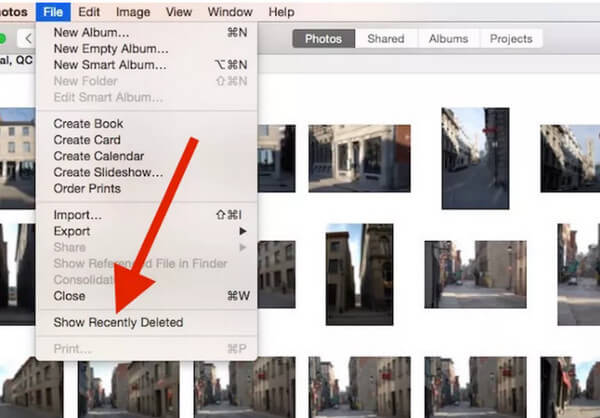
Sometimes, after you find where Recently Deleted album on iPhone is, you may want to delete those photos permanently. If so, besides deleting them in Recently Deleted album, you'd better use a more professional tool to get rid of them thoroughly. In that case, you can try Aiseesoft iPhone Cleaner. It is the best crap cleaner designed for iPhone. So, you don't need to face any risk of leaking your personal data.
100% Secure. No Ads.
100% Secure. No Ads.
Once you finish downloading and installing iPhone Cleaner on your computer, open the program and connect your iPhone to the computer. And don't forget to Trust this computer on your iPhone. Also, you need to make sure the latest iTunes has been installed on your computer.

Click Quick Scan to find those photos on your iPhone. After that, you can see the option Clean up Photos at the end of the list. Hit the Erase button behind.

Click the Export & Delete button. Then you can select the photos you want to remove. After selection, click Delete directly if you don't want a backup. The photos will be erased completely.

Conclusion
Here a conclusion should be made that when you recently deleted photos on iPhone or Mac. The first thing is to recover them from Recently Deleted folder within 30 days. If your photos or pictures are deleted more than 30 days, just visit the second part to use the photos recovery software to help you achieve the goal.
Recover Photos
Recover Lost Photos on iPhone Restore Photos from iCloud Access Photos on iCloud Recover Photos without Backup Recover Deleted KeepSafe Photos
iPhone Cleaner can clean up useless data on your device selectively. You can also use it to wipe your private data and keep your iPhone/iPad/iPod Touch fast and safe.
100% Secure. No Ads.
100% Secure. No Ads.