With higher resolution, a large video is more likely to give you a better visual experience.
However, when you want to upload a video or share a video with your friend, you may find out that the file is too large to upload or send. At this time, compressing video to reduce the file size is a good choice for you. Then how to compress a video?
To do that, you have to find a trustworthy video compressor. In this post, we will show you an online free video compressor and a professional video compressor to help you compress video.
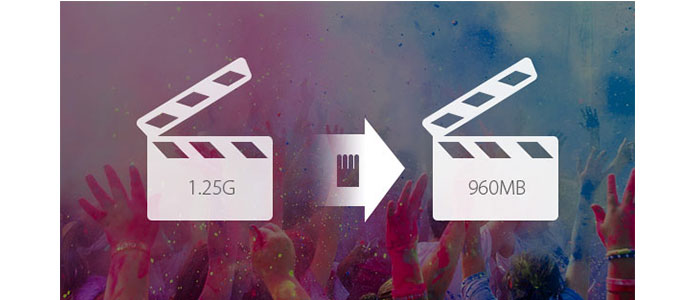
When we talk about free video compressor, you may think about some online video compressors immediately. In case you don't want to install any video compressor on your computer, here we introduce you with an easy-to-use online video compressor to help you compress a video. You can take the following guide to do that.
1. Navigate to the online video compressor site.
2. Drop the video file you want to compress to the interface.
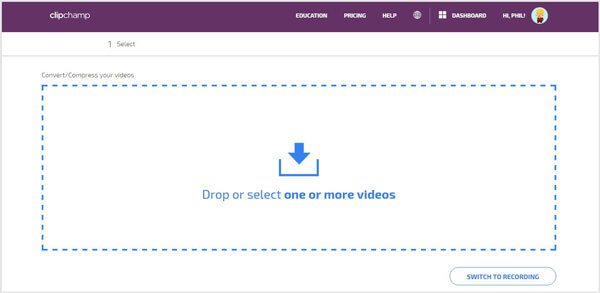
3. Click "CUSTOMIZE SETTINGS" and then choose the suitable resolution, format and video quality. Moreover, you can click "EDIT VIDEO" to trim/crop/rotate video or adjust video effects.
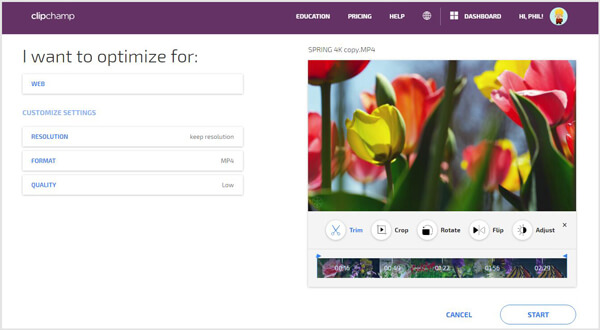
4. After all the settings, click "START" button to compress the video. It will take you some time to complete the video compress process, you should be patient.
5. This free video compressor allows you to preview the video and check the original/compressed video size. You need to click "SAVE" to download the new video to your computer.
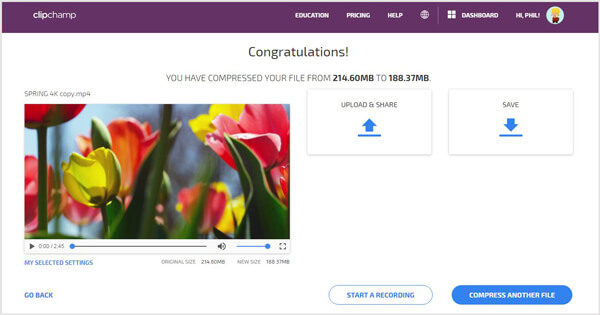
After you try the first method to compress a video, you will notice that online video compressor will take you really long time to make the video compressing. If you want to compress a large video to a small size quickly, the professional Video Compressor is your best choice. You can free download and install it on your computer to have a try.
1Launch Video Compressor

Download, install and launch this powerful video compressing software on your PC/Mac.
2Load video

Click "Add File" on the top list to import the video you want to compress from the pop-up window.
3Edit video
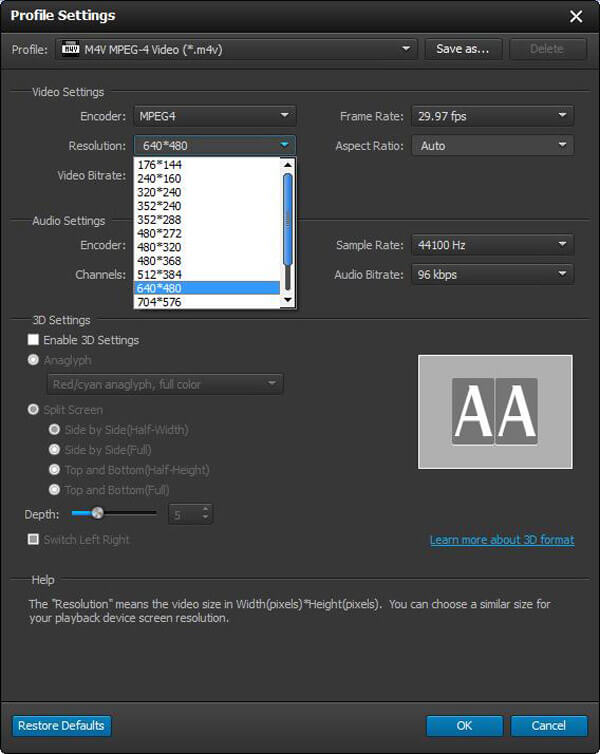
Mark the video clips and then click "Settings" to enter the "Profile Settings" window. Here you are free to set "Encoder", "Resolution", "Video Bitrate" and various audio settings and so on. Remember to click "OK" to conform these settings. What's more, this all-featured video compressor enables you to clip/crop/rotate video, enhance video quality, adjust output effects, convert 2D to 3D and more.
You are able to click "Edit" button to get more editing features before compressing the video file, like rotate, flip, watermark, or enhance video quality in 4 ways.
4Choose video format
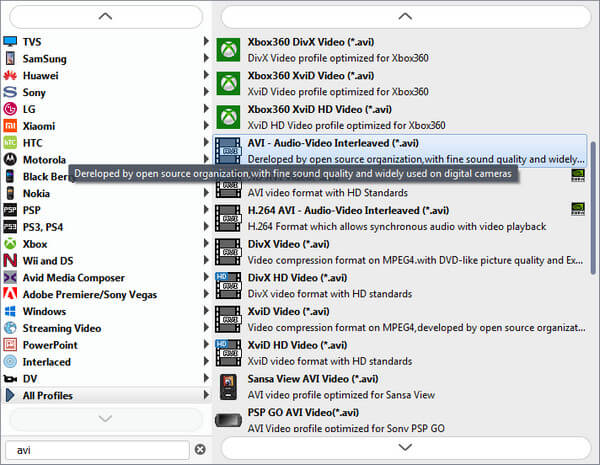
Click "Profile" to select the suitable video format from the drop-down list. It provides more than 100 video and audio formats for you to choose from, you can easily get what you want.
5Compress a video
Click "Convert" button to start to compress the video. With the adoption of the latest acceleration technology, the whole video compressing will be finished in a short time.
In this article, we mainly talk about how to compress a video. Moreover, we show an online video compressor and professional tool to help you do that. Hope you easily make the video compressing after reading this post.
How We Test & Review
All our reviews and selections are done by humans who consider users' perspectives and experiences essential.
Our writers spend hours testing each product, providing unique insights into their features and performance. We ensure all apps and products are carefully reviewed, including tests on various systems, task handling, file support, and task completion time. For paid products, we explore all features in free trials to help you decide on purchases.
Finally, we cross-check results to provide the best reviews and top product lists.