For many times, you may want to join or merge two or more video files you download or record to make a new video file. You can get lots of fun when you edit the video and combine the video clips together.
Many users show that the online video merger services like Magisto Online Video Editor, Video Toolbox, PHPerera Online Video Merge and more cannot satisfy their video editing needs.
To better enjoy the video merging experience, you just need an easy-to-use video editor tool to help you.
Want to join and merge the video files without any quality degradation? Then you've come to the right place.
This article is going to introduce you with the best 2 video mergers, to help you merge video files.

Video Converter Ultimate is a very secure and solid video merger software, which can meet all you need when you want to merge video clips in any formats, such as MP4, MOV, FLV, AVI, WMV and so on. So do with audio clips. Also, Video Converter Ultimate has other video editing as well as conversion features. You are able to free download this tool and have a try.
1Launch this solid video merger tool on PC/Mac.
Download and install Video Converter Ultimate on your computer, and then launch it.

2Load video files
Click "Add File" button from the top toolbar and import two or more video files you want to combine together.
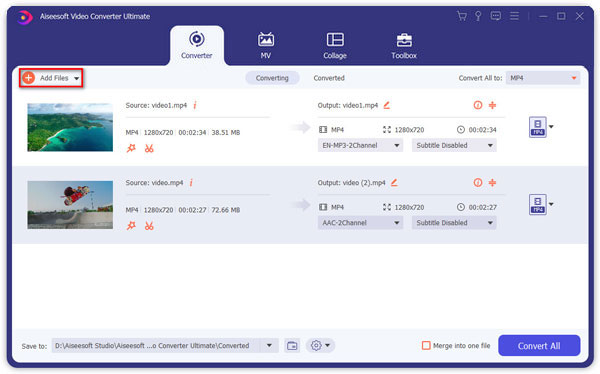
3Merge video files
Highlight and choose the video files and mark the "Merge into one file" checkbox. You can customize the output video format and destination file folder for the merged video. Click the "Convert" button and this best video merger will immediately merge videos for you.
Convert button just combine your video files. If you really need to change the video formats, like convert AVI to 3GP for mobile playback, then you just need to do one more step to select the output format as 3GP from "Profile".
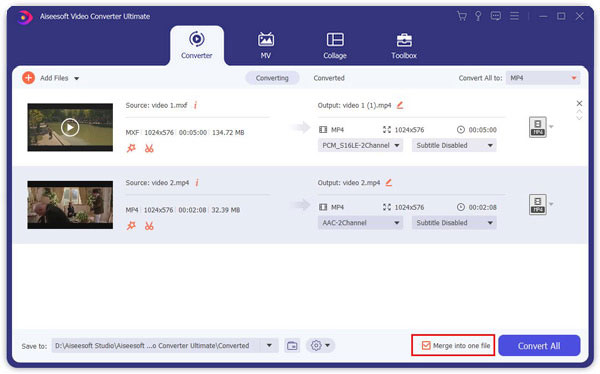
By the way, want to clip the video into several video segments and merge some video clips into one new video file? Also, the Video Merger can help you. Choose the video file and click the button of "Clip" and then clip the videos according to your need. Choose the video segments you need and then check the box of "Merge into one file" to make a new video file. Finally hit "Convert" button and export the video.
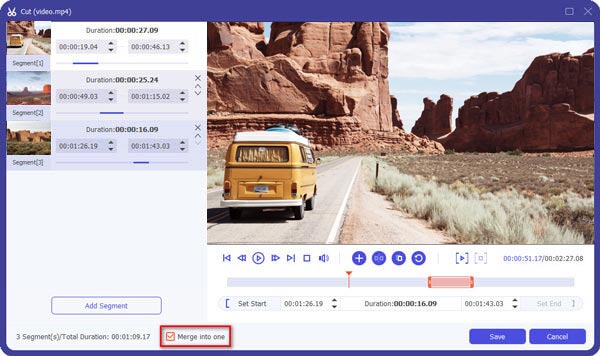
You really deserve this best video merger, Video Converter Ultimate. You can download this video converting/editing tool and personalize the video based on your needs.
There are some online video merger site, which lets you combine video files for free without installing any software or plug-ins.
Here we will take Kizoa, the online video merger as the example to show you how to merge video online.
1Navigate to the online video merger site, https://www.kizoa.com.
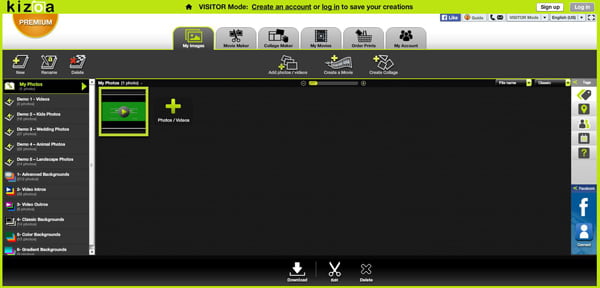
2Click on "Add photos/videos" to upload your video files to this online video merger page. You just need to wait patiently.
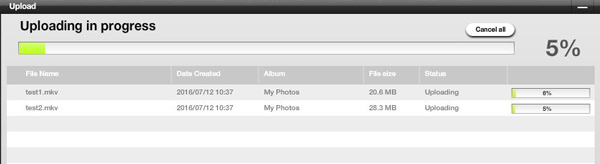
3This online video joiner will automatically merge your videos together. Click "Download" button to save the merged video to your computer.
The merging speed may be slow, because it depends on the Internet connection of your computer. Besides, for your private video files may be disclosed, because the online page.
This page shows you two best video mergers, Aiseesot Video Converter Ultimate and online video merger. Everyone has its disadvantages and disadvantages, and select the better one according to your needs.