This professional iPhone Software Pack for Mac combines four powerful products with different functions into one to meet your multiple requirements. You can handily restore lost and deleted iOS data, transfer iPhone/iPad/iPod files, make iPhone ringtones, convert video/audio formats on Mac.
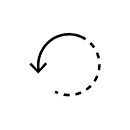
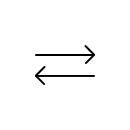
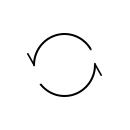
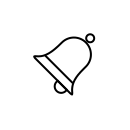
Mac FoneLab makes it easy for you to recover lost and deleted iOS files from iPhone/iPad/iPod to Mac. You may meet such conditions with your iPhone or iPad: deleted or lost the important files such as contacts, messages incautiously, the internal memory is full for there are too many photos and videos. Only 3 steps, you will get what you want on your Mac. Moreover, if your iPhone is lost or disabled, you can restore the backup from iTunes and iCloud backup. There is always for you to find back the lost or deleted data.
If you want to transfer video or picture from Mac to iPad or iPhone for sharing with your friends anytime and anywhere, this Mac FoneTrans will be your good assistant. Surely, if you need to transfer files only between 2 iOS devices, you can also consider using this software to achieve that. In addition, you can also transfer your messages, contacts, books, photos, pictures and more from iOS device to Mac for backing up. For your music files, you can sync to iTunes directly without running iTunes.
iPhone Ringtone Maker for Mac is the best ringtone maker for iPhone users. With it, you can convert almost all audio or audio formats to the M4R format, which is the only iPhone ringtone audio formats. This software also allows you to set the ringtone time from your audio or video and transfer it to iPhone specified audio format, then upload it to your iPhone/iTunes on Mac with the help of this iPhone Ringtone Maker for Mac. You can manage your iPhone ringtones on Mac directly.
Mac Video Converter Ultimate has the capability to convert video in any format to popular video format, such as MP4, AVI, MOV, MKV, MPEG, etc. Amazingly, it supports 4K UHD videos as both input and output video formats. What's more, it is designed with many powerful editing features to help you better edit your media files. For instance, you can use it to rotate/clip video, merge several video clips together, enhance video quality, adjust output image/sound quality, add personal watermark and more.
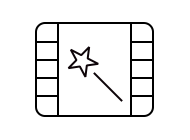
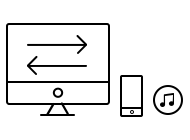
Extract audio track from DVD/video and convert it to frequently-used lossless audio in FLAC, WAV or WMA or regular MP3 format.
It has the capability to convert one or more video/audio files at a time to improve the conversion speed efficiently.
Manage iPhone ringtone on Mac directly, like deleting iPhone ringtones, renaming ringtones, transferring ringtone to iTunes directly, etc.
Option 1. Recover iPhone data
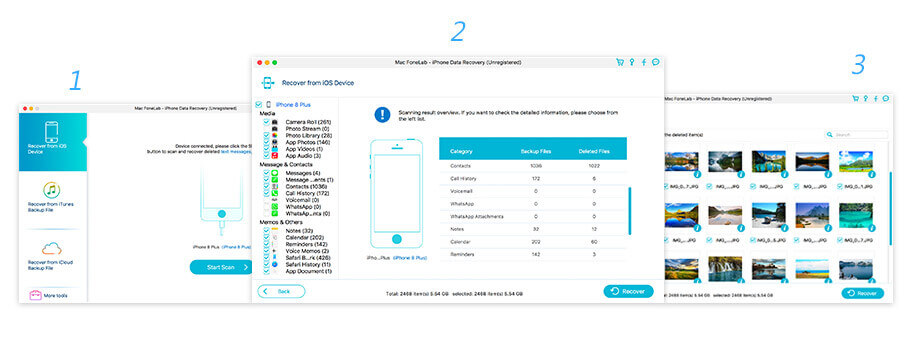
Option 2. Transfer iOS data
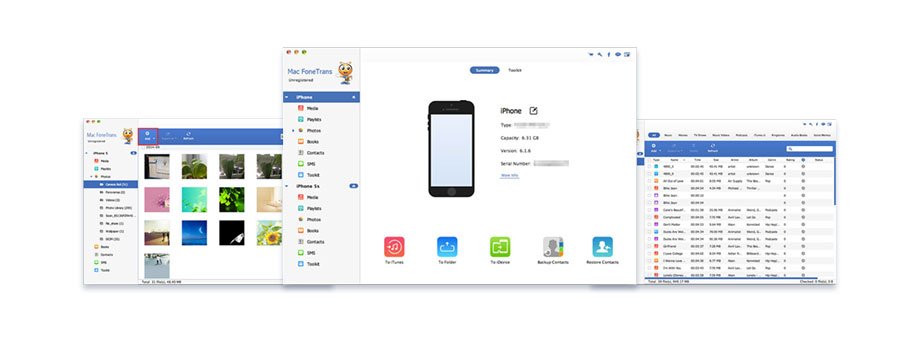
Option 3. Make iPhone ringtone
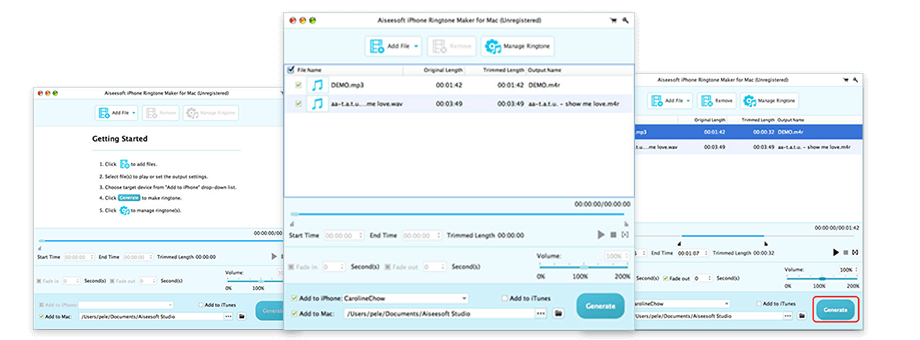
Option 4. Convert video for iPhone
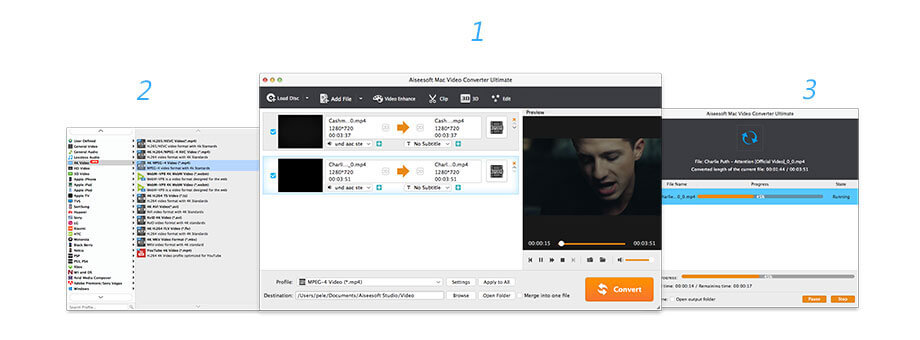
Lifetime License
$119.00$95.20
Use it Lifetime
Use it on 1 Mac
30-Day Money Back Guarantee
Check what famous editor and our customer talk about our product.