Hi, Aiseesoft; I like to turn my images into a loop image. Can you help me? I do appreciate it when you help me. Thanks.
Creating a loop image is simple than ever, even if you aren't a veteran in editing. Since images can't move because they are still, except for GIF, JPEG2000, APNG, and WebP, which usually support animation; however, not all animated formats can go loop. So, if you want to know how to start adding looping effects to the project you want to create, here are the tutorials and tools you can use.
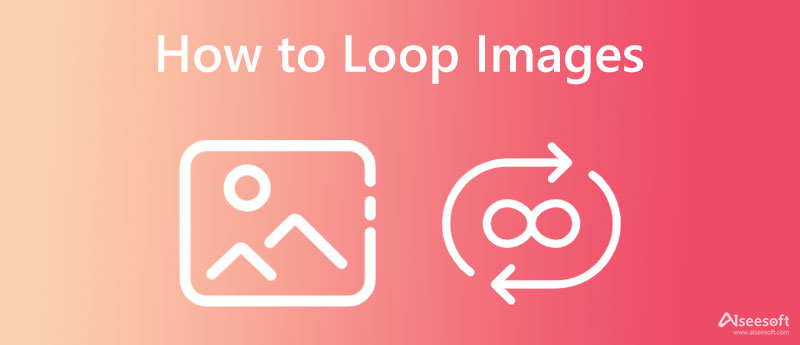
Adobe Photoshop is a professional editor photo looping app to download on your Windows and Mac. It supports the most basic and professional functionality that isn't generally seen on its alternative. Though the software is compact and concise because Adobe powered the app, there has been a problem with the difficulty level since it isn't as easy as others. So, if you need to put an image into a repetitive cycle, follow the steps included here.
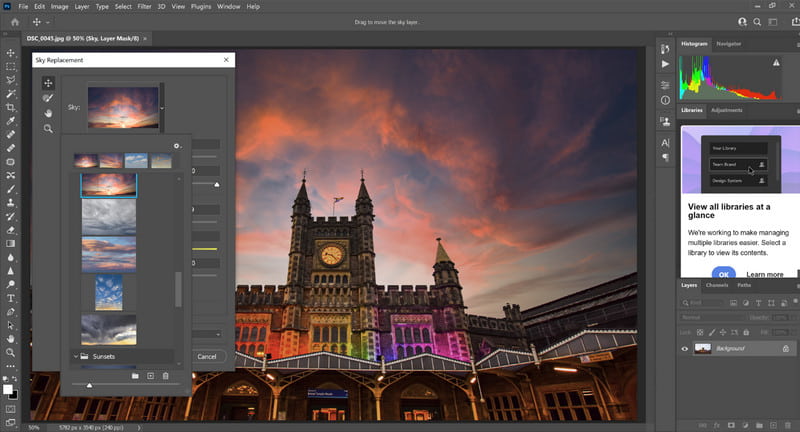
Steps on How to Use Adobe Photoshop:
Canva Slideshow Maker is a web-based application you can access on the web for free to edit the images to go into a loop quickly. Unlike Photoshop, this app is much easier and free to use. Even though the app's difficulty is lighter than Photoshop, it still can deliver excellent final output. With the free version of the app, you can experience how to edit an image here into a loop version, yet there will be a watermark attached. So, to put the photo on a loop, you must create a slideshow with this app.
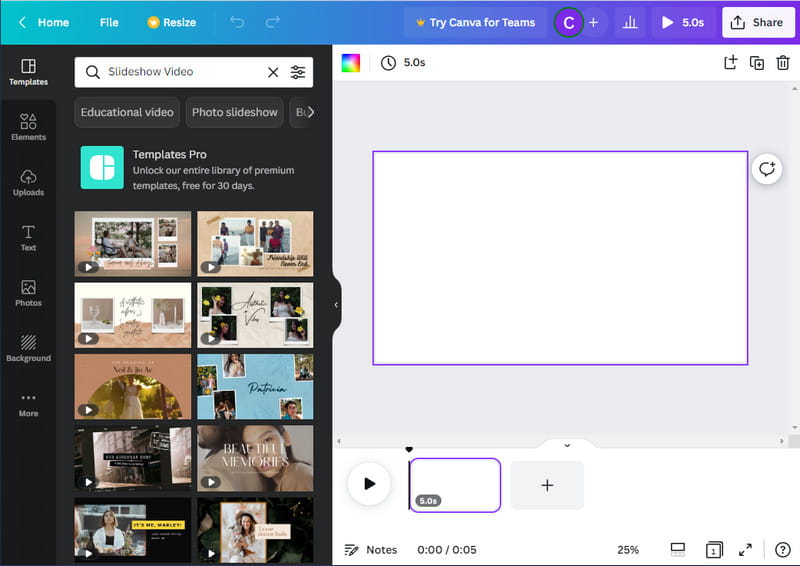
Steps on How to Use Canva Slideshow Maker:
MoShow - Slideshow Maker, Photo is a mobile app used to easily make an animation from images, whether on Android or iOS. So, when you need to create a loop on your phone, choosing and downloading it isn't the wrong choice for everyone. Besides creating an animated slideshow, you can also portably add music to the video with this app. Though the app is reliable, there are some instances when you'll need to purchase it before you can use its feature. Nevertheless, this is the app we recommend for creating a loop; follow the steps below to do it.
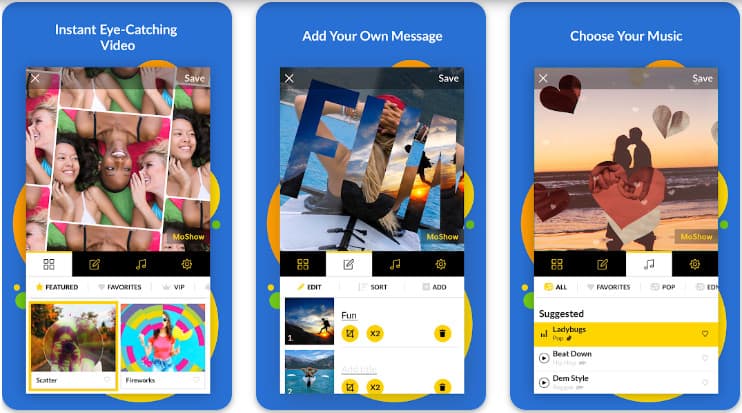
Steps on How to Use MoShow - Slideshow Maker, Photo:
Aiseesoft Video Looper supports an endless loop for video. It is a popular online solution every user can access on the web without needing to register or do complicated stuff before using it. The approach to looping it provides is by far the most hassle-free compared to the application we've added in this article. Yet, the app can't compile images and turn them into a loop since it only supports video format. So, if you have a video that you want to go into a loop version, then using this is one of the best choices you can make in your life. Go to the official website, click Upload Video, select how many repetitions, and click Save.
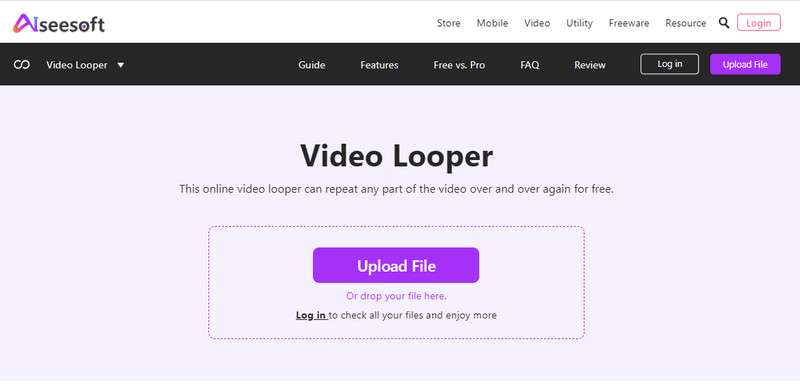
Is it possible to loop the image?
It isn't doable. Images are made to display data visually without any movement being applied, which means without the help of an image editor, you will never make a loop image. So before you use the effect, you better create a slideshow first or compile an image and save it as GIF.
Can I set the looping GIF as wallpaper?
You can set loop GIF as wallpaper on Windows, Mac, and mobile devices with the help of a third party. Portable, no operating system supports using GIFs as wallpaper. Overall, an app to make GIF loop as wallpaper can quickly solve this problem.
Why isn't the slideshow looping endlessly?
Since the slideshow is typically in a video format because they are moving, unlike formats like GIF, there is an end when the video is on a loop. When duration is present, there is always a boundary on where the video will end.
Conclusion
So, which image looper do you think provides the best output? Well, all we can say is that Photoshop is a professional image editor you can download on your desktop, and it is available to create a slideshow that can go into a loop quickly. While Canva supports a lesser complicated step in creating a cycle of images when it is turned into a slideshow, the final output is still impressive. For those using mobile devices, downloading the MoShow is the best pick to create an animated image from a compilation of pictures. Overall, these app supports the best looping effect you are looking for.
Thus, if you need a looper for your video, choosing the Aiseesoft Video Looper is the best choice among video editors that supports looping since the app saves you time and space on downloading the app. Plus, it is relatively easy to use, even for the beginner who exports a final output that an expert likes. What do you think? Did this blog help you create a looping picture on your device? Share your thoughts in the comment section.
Crop Images
Crop Image Background Crop Image Online Crop JPG Image Cutter Crop Picture Passport Photo Cropper
Video Converter Ultimate is excellent video converter, editor and enhancer to convert, enhance and edit videos and music in 1000 formats and more.
100% Secure. No Ads.
100% Secure. No Ads.