3 Easy Ways to Crop Image and Remove Background
It's quite a common need to crop a picture and remove the unwanted content. This post shares 3 free and simple methods to help you crop background on iPhone, Android phone, and online.
Part 1. How to Crop Background on iPhone and Android Phone
Whether you are an iOS or Android user, when you want to crop a photo and remove the unwanted background, you can rely on its built-in image editing feature.
How to crop out background on iPhone and iPad
Step 1:
Go to the Photos app on your iOS device and open the picture you want to crop its background.
Step 2:
Tap the Edit in the top-right corner to display image editing options. Tap on the Crop and Rotate icon. After that, you can freely crop the photo and
remove background from image free.

Step 3:
After editing, you can tap on Done to save it on your iPhone. It will replace the original image file.
How to crop out background on Android phone
Step 1:
Go to the Google Photos app on your Android device. Find and select the photo you want to crop.
Step 2:
With the photo open, tap the Edit button on the bottom screen. Tap on the Crop button next to the Suggestions. Now you can get a row of tabs with different tools along the bottom. You are allowed to freely crop the photo based on your need by dragging the handles.

Part 2. How to Crop and Remove Background on Your Computer
There are some basic photo editing features designed in macOS and Windows system. When you want to crop the background out of an image on your computer, you can take the following guide.
How to crop background out of image on Mac
Step 1:
Open Photos on your Mac, locate the picture you want to crop, and then double-click on it. After that, you need to click on the Edit button in the upper-right corner of the toolbar.
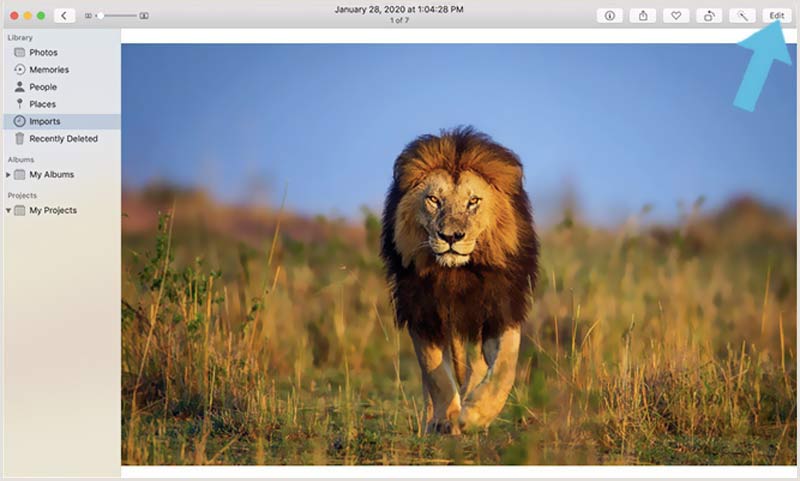
Step 2:
Click and choose the Crop feature from the top toolbar. Now you can freely drag the selection rectangle by its edges or corners to crop out background. When you achieve the desired size, you can click on the Done button in the top-right corner.

How to crop background out of image on Windows PC
Step 1:
Find the picture you want to crop, right-click on it, and choose to open it with Microsoft Paint.
Step 2:
Click on Select on the top left, and then choose the Rectangular Selection option from its dropdown menu.

Step 3:
Click on the image and drag your cursor over the part you want to crop. Right-click in the rectangular box you just created, and then choose the Crop option to remove the background.
Part 3. How to Crop Background Out of Image Online and Free
If you want to remove your photo background accurately, you can try the popular Free Background Remover Online. It allows you to easily remove the unwanted background from an image file directly on your web browsers like Chrome, Safari, Microsoft IE, Edge, or Firefox. Besides a common cropping function, it can automatically remove photo background using advanced AI technology.
Step 1:
Navigate to this free background remover site on your browser. When you get there, click on the Upload Portrait button to select and add your picture. Any popular image formats are supported, such as JPG, JPEG, PNG, and more.

Step 2:
As mentioned above, it will automatically remove the unwanted background for you. You can use the Keep or Erase way to customize the result.

Step 3:
To access the
Crop feature, you can click
Edit on the left panel. Now you can crop background according to your need,
change background color, or add a new background picture.

Step 4:
When you are satisfied with the background cropping result, you can click the Download button to save it on your computer.
Part 4. FAQs of How to Crop Out Photo Background
1. How to crop an image and make it have a transparent background?
You can use the recommended Free Background Remover Online to easily remove the unwanted background from your photo and keep the transparent background. You can also rely on some other image editors like Adobe Photoshop, Pixlr, or Canva. To make an image have a transparent background, you should output it in PNG format.
2. How can I change the background of a photo in Photoshop?
Open your photo in Photoshop and go to the Quick Selection Tool from the toolbar. Select the background you want to change and then fill it with another color.
3. Can I crop background out of image using PowerPoint?
Yes, PowerPoint has a basic photo background removal feature. You can open PowerPoint, click Insert and then Picture to import the image file you want to crop its background. Under the Format tab, use the Remove Background option to crop out background with ease.
Conclusion
For different purposes, you need to crop background out of an image. You can learn 3 effective methods to do that. You can select the related tool based on what device you want to make the background cropping.
What do you think of this post?
Excellent
Rating: 4.8 / 5 (based on 238 votes)Follow Us on
 Leave your comment and join our discussion
Leave your comment and join our discussion
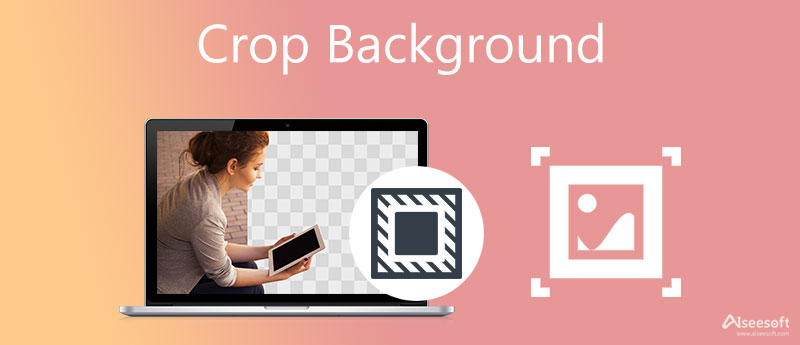


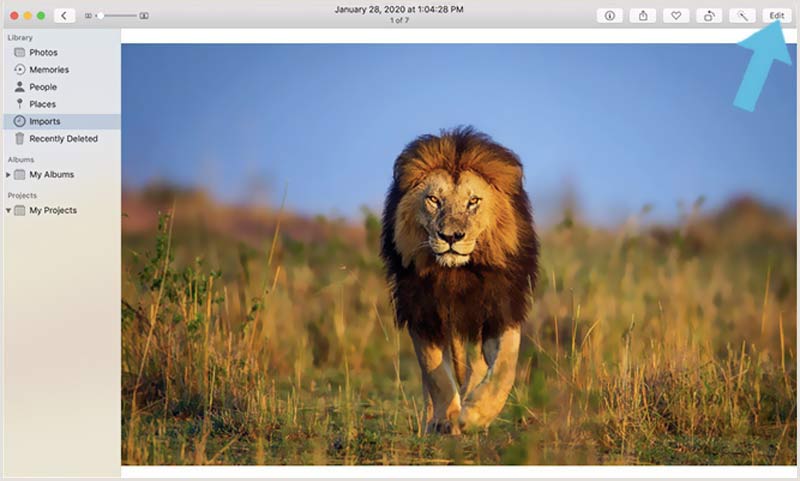






100% Secure. No Ads.
100% Secure. No Ads.