"I got the "CHKDSK does not support RAW disk" after deleting some files on C:\ partition. Is there any way to change the partition from RAW to NTFS and keep all the data intact? I don't want to reinstall Windows. How can i get through this problem?"
"I can't access any data on my C partition. It prompted me that I need to format the RAW partition. I don't want to lose any data on it, how can I bring it to normal condition without losing data? I am using a Windows 7 HP laptop. Any help?"
For various reasons like virus attack, system crash, registry damages and more, the primary hard drive partitions may turn to RAW. In that case, you are not allowed to access RAW partition or drives. You have to format it to make it back to normal. While in this way, you have to sacrifice your data. Then how to solve this problem or how to recover data after RAW partition formatting? This post will get you out.
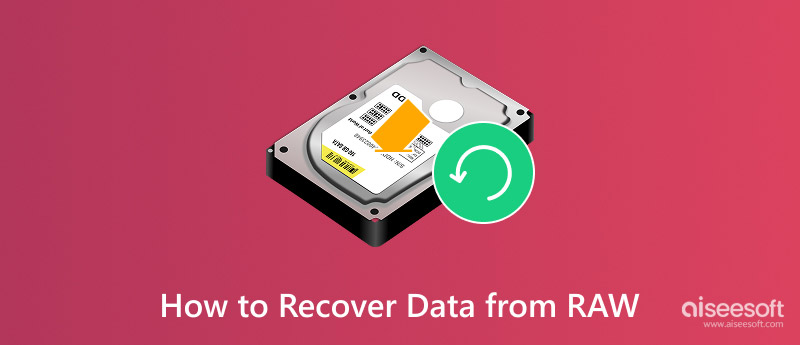
A RAW partition, or an unformatted and unrecognized disk partition by an OS, is due to crash damage to critical file system data, power failure, or abrupt ejection of storage media. Even if the partition is tagged RAW, some data may still remain to be restored. RAW partition recovery software rescues and scans such partitions by reconstructing the missing data of the file system. RAW partitions have to know the nature of bringing back data, so users can recover files even if there is a corrupt file structure rendering the drive inaccessible. RAW partitions normally require careful and professional recovery.
RAW hard drive problem includes two situations. One is that the whole hard drive has become RAW; the other is one partition of a hard drive turns into RAW.
1. When you want to access any data on it, you get prompted that, the disk in drive X: is not formatted, do you want to format it now?

2. X: drive is not accessible. The file or dictionary is unreadable and corrupted.
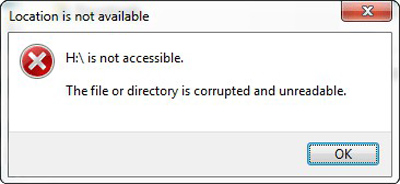
3. Whenever you shall attempt to open the drive in Windows Explorer, a message would appear saying, You need to format the disk in drive X: before you can use it. Do you want to format it?
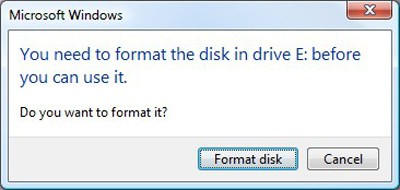
4. The Disk Management displays the partition as either RAW or without any file system. This also may vary from the Windows Version being put to use.
5. Get "The type of file system is RAW. CHKDSK is not available for RAW drives" error while running CHKDSK.
6. When you conduct console operations, the error message prompts and says that, X: is not accessible. The volume does not contain a recognized file system.
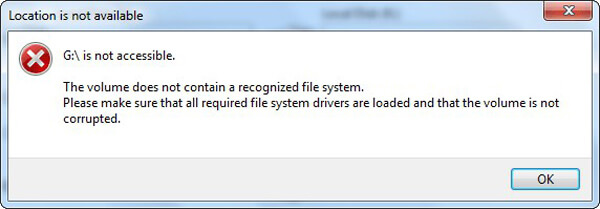
Data from a RAW partition is recoverable using the appropriate tools and techniques. Professional recovery software is able to locate and reconstruct corrupt file system components to provide access to your files. It reads the drive directly, bypassing limitations of the operating system to access raw data. Recovery is made difficult by the level of damage or fragmentation, but immediate action and protection against further writes improve recovery chances. Professional assistance is needed in some situations to provide the maximum possible recovery of data. Specialist recovery software is usually the best method to recover valuable files from a RAW partition.
RAW Partition Recovery is specially designed to recover all types of data due to the RAW formatting. Any frequently-used data type can be easily restored, including images, videos, songs, emails, documents, and more. It has the capability to retrieve data from computer, hard drive, digital camera, USB flash card, SD card, etc. Just free download it and get your lost files back.
Considering that you have to format RAW to get your computer to normal condition, and you may have already done that. This part will mainly tell you how to make the RAW partition data recovery.
100% Secure. No Ads.
100% Secure. No Ads.
Double click the download button to download this powerful data recovering software on your computer.
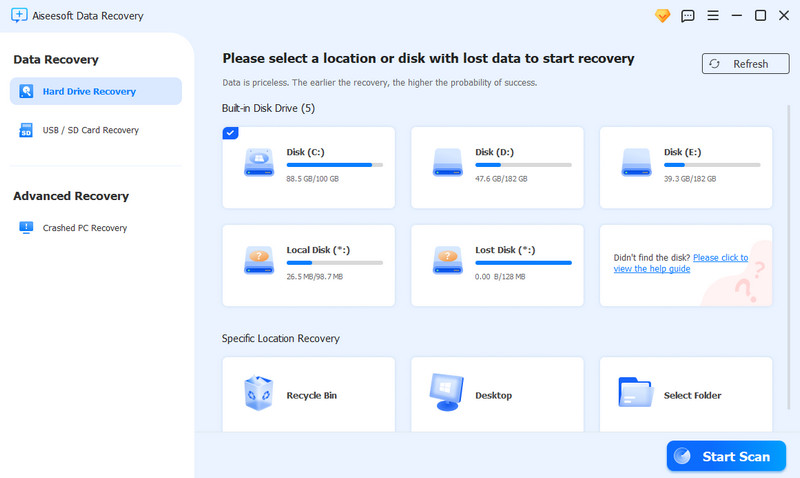
When you launch it and enter the main interface, you can see hard drives are listed for you to choose from. Here you need to choose what and where you want to restore.
Click “Start Scan” button to start looking for missing data caused by the RAW partition formatting.
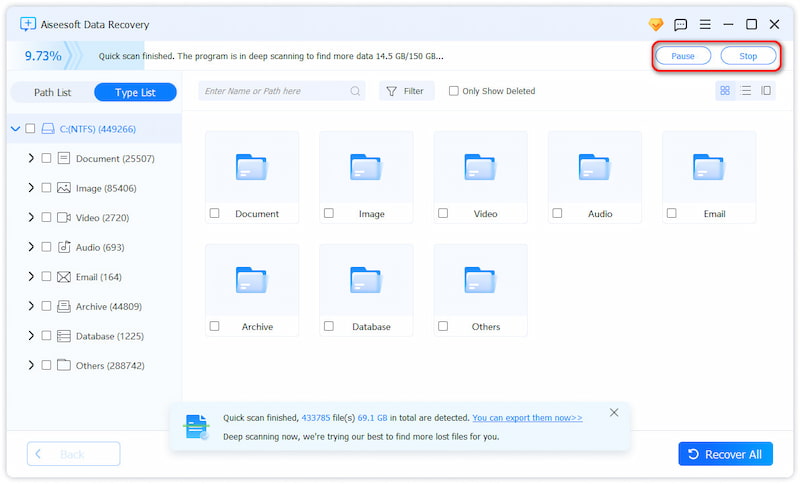
All lost files will be displayed after scanning. Select the files that you want to restore and then click on Recover button to get them back to your computer. To quickly locate your missing data, you can rely on the "Filter" feature.
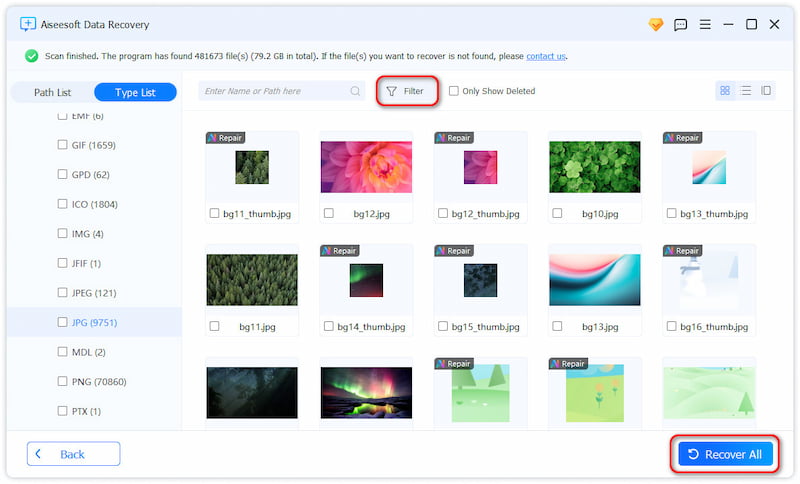
Within just a few clicks, you can handily recover all files from the RAW partition. Because you can't access or input new data to the RAW partition, so there won't be data overwriting situation. You have a big chance to recover all lost files with this RAW Partition Recovery.
Similar RAW partition data recovery software to Aiseesoft Data Recovery are Wondershare Data Recovery, EaseUS Data Recovery, Disk Drill, etc.
CheckDisk is a built-in tool on Windows, and it can be considered the quickest way to fix a RAW partition without losing data or downloading third-party apps.
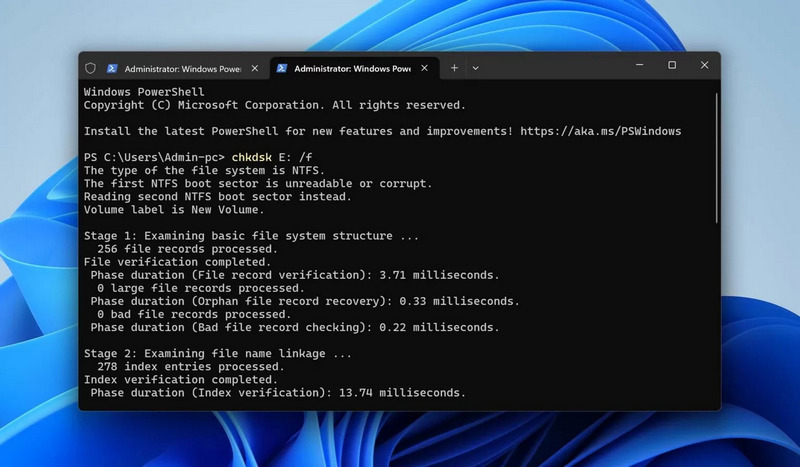
If the method above doesn’t work, you can try DiskGenius to help you. Also, we recommend backing up your data in case of malfunctions or a blue screen in Windows computers while repairing.
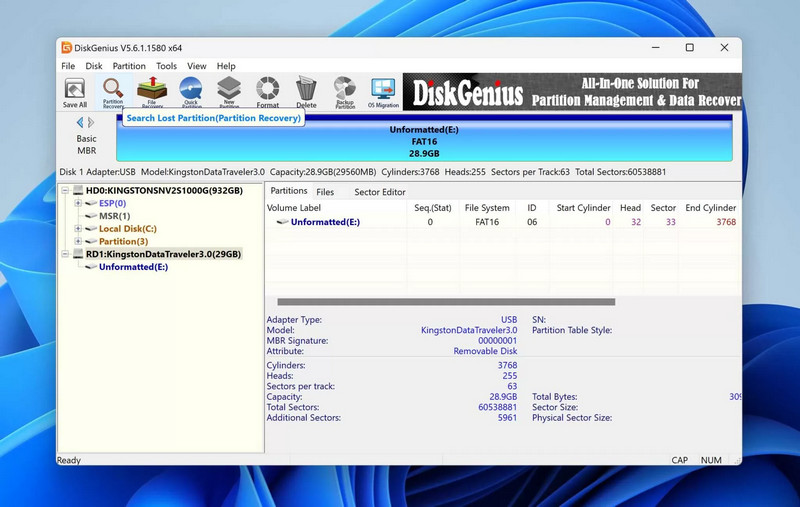
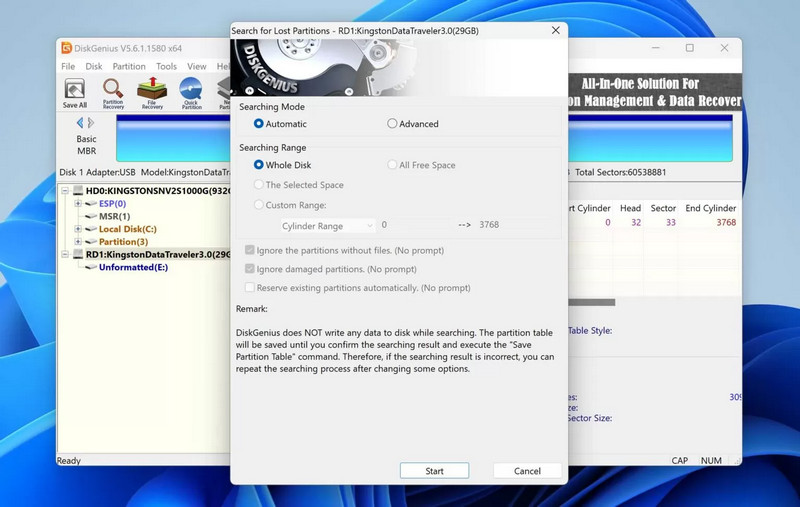
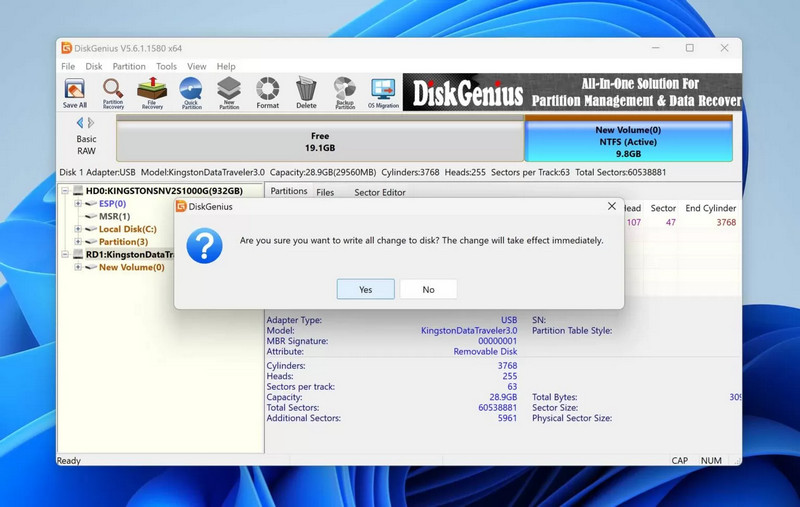
Conclusion
In this post, we mainly talk about RAW partition recovery. We will first give you a simple introduction to RAW. Then we recommend a professional RAW Partition Recovery to help you recover data after the formatting. In addition, we list some regular situations when the RAW partition problems occur. You can leave us a message if you still have any questions.
Recover Various Data
1. Free Data Recovery Software
2. Recover Deleted Files in Windows
3. Recover Deleted Files from Recycle Bin Windows
4. Recover Permanently Deleted Emails

Aiseesoft Data Recovery is the best data recovery software to recover deleted/lost photos, documents, emails, audio, videos, etc. from your PC/Mac.
100% Secure. No Ads.
100% Secure. No Ads.