While the daily usage of your computer, either Windows 10/8/7 PC or Mac, you may frequently have the need to record audio from computer. For instance, you may want to save some online music, conversations, lectures, podcasts, audio books, or other audio contents that can't be directly downloaded. Do you know how to record computer audio?
You should know that, there are many free sound recorders, online audio captures and professional video audio recording tools offered on the internet that can help you record sound from computer. Here in this post, we will tell you 3 simple ways to capture your computer audio.

As it mentioned above, there are lots of free online audio recorders that can help you capture all types of audios from your Windows PC or Mac. In case you don't know which free sound recorder you should use, here we sincerely recommend the popular sound recording software, Free Online Audio Recorder for you. This online audio recorder is totally free. You can use it to capture any sound on computer with high quality.


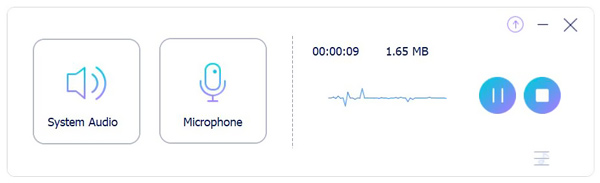
If you are using a Windows 10 computer, you can rely on the Voice Recorder app to capture sound from computer. Voice Recorder provides a convenient way to record music, interviews, conversations, lectures, podcasts, and more. The following guide will show you how to record computer audio with it.
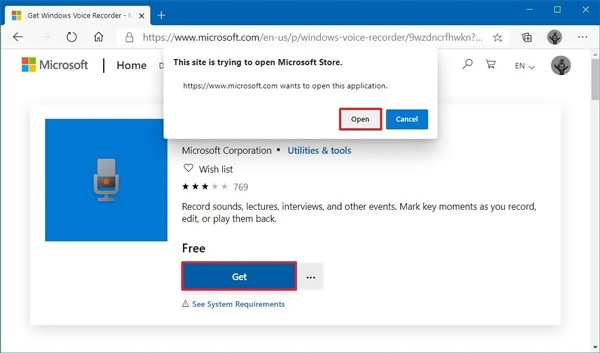
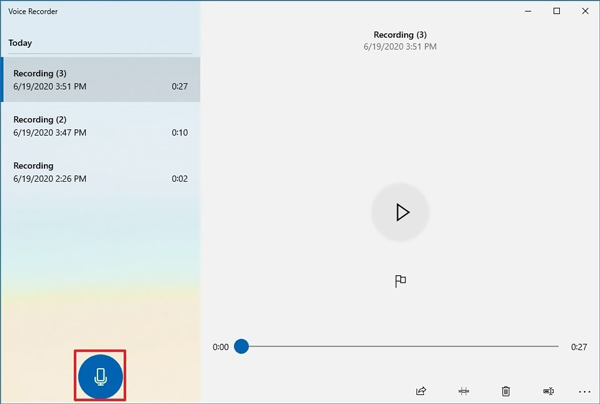
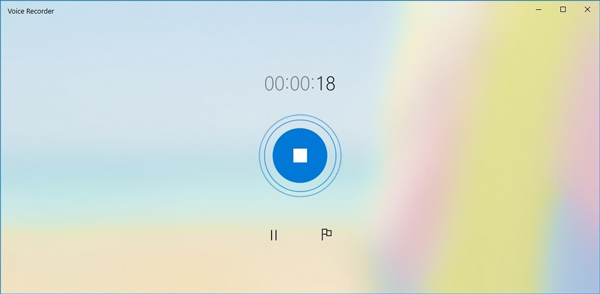
To record any audio on computer, you can also rely on some professional audio recorder. Here we strongly recommend the famous video and audio recording software, Screen Recorder for you to capture computer audio and your voice without quality loss. It is specially designed to record any video and audio on Windows 10/8/7 PC and Mac. You can free download it and follow the steps below to record your computer audio.

Downloads
100% Secure. No Ads.
100% Secure. No Ads.



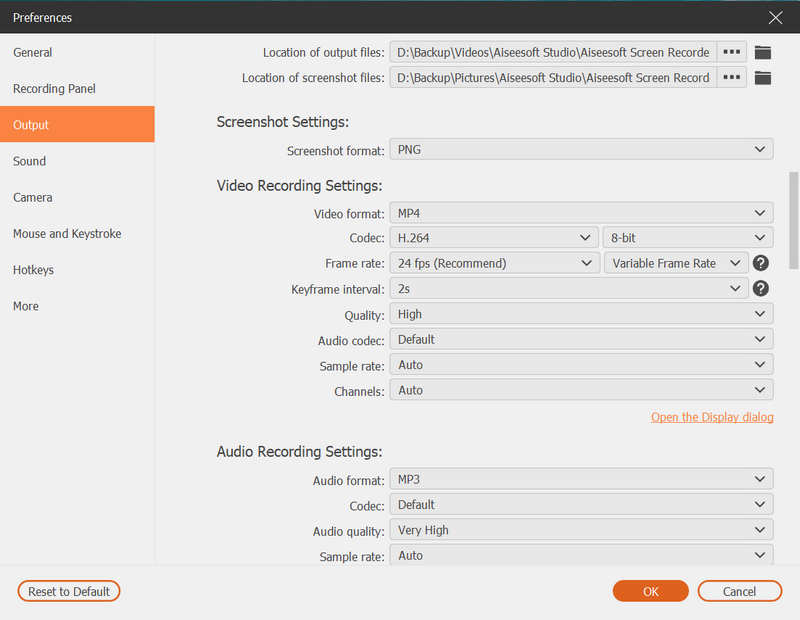
Question 1. How do I record audio on my Mac?
Mac has an official screen and audio recording tool named QuickTime Player. QuickTime Player enables you to capture your Mac screen and your voice with ease. You can QuickTime Player and click "File" > "New Audio Recording" to capture sound on your Mac.
Question 2. How can I record my voice online for free?
When you want to record your voice with online sound recorder, you can choose the recommended Free Online Audio Recorder above. It has the capability to capture your voice clearly from microphone.
Question 3. Where is the voice recorder app on Android phone?
You should know that, there is no built-in voice recorder app installed on Android phone, like there is for iOS. Each Android device is different, and different carriers load different apps. If you are using an Android device and there is no voice recording app, you can go to Google Play Store to download one yourself.
Want to record audio from computer? After reading this post, you can get 3 sound recorders to help you capture any sound, including computer audio and your voice with ease. If you still have any questions about the audio recording on computer, you can leave us a message.
Audio Recorder
Cinch Audio Recorder Mitel Call Recorder Record Discord Audio and Calls Record Audio from Computer
Aiseesoft Screen Recorder is the best screen recording software to capture any activity like online videos, webcam calls, game on Windows/Mac.
100% Secure. No Ads.
100% Secure. No Ads.