Fail to find your shift deleted files in Recycle Bin?
Actually, Recycle Bin keeps files that are deleted temporarily. You can recover deleted files by dragging and dropping back to desktop easily. However, this method does not work for shift deleted files.
If you press "Delete" and "Shift" keys to delete an important file by mistake, you just come to the right place.
This article aims to show you how to recover shift deleted files on Windows 11/8/8.1/7 safely.
Be aware that you should not write new items before the computer file recovery. Otherwise, it will be hassle to recover permanently deleted files.

When you press the "Delete" key on your keyboard, your files will be moved to Recycle Bin by default, and you can recover data from recycle bin.
However, if you press the "Shift" and "Delete" keys together, you just bypass Recycle Bin. In another word, those files are permanently deleted.
Then here comes the question, is it possible to recover shift deleted files? Actually, the answer is "Yes".
The moment you permanently delete files, the related storage space is just marked as invisible. Those files still exist in the original place. However, if you save new items into the same hard disk drive, then the shift deleted files will be overwritten. That's why there are so many notifications saying that you had better not store new files before recovery. In a word, you can recover files that are shift deleted.
Fortunately, you can get back shift deleted files easily by using Aiseesoft Data Recovery. As a result, you can recover lost or deleted files from all data loss cases, such as deletion, formatted partition, RAW hard drive, system crashes and more.
There is no need to worry about the data loss cause. Because you can recover permanently deleted files with Aiseesoft Data Recovery easily as a pro.
Key Features of the Shift Deleted Recovery Software
• Recover shift deleted files and folders, like photos, documents, videos, audio, emails, etc.
• Wide support of recoverable hard drives, such as memory card, flash drive, digital camera camcorder, hard drive and other removable drives.
• 3 data recovery modes, including crashed PC recovery. For all situations including deleted files recovery, hard drive recovery and more.
• Provide the powerful search function with fast scanning speed.
Get Aiseesoft Data Recovery free download on your Windows computer. Then launch the data recovery software after the installation. You can get a clean interface with all recoverable choices.
100% Secure. No Ads.
100% Secure. No Ads.

Just do as the on-screen instruction tells. Mark the certain hard disk drive that your shift deleted files used to be.

Choose Start Scan to perform the scan on the chosen disk drive. Sooner, you can see all recoverable files. Open one folder to access its contents. You can preview any file to get the detailed information.
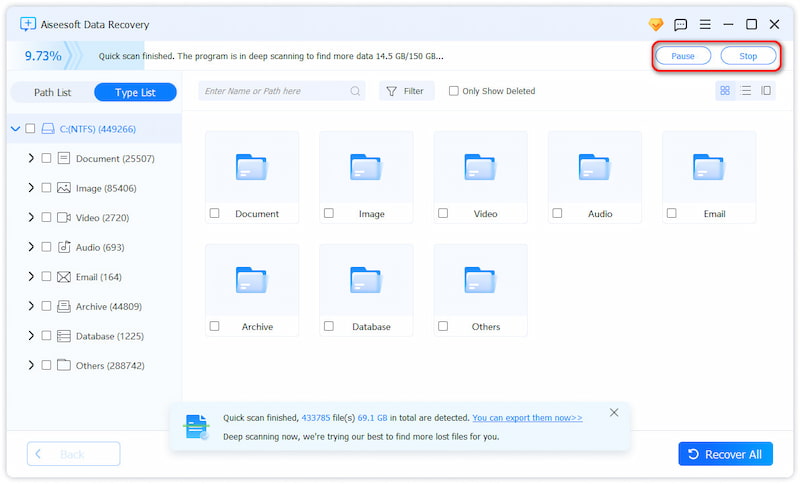
To find one file quickly, you can enter the name or path in the search engine. Then click the "Filter" button besides.
If you are not sure whether it is the correct file you are looking for, you can use the preview window to solve the problem.
With all shift deleted files selected, you can choose the "Recover" button on the lower right corner of the window. Well, you had better save the recovered permanently deleted files to a different hard drive in case of the unexpected data recovery failure.
Note: This way, you need to turn on the “File History” function in advance.
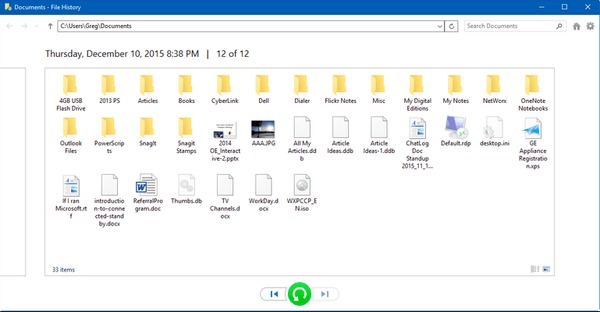
Note: This way, you need to turn on the “File History” function in advance.
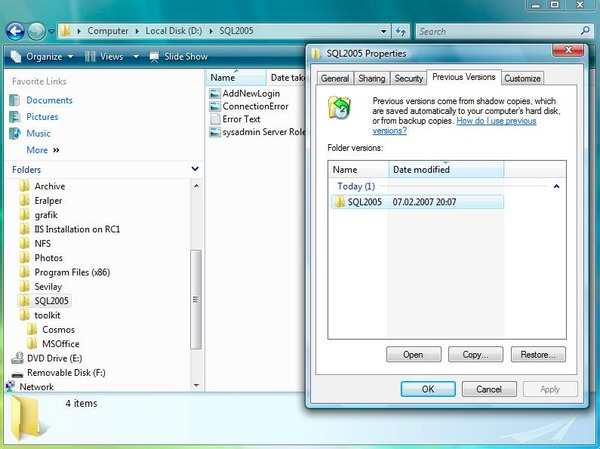
In this way, you also restore your computer system.
All in all, if you have any backup, then you can get back shift deleted files with previous backup easily. However, if you permanently delete files with no backup, you need to turn to powerful data recovery software for help.
This method requires you to turn on the backup function before you lose your data, or this solution won’t work.
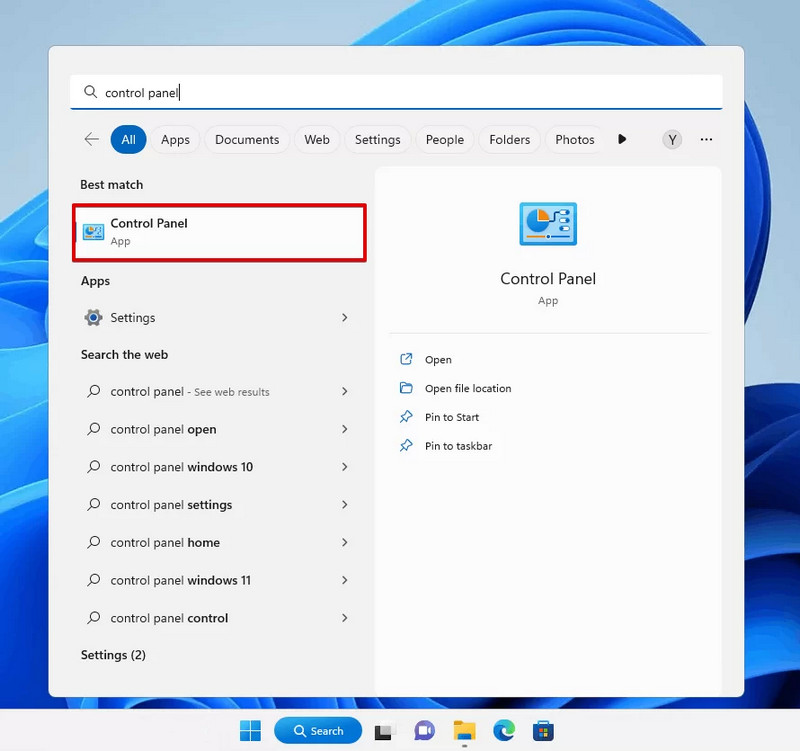
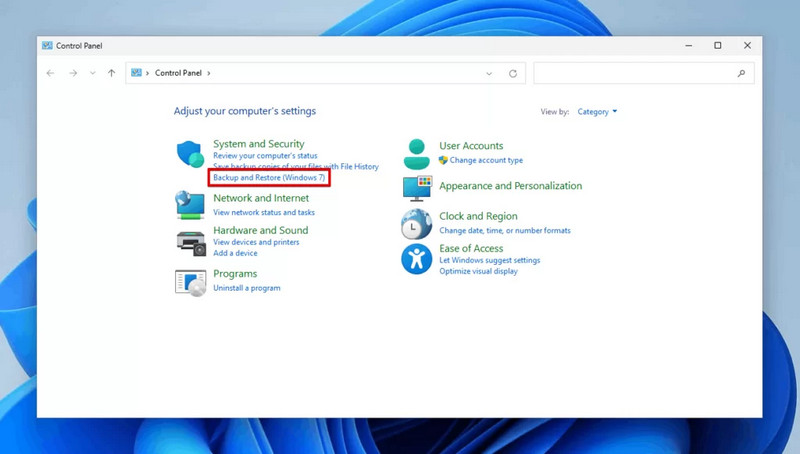
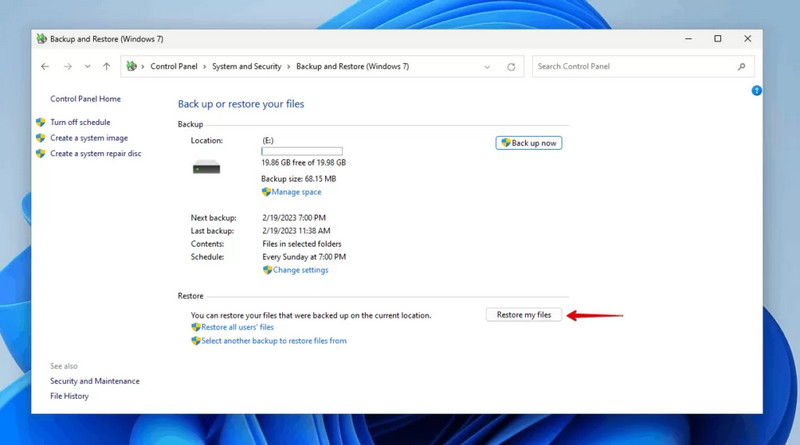
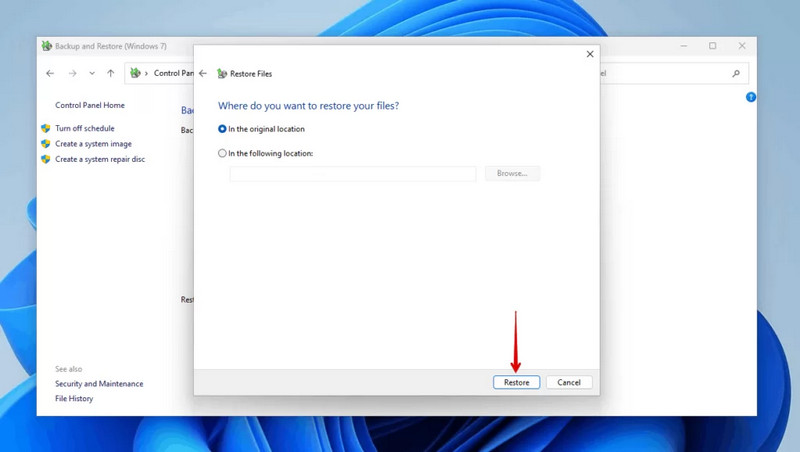
Also, cloud backup like OneDrive can help you recover your files. However, if you didn’t upload the files to it, this method won’t work.
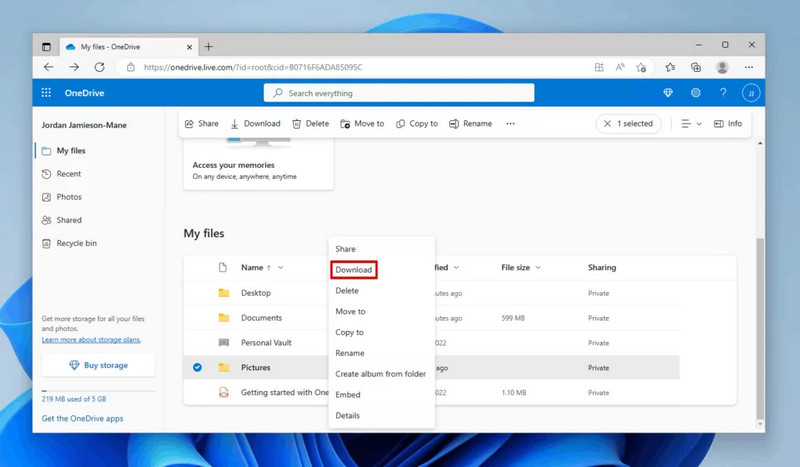
Will Shift-Deleted Files be overwritten after a period of time?
Yes, the deleted files do not disappear but are hidden. At the beginning, you can still recover these files on your PC, but as long as the new data comes in, the former will be overwritten and cannot be recovered.
Can you recover files without any backups?
Yes, first, you can restore your files from the recycle bin. If the recycle bin is cleared, you can use data recovery tools like Aiseesoft Data Recovery to get them back.
Will the Windows 11 update cause my data losses?
Rarely. Windows 11 normally will not lead to data losses or corruption. But sometimes the bugs and blue screen while updating will cause data damage. In that case, you can use the methods we mentioned above to recover your lost files after the Windows 11 update.
Conclusion
All in all, if you have any backup, then you can get back the deleted files with the previous backup easily. However, if you permanently delete files with no backup, you need to turn to powerful data recovery software for help.
Well, just download Aiseesoft Data Recovery for a free trial. You can recover shift-deleted files quickly. Though it may not work if your deleted files have been replaced completely, it is still worth trying, right? If you encounter any problem during the data recovery process, just feel free to contact us.
Recover Various Data
1. Free Data Recovery Software
2. Recover Deleted Files in Windows
3. Recover Deleted Files from Recycle Bin Windows
4. Recover Permanently Deleted Emails

Aiseesoft Data Recovery is the best data recovery software to recover deleted/lost photos, documents, emails, audio, videos, etc. from your PC/Mac.
100% Secure. No Ads.
100% Secure. No Ads.