Recycle Bin is a place that temporarily stores your deleted files on your PC like a wastebasket in real life. If you regret deleting a file, you can restore it quickly. But the question is, what if you empty it? How can you recover your deleted files after emptying the Recycle Bin? Have your files totally disappeared on your PC? Well, this tutorial will explain 2 ways to get your files back after emptying the Recycle Bin on Windows. Keep reading to learn the details.
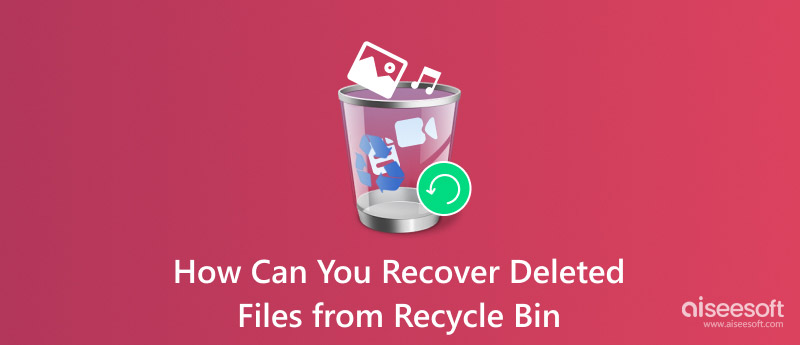
If you empty the Recycle Bin on Windows 11/10/7, it looks like all your deleted files are erased permanently. In other words, you can only get an empty Recycle Bin folder after emptying. Then comes the question: Is there any possibility of recovering permanently deleted files from Recycle Bin?
Actually, the answer is “Yes”.
The moment you empty the Recycle Bin, all contents will be marked as invisible. Do not save new items to your hard drive. Otherwise, those contents will be overwritten and unrecoverable. Therefore, if you want to restore deleted files from the Recycle Bin after empty, you should not save new files on the related physical location.
You can use this solution if you have enabled the Windows File History feature before and can’t find your deleted files in the recycle bin. Here, we will use Windows 11 as an example.
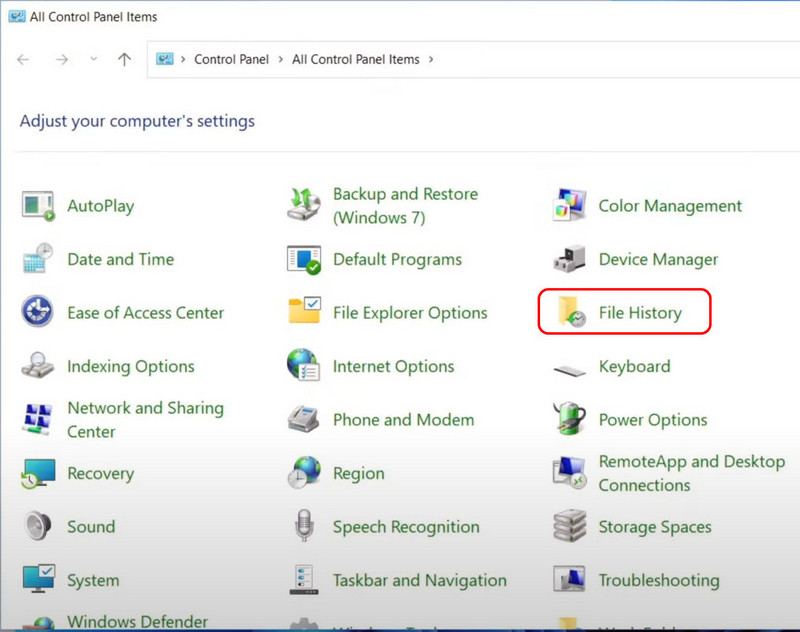
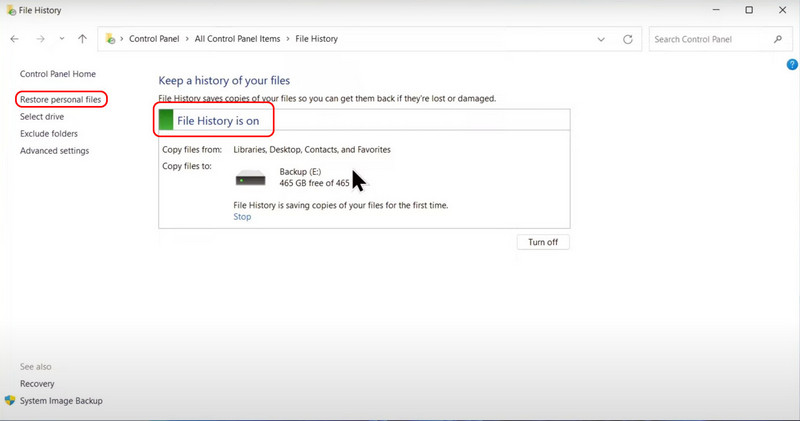
If the method above doesn’t work, you can try this one with a 99.9% success rate.
Aiseesoft Data Recovery is a superb data recovery tool that allows you to rescue data from any data loss situation on a computer or other removable drives. You can recover almost all data types and export with a wide selection of output formats. Thus, it is just a piece of cake to recover your lost data on Windows 11/10/7.
In addition, Aiseesoft Data Recovery also uses the latest AI data scan to detect your lost files. Quick scan, for instance, uses AI to analyze which file is frequently accessed and used. Meanwhile, it will skip those rarely opened, improving efficiency.
100% Secure. No Ads.
100% Secure. No Ads.
Features
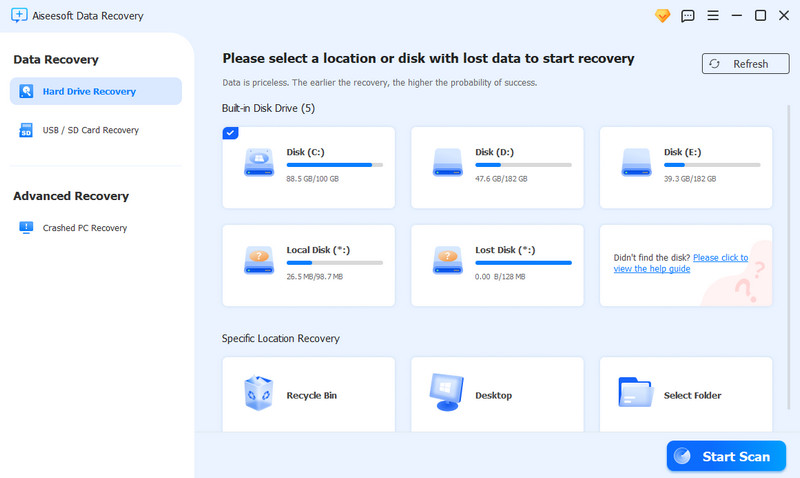
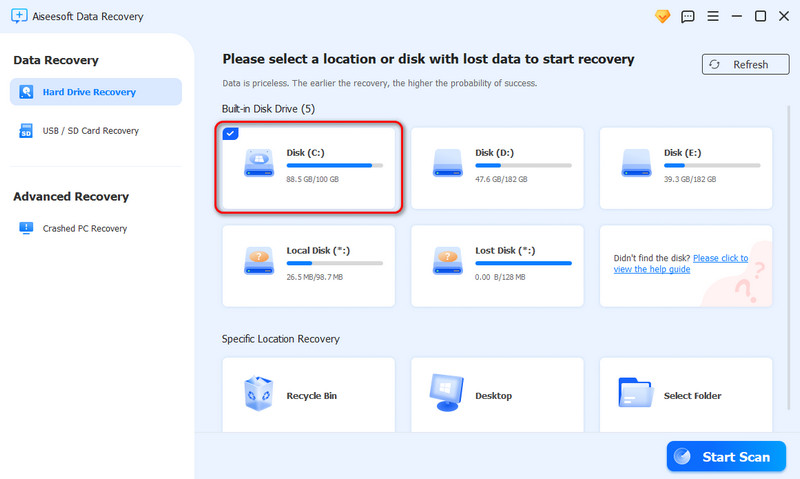
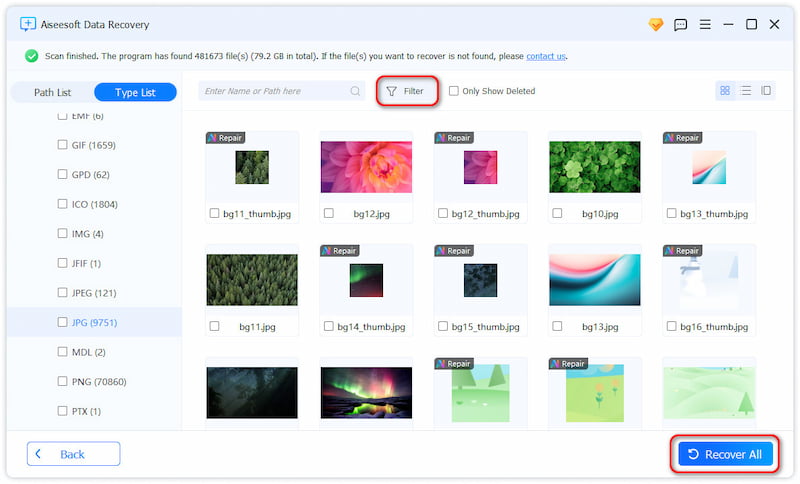
How long will my files be stored in the Recycle Bin?
By default, there are no time limits for your deleted files in Recycle Bin on Windows. However, the system might automatically delete some of them to release the space if your disk is full.
Can I restore my deleted files after emptying the Recycle Bin without a backup?
Sure! When you forget to back up your data, Aiseesoft Data Recovery can be considered your best choice. It can recover almost any file format on any device with a 99.9% success rate.
What’s the location of the Recycle Bin on Windows?
It’s customarily preserved in the C disk. But you can also change the route manually. First, right-click on Recycle Bin. Next, choose Properties. You can change its path there.
Conclusion
Today, we have discussed several ways to recover your deleted files after emptying the Recycle Bin. You can use File History to view your old and unchanged files. But you must enable it before you delete the files, or it won’t work. In that case, you can get your eyes on Aiseesoft Data Recovery, which is able to recover your data in any situation without any file damage or lost risks.
Recover Various Data
1. Free Data Recovery Software
2. Recover Deleted Files in Windows
3. Recover Deleted Files from Recycle Bin Windows
4. Recover Permanently Deleted Emails

Aiseesoft Data Recovery is the best data recovery software to recover deleted/lost photos, documents, emails, audio, videos, etc. from your PC/Mac.
100% Secure. No Ads.
100% Secure. No Ads.