How to root MOTO G? I want to delete some unwanted applications that have been pre-installed on my Motorola phone. Once I wanted to remove them, the phone said to me that it needed to root the phone first.
How to root MOTO E? Some important photos are lost and I purchase an Android recovery software. But it seems that it needs me to root the Motorola phone at first. I want to know where to find the best solution for Motorola rooting.
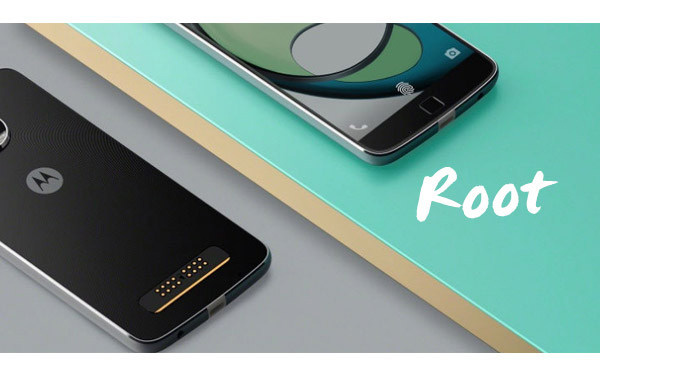
How can you root MOTO E/G/X? Under many circumstances, you may encounter to root your Motorola phone. Rooting can bring you great convenience. Once you root the phone, you can better take advantage of the device, like removing some annoying default applications or services. But rooting has its disadvantages, so you'd better think it over when you want to root your Android phone. In this part, we will first lead you to know the advantages and disadvantages of rooting, and then show you in detail how to root Motorola MOTO E, MOTO G or MOTO X.
Before rooting, you need to know its advantages and disadvantages.
◆ After rooting, you can flash a custom ROM or Kernel based on your needs.
◆ You are able to block the annoying advertisements when playing Android games.
◆ Remove the preinstalled applcations.
◆ Install incompatible applications.
◆ Boost the Android running speed and battery life.
◆ Wrong operations will brick the Android device.
◆ The warranty will be void.
◆ Sometimes, you would encounter the update issues after rooting.
As you've already know rooting has certain risks, you'd better back up your Motorola data. And here, you are recommended with FoneLab for Android, the best Android backup and recovery software you deserve.
With FoneLab for Android, you can access available Android
Before rooting your Motorola MOTO E or MOTO G, you should first unlock the bootloader of Motorola. What is bootloader? Bootloader is a little bit of code that comes when booting the device's operating system. Before you unlock the bootloader, you should know something:
◆ Wrong operations will brick the Android device.
◆ The encryption support and warranty will void.
◆ You might cause damage to your Motorola phone.
◆ The stability of the device will be affected.
You are advised to make Android backup before bootloader unlock.
In this section, we would like to introduce you with One Click Root. As its name indicates, One Click Root software will let you root Moto E/G with ease. The whole process will only take a few minutes.
Step 1 Download One Click Root
Download, install and launch One Click Root on your computer.
Step 2 Connect MOTO E/G to computer.
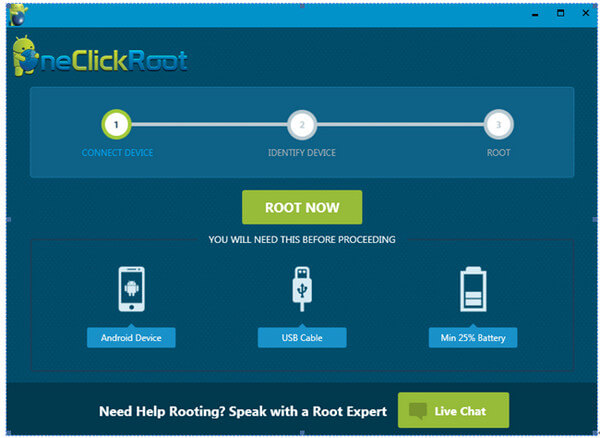
Step 3 Allow USB debugging
Unlock your Motorola MOTO E/G phone, once you connect your phone to computer, it should prompt you to allow USB debugging. If not, tap "Settings" > "Develop options" > enable "USB debugging".

Connect your HTC One M8 phone to computer with USB cable. One Click Root will automatically detect your phone.
Step 4 Root HTC One M8
Click "ROOT NOW" button to start to root Motorola MOTO E/G. The rooting process will cost a few minutes. After your MOTO E or MOTO G is rooted, the device will reboot.
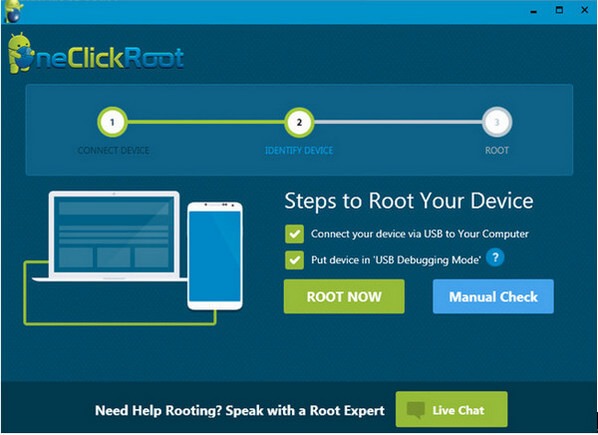
That's it. In addition, FoneLab for Android can be the best Android data recovery tool. If you have need to recover Android data like contacts, messages, photos and so on from MOTO E or MOTO G, FoneLab will help you.
Specially designed for Android users to recover or back up Android files, FoneLab for Android highly supports Android devices in Motorola, Sony, Samsung, HTC, HUAWEI and so on. With the software, you can one click back up your MOTO G, MOTO E or MOTO X files without any hassle, including contacts, photos, messages, call logs and so go.
Step 1 Connect Moto E/G/X to computer
Launch FoneLab for Android, and connect your Moto E/G/X to computer via a USB cable.

Step 2 Allow USB debugging
A pop-up message on your MOTO E/G/X will prompt you of allowing USB debugging. Tap on "Allow" on your phone.

Step 3 Choose files to back up
Then you will enter the window where file types should be selected to back up, including contacts, messages, call logs, pictures, videos, audios, documents, etc. Tick the files you want and click the "Next" button.

Step 4 Preview and recover Android files
The program will scan your phone immediately. You are allowed to preview the files before backup. Tick what you want and then finally click the button of "Recover" to back up your MOTO G/E. Within seconds, you will find MOTO G/E/X files you selected will be saved on your computer.



In this article, we mainly introduce you how to root MOTO E/G/X. In addition, you can try FoneLab for Android we recommend if you want to back up or recover MOTO E/G/X data.