How to transfer all types of iOS data from iPhone to Android? MobieSync is one professional iPhone to Android transfer to help you easily copy various frequently-used iOS files like messages, photos, contacts, music, video, etc. to your Android device.

100% Secure. No Ads.
How do I move data from iPhone to Android? I don't know how to get all iOS data, especially some meaningful photos copied to my new Samsung Galaxy phone. Actually, I just don't have a simple way to transfer iPhone files to computer. Any help? Is there any easy-to-use iPhone to Android Transfer?
Whatever the reasons you switch from iPhone to Android, one of the biggest questions is how to transfer various data like contacts, messages, photos, videos, calendars, music, call logs and more from iPhone to Android phone.
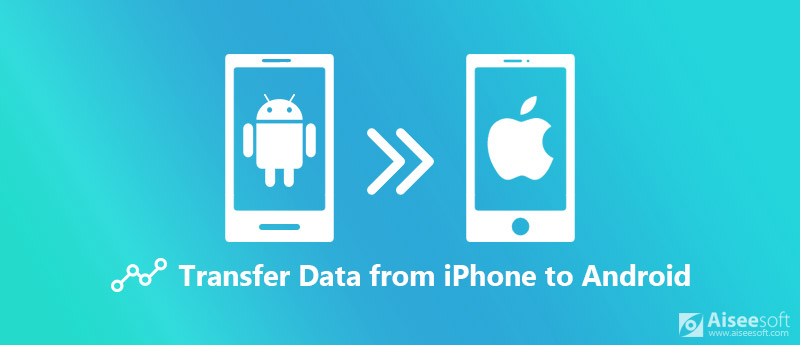
Transfer from iPhone to Android
In fact, it's quite easy to transfer files from iOS device to Android as long as you get a good iPhone to Android transfer. Here in this post, we will show you 2 effective ways to move various iOS data from iPhone/iPad to Android phone.
MobieSync is the professional iPhone to Android transfer software which enables you to directly move various iOS data from iPhone to your new Android phone. Any frequently-used iOS data like Photo, Contact, Message, Music, Video, etc. are supported.

Downloads
MobieSync – Best iPhone to Android Transfer Software
100% Secure. No Ads.
Step 1. Free download and launch MobieSync
Double-click the download button above to free download the powerful iPhone to Android transfer software on your computer. Then follow the ono-screen instructions to quickly install and run it.
Step 2. Connect both iPhone and Android phone
Connect both of your iPhone and Android devices to computer via USB cables. It will automatically detect your device and show its basic information in the interface.

Considering that you want to transfer from iPhone to Android, here you need to set iPhone as the source device. You can click the device model in the middle at the top of the interface to do that.
Step 3. Preview and choose iPhone data
All iOS files are listed in categories on the left sidebar. You can click the specific data type on left and then check details on the right preview window. This iPhone to Android data transfer software allows you to preview the details of each iOS data. You can check them one by one and then select all iOS files you want to transfer.
Step 4. Transfer iPhone data to Android
After choosing all iOS files you want to transfer, click "Export to Device" and then choose your Android phone as target device to start the iOS data transferring profess.

As you can see, MobieSync also allows you to transfer computer data to iPhone, transfer iOS files to computer, transfer Android files to iPhone/iPad/iPod with ease.
Google Drive is a great tool to back up all types of files, similar to iCloud. It provides a convenient way to back up various files like contacts, videos, photos and calendars and so on. It also works on iOS devices. So when you switch from iPhone to Android, you can rely on Google Drive to transfer iOS data to your new Android phone.
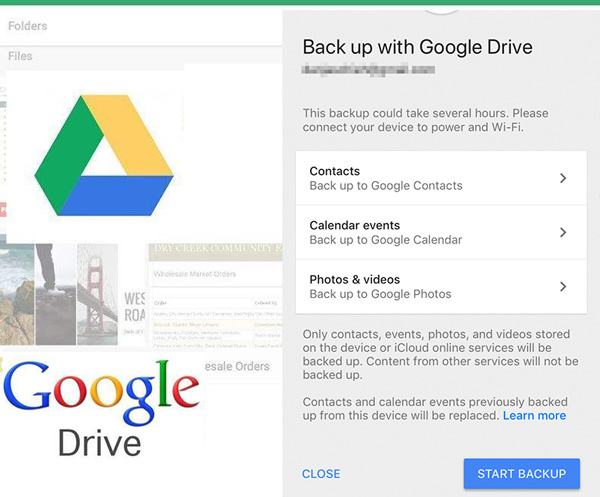
Note: Not all iOS files on iPhone can be backed up. Only contacts, events, pictures, and videos stored on your iPhone or iCloud can be backed up. The contacts and calendar events previous backed up from your iOS device will be replaced.
With this solution, you can copy some basic iOS data to your new Android phone. You can transfer data from iPhone to Android without computer. But in that way, you should put both devices under the same network connection.
Conclusion
We have talked about how to transfer data from iPhone to Android with or without computer in this article. The highly-recommended MobieSync will help you copy various iOS files to Android device with ease. Surely, you can take the second method if you only have some basic data like contacts need to be transferred. Moreover, there are more iPhone to Android transfer software that you could use to move data from iPhone to Android.
Share it with other readers in the comment if you have any better solution to transfer from iPhone to Android.
iPhone to Android Transfer
Transfer Notes from iPhone to Android Switching from iPhone to Android Airdrop iPhone to Android iPhone to Android Transfer Transfer Photos From iPhone To Android Transfer Video from iPhone to Android
The professional iPhone/Android data manager and transfer to transfer various files between iOS/Android phone and computer and between two mobile phones in 1 click.
100% Secure. No Ads.