When you want to delete your individual text messages in iOS 7 device, you may do not know how to delete it thoroughly. As iOS 7 system is different from the previous iOS version, if you want to delete text messages, you will find that the deleted method is changed.

This article will tell you an easy way to delete text messages step by step. Read this article to learn how to delete text messages in a correct method.
One feature that changed in iOS 7 in regards to the Messages app is how you delete individual messages. When deleting specific messages and text messages in previous versions of iOS, you just simply tapped on the "Edit" button in the top-right corner and then selected the messages you wanted to delete. While in iOS 7, the cute little "Edit" button has gone away from the upper right corner.
We will show you the detailed steps of deleting text messages as below:
Step 1 Open your iOS 7 devices, and launch Message app. You can find all the text messages as below picture.
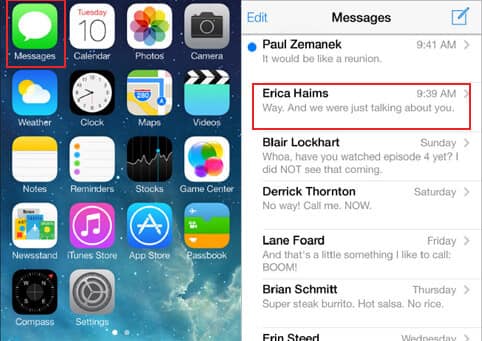
Step 2 After you entering in a text conversation, you are able to press and hold any message you would like to delete. And you will see there are two options - "Copy" or "More", tap "More".
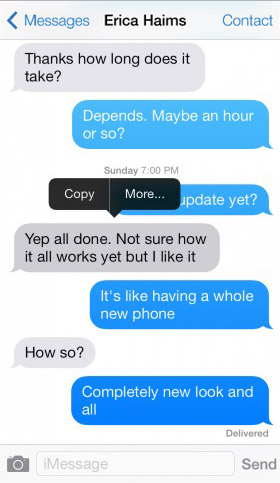
Step 3 After you tapping "More", you will get a little blue circle on the left of message. You can tap all the blue circles on the left of your messages as below picture.
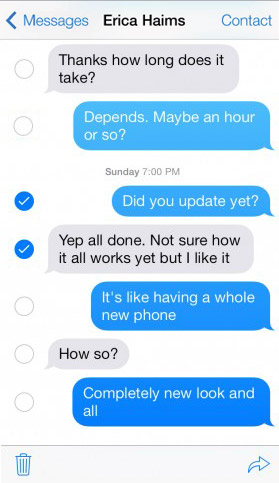
Step 4 After selecting all the messages you would like to delete, you can tap the deleted icon on left bottom. And then tap "Delete Messages" to delete all the text messages you have selected.
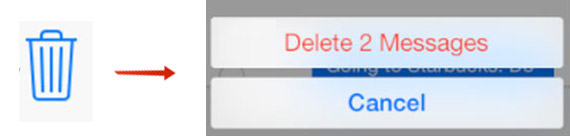
If you want to copy text messages on PC/Mac, you may be interested in below transfer:
Maybe you will also worry about that the deleted text messages can be recovered through some ways, so your privacy may be revealed. How can I thoroughly delete my text messages? Continue to read this article, we will recommend a useful Text Message Eraser to you to help you permanently delete text messages.
Step 1 Free download, install and launch FoneEraser on your computer. Connect your iPhone to computer with USB cable. It will detect your device soon.

Step 2 Select an erasing level from Low, Middle or High level. High security level is recommended if you want to erase all text messages clearly on your iPhone.

Step 3 Click "Start" button and enter "0000" to confirm the erasing. Then click "Erase" button to erase all text messages you would like to delete.

Does restoring iPhone delete text messages?
Yes. You can get back deleted text messages by restoring iPhone from iTunes backup. All the existing text messages and data on your iPhone will be replaced by those in the backup.
Do deleted text messages stay on iPhone?
Yes. The deleted text messages still stay on your iPhone after deletion. It will be marked as "deleted" by the internal database on iPhone. Besides, the deleted text messages is sent to the network provider.
Where are iMessages stored?
iMessages are automatically stored in Apple's backup system iCloud. You can enable iMessages on in Settings and then Messages.
This article talks about how to delete text messages in iOS 7 with an easy way. And also recommend a useful eraser to help you permanently delete your text messages in iOS 7. Hope it is helpful for you.