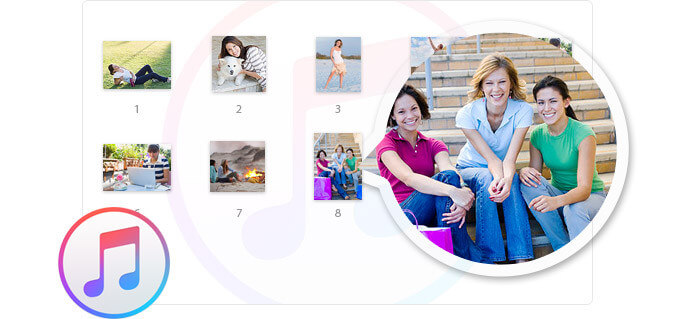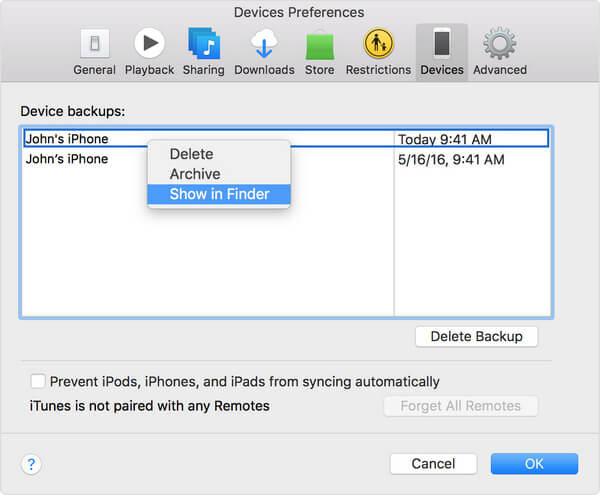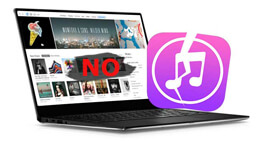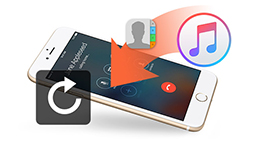Tips for You to Check and View iTunes Backup
Summary
How to view iTunes backup? This post let you view iTunes backups or a single backup on Mac or Windows PC easily. In addition, you will know one useful iPhone Data Recovery tool, which enables you to view or recover data from iTunes backup without hassle.
Lose or broke your iPhone? Delete all your messages or photos accidentally? Want to find iTunes backup location?
How to view iTunes backup files? When Apple users synced iOS device to iTunes, iTunes will automatically generate a backup for iPhone/iPad/iPod, including photos, videos, contacts, notes, calendar, SMS, etc. However, for most iOS users, they may find it confusing to find iTunes backup location, not even to mention managing iTunes backup file. Back to the question, how to access iTunes backup location? Don't worry, you can learn how to find the iTunes backup location and view various files on iTunes in this post.
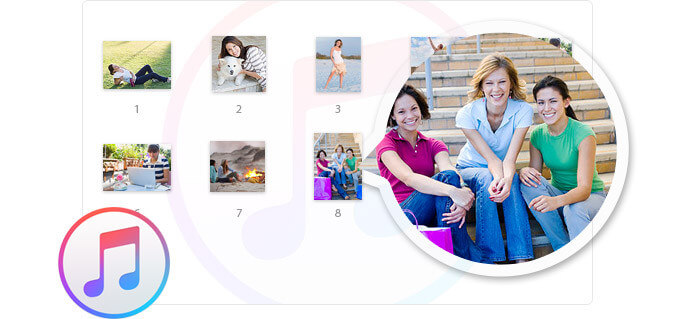
Where is iTunes backup location on Windows/Mac
iTunes backups are restored in different directories according to the operating system. At the first part of this post, we will guide you to find the iTunes backup location on Mac or Windows computer.
iTunes backup location on Mac
Where can you find a list of your iTunes backups?
To access and view all iTunes backup files, click  in the menu bar, copy and paste following this path: /Users/USERNAME/Library/Application Support/MobileSync/Backup/.
in the menu bar, copy and paste following this path: /Users/USERNAME/Library/Application Support/MobileSync/Backup/.
To locate a specific backup:
Step 1Run iTunes and select iTunes > Preferences.
Step 2Click Devices.
Step 3Control-click the backup that you want and select Show in Finder.
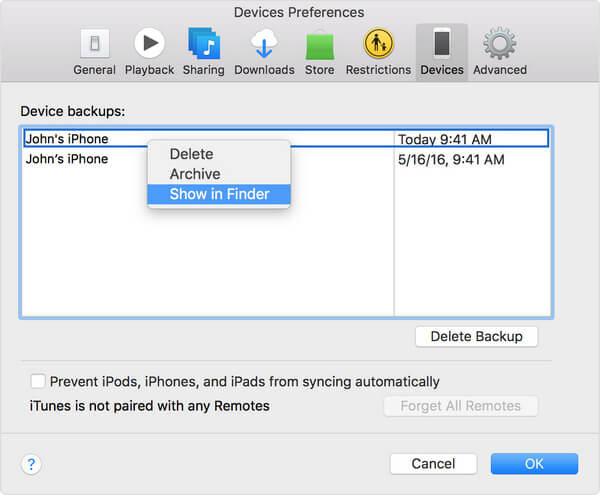
iTunes backup location on Windows Vista/7/8/10
iTunes backup files can be located following this path: /Users/(username)/AppData/Roaming/Apple Computer/MobileSync/Backup/.
To quickly access the Application Data folder:
Step 1Locate the search bar.
Windows Vista or Windows 7: Click Start.
Windows 8: Click the magnifying glass in the upper-right corner.
Windows 10: Click the search bar next to the Start button.
Step 2In the search bar, type: %appdata%.
Step 3Click Return button.
Step 4Double-click these folders: Apple Computer > MobileSync > Backup.
iTunes backup location on Windows XP
Follow this path: /Documents and Settings/(username)/Application Data/Apple Computer/MobileSync/Backup/.
To quickly access the Application Data folder:
Step 1Click Start, and then choose Run.
Step 2In the search bar, type: %appdata%.
Step 3Click OK. Then double-click these folders: Apple Computer > MobileSync > Backup.
Note
• iTunes keeps backups in a Backup folder in your Users folder. The location of the Backup folder varies by operating system. Even though you are able to copy the Backup folder, you cannot move it to another folder, external drive, or network drive.
• Never edit, relocate, rename, or extract data from your backup files, as these actions may ruin the files. Backups serve as a safe copy of your device. Though you may view iTunes backup file's contents, the contents usually aren't stored in a format that you can read directly.
How to view iTunes backup data
Is there any way that lets me easily get and read iTunes backup data? I find the iTunes backups on my computer, however, the file cannot be open directly. Any suggestions?
Even though you know where iTunes backup location is, you still don't know how to view and manage all types of data on iTunes backups. The fact is, finding iTunes backup location doesn't mean that you've already got it. To protect privacy, users are not allowed to view iTunes backup files, which, as a kind of SQLiteDB file, very secure, can only be transferred as a whole, but not separately.
Then, is there a way to access and manage iTunes backup files?
Here we sincerely recommend the best iTunes Backup Viewer, FoneLab - iPhone Data Recovery, to help you view iTunes backup files. Speaking of this, guys, pay attention, here comes the methods. Let's learn the most convenient way to view and manage your iTunes backup! First, you need to free download and install it to your computer.
Step 1Launch iTunes Backup Viewer
As you can see, three modes are listed on the left, including "Recover from iOS Device", "Recover from iTunes Backup file" and "Recover from iCloud Backup File". If you choose the first one, then you could recover your iPhone data without backup easily. Here we can click Recover from iTunes Backup File mode, then choose the specific backup you want to recover from the right list.

Step 2Choose iTunes backup to scan
Select an iTunes backup that you want to view the data. Here you can find all iTunes backups you did on your computer. The backup with the lock image is the encrypted backup for your important data. If you select such backup, you need to enter your backup password (forgot iTunes password). Then click the Start Scan button.

Step 3View iTunes backup files
After scanning, various iTunes backup data will be categorized as on the left control. Check categories, then you can view iTunes backup files you prefer. For example, select Messages, then you are able to view, print and save iPhone messages on your PC or Mac, select Camera Roll, you can view all the photos, including the deleted ones in your iTunes.
After you view all the iTunes backup files, you could also extract messages from iTunes backup by clicking Recover button if you like.

Apart from Messages, Photos, Contacts, Reminders, Call History, Safari History and more. What is noteworthy is that among your iTunes backup files, Calendar, Notes, Reminders, Safari History, Safari Bookmark will be saved as HTML, What's app will be saved as HTML and CSV, Contacts will be saved as HTML, CSV and VCF.
You may need: How to view, manage and cancel iTunes subscription.
You can learn the steps from the video below:
In this post, we mainly talk about how to find iTunes backup location and view iTunes backup files. We show you how to check iTunes backup location on Mac and PC. What's more, we recommend a powerful iTunes backup file viewer to help you access and manage all kinds of files on iTunes.
What do you think of this post?
Excellent
Rating: 4.7 / 5 (based on 128 ratings)