With the new released iPhone 5S which has the latest version of iOS 7, if you still worry about how to transfer the iPhone 4S photos to iPhone 5S, Aiseesoft FoneTrans will help you conveniently transfer photo files between the two devices.
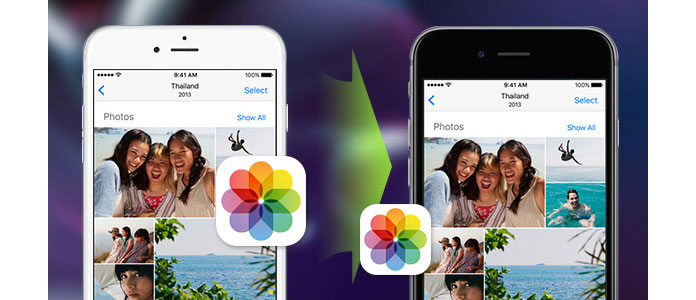
It's all about one thing – the best and easiest way to transfer, backup and share your photos & videos! What will you do if you want to download photos and videos from iPhone 5/iPhone 4S to iPhone 5S? Go and download Aiseesoft FoneTrans to help you. With this one-of-a-kind software, you can share your favorite photos with the iPhone 5S user effortlessly. It is able to transfer photos from iPhone 4s to iPhone 5s without having to do a full iTunes sync.
Step 1 Download and install the program of Aiseesoft FoneTrans.

Step 2 Connect your iPhones to computer
After launching the iPhone transfer, you can connect iPhone 4s to your computer. And this application will detect the devices immediately.
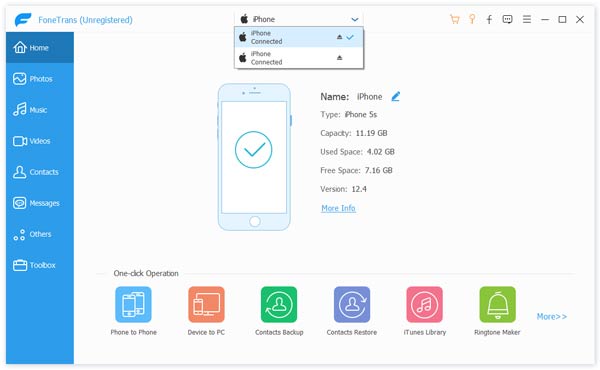
Step 3 Choose the Photos and Transfer Them to PC
All iPhone files will be listed on the left panel. Now you need to choose the "Photos" category to view all photos storing on your iPhone 4s. And this iPhone Transfer Platinum will show all photo albums on the right panel for you to choose. Click Export to - the other iPhone, and you can transfer photo albums to the other iPhone.
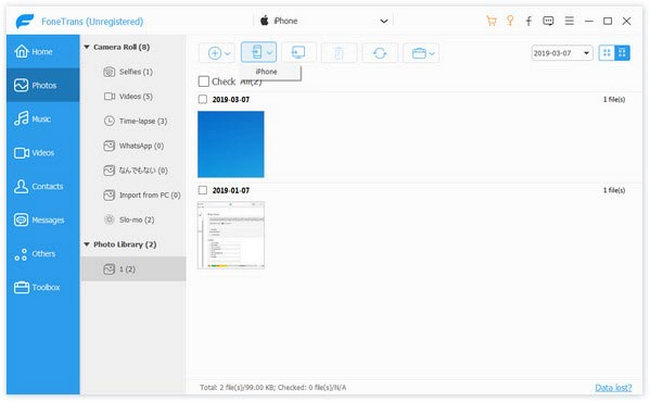
Step 4 Transfer the Photos to the iPhone5s
If you just want to transfer some photos, enter the photo album and check photos you want to transfer. Then click Export to - the other iPhone.
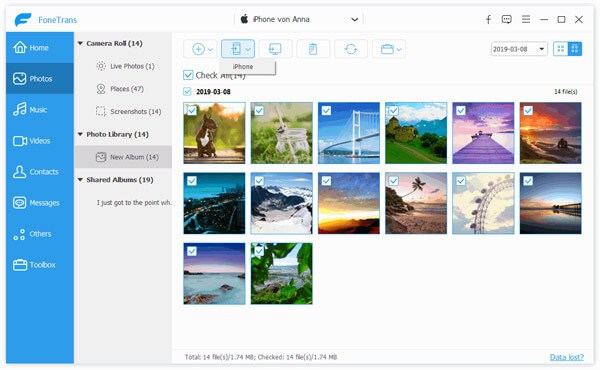
You can also learn more the product with the following video guide:

