A gust of iPhone wind has blown all over the world. Especially the release of iPhone X and iPhone 8, iPhone followers replaced their old iPhones with the latest iPhone X/8/7/SE/6s/6s Plus. However, the problem of transferring data from old iPhone to new iPhone fazes them deeply. In this post, we will introduce three ways to migrate data from old iPhone to new iPhone via iCloud, iTunes and an iOS file transfer tool. And the three methods of transferring data and files from iPhone to iPhone are valid for any versions (iPhone X/8/7/SE/6s Plus/6s/6/5s/5c/5/4S/4/3GS).
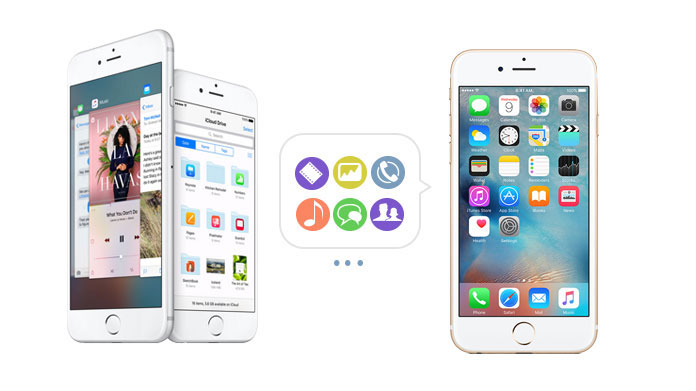
The first method is to move data, like music, photos, etc. from old iPhone to iCloud, and then restore data to new iPhone from the backup. The steps are as following:
Step 1 On your old iPhone, go to Settings > iCloud to back up iPhone data to iCloud that you want to transfer to new iPhone from old iPhone, and iCloud will make it automatically with internet connection.
Step 2 Turn on your new iPhone after turning off the old one for avoiding any conflicts.
Step 3 On your new iPhone, after activating iPhone, log in your iCloud account. Select the latest backup and tap on Restore from iCloud Backup.
Step 4 Restart your new iPhone after finishing the process, and the new iPhone can restore data of old iPhone from iCloud.
In this way, you could easily transfer contacts/messages/notes/videos and more to your new iPhone. But you must make sure your new iPhone had no data stored before. Otherwise, the new transferred data will remove your original data or merge your present data to lead to a dulpicate.
iTunes is also offered by Appple to users to sync data. It can help you syncing new iphone with iTunes backup. But before you transfer data to new iPhone, you may need to check if iTunes stored contacts or not. Then you could easily transfer contacts to new iPhone, and so do other data like photos, videos, messages, etc.
Step 1 Launch iTunes, and plug your old iPhone into computer with USB cable. Click iPhone icon after iTunes detects it.
Step 2 Click "Back Up Now" button in the main interface, and then iTunes will back up your data of your old iPhone. You can check the backup from "Edit" > "Preference" > "Devices".
Step 3 Then disconnect your old iPhone, and connect your new iPhone to the computer.
Step 4 Choose "File" > "Devices" > "Restore from Backup..." and choose the latest backup file you've made. Kindly note that Find My iPhone need to be turned off before restoring process.
However, iTunes will not let you preview the data before you sync iPhone to new iPhone on your computer. Then you can consider the third method and use FoneTrans to sync old iPhone data to a new one.
The two ways above to transfer data to new iPhone are very common for most users. But you have to perform iTunes and iCloud with connecting internet. And it will take more time for big data files for transferring to iOS devices. Now we will introduce an useful third-party iOS transfer tool, FoneTrans to make a backup from old iPhone to new iPhone directly on one computer. Also you could use it to back up iPhone to computer easily. We take, iPhone 4 (old one) and iPhone 6 (new one) as an example to transfer data. Firstly, you need to free downlaod this iOS fiel transfer tool to your computewr. And follow the below guide to transfer your data to new iPhone.
Step 2 Click one category on the left list of the old iPhone, and select data you want to transfer on the right window (Here we take Media as an example). You can transfer text messages and photos to new iphone.
Step 3 Click "Export to" > new iPhone or the other iPhone to make it work on transferring iPhone data.
Step 4 Click OK button after finishing the backup of data of old iPhone for new phone. Click "Media" under the new iPhone to check if the data is transferred in the new iPhone.
You will also like reading: Transfer data from Android to Android
When using this program to transfer data to new iPhone, you will find it is easy. And it has other advantages below:
◆ FoneTrans can make the new iPhone sync from old iPhone by connecting one computer at the same time, which can save your time greatly.
◆ It can make the backup of old iPhone to new one without any internet connection, which is safe enough to protect your privacy.
◆ Not only syncing data between iOS devices (iPhone iPad and iPod), you cna also transfer iPhone data to computer if you click the "Export" option.