iTunes has long been the cornerstone for users who seeks seamless synchronization, updates, and backups for their Apple devices. However, throughout the usage of this app, there are some challenges you will undoubtedly encounter. These are cryptic alphanumeric combinations that signify there is a problem. Moreover, these error codes indicate that something has gone awry when using the app. Understanding the meaning of error codes and their implications can be the key to unlocking solutions and getting your processing back on track. If you are a fan of iTunes and do not know what the trigger point of it happening and what is the potential solution to take, then this article is for you. There is no need to become a tech enthusiast to understand how to fix iTunes errors since everything added here is simple troubleshooting to help you regain control over your digital processing.
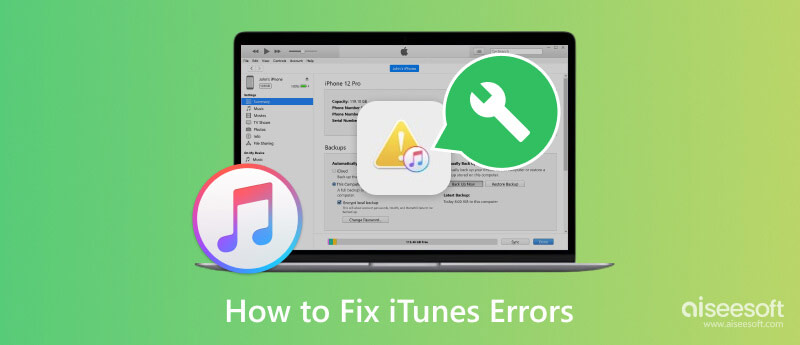
Why iTunes could not restore the iPhone because an error occurred? Only some things are iTunes' fault for showing the error. There is a high chance that the device you connected has a fault. That is why you should use the Aiseesoft iOS System Recovery to take your device to a fresh start. With this app, you can reset everything back to normal by downloading newer firmware and restoring everything to default.
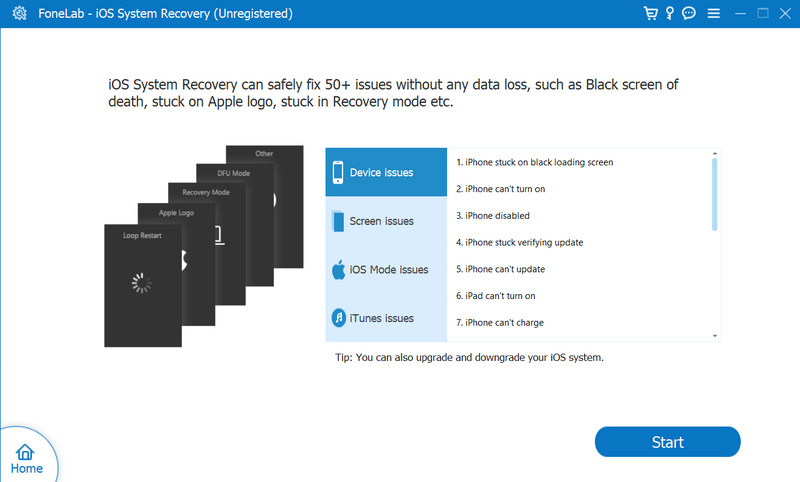
Through this, you can fix all the common errors on your device, particularly device issues, screen issues, iOS mode issues, and iTunes issues. So, if you need a quick remedy for this problem, you better download this now on your Windows or Mac computer by clicking the appropriate download button below.
100% Secure. No Ads.
100% Secure. No Ads.
iTunes Error -1 happens when there is a hardware issue, such as a problem with your device’s dock connector.
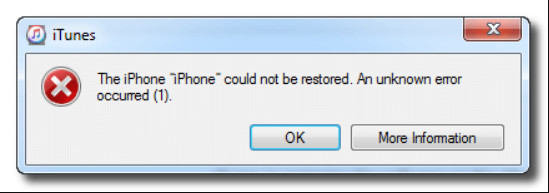
Solution: Try using another USB cable or port. But if the problem persists, better to check the hardware to see if any physical damage needs to be fixed.
iTunes error 4010/4013 happens during syncing, updating, or restoring the iOS device. It is often related to the issue between the iTunes app and Apple servers.
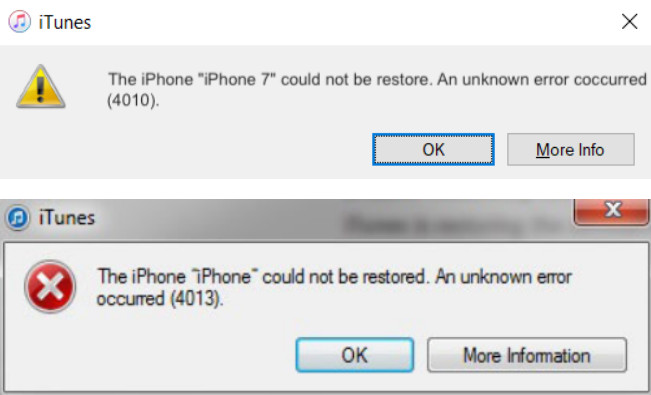
Solution: The best way to avoid this is by updating iTunes first, ensuring you have a strong internet connection, and temporarily turning off third-party apps that cause the error.
iTunes Error 2, known as Windows error 2 or Apple Application Support, was not found always happen when your package of iTunes is incomplete, commonly related to when you download the app and installation has been interrupted. Aside from that, errors like this may appear due to issues with security software on your computer.
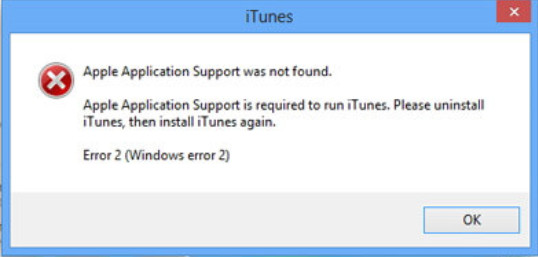
Solution: Uninstall and reinstall the latest version of iTunes on your computer. Then, disable or uninstall any third-party security software you have installed on your device and re-try the process again.
Error 9039 on iTunes is an error that usually points to network issues during purchases or downloads. There are items on iTunes that you can only access if you purchase them with real money.
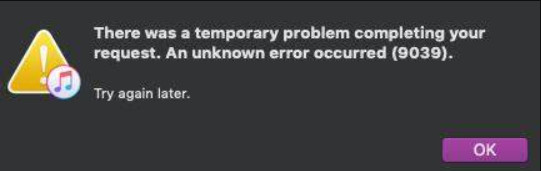
Solution: When this happens, try reconnecting your device with iTunes to a stronger internet and check for any restrictions or firewall settings that may block iTunes access.
iTunes Error 3 indicates a hardware issue with your iOS memory or the baseband processor. It often happens when trying to update the Apple device or restore the iPhone after updating the iOS to the latest version. Somehow it is similar to error 1, but the cause is an OS error.
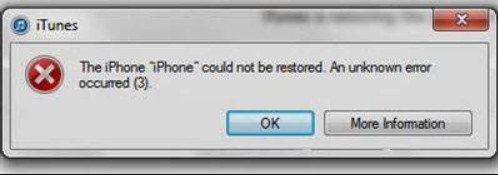
Solution: Update the iTunes to the latest version and connect to the computer with a different lightning cable. If it persists, do a factory reset on your iOS.
iTunes error 0xe80000a is a common problem when you connect the iOS device and iTunes, but there is a communication problem. With an error like this, you would not be able to start and finish any process that needed to be done.
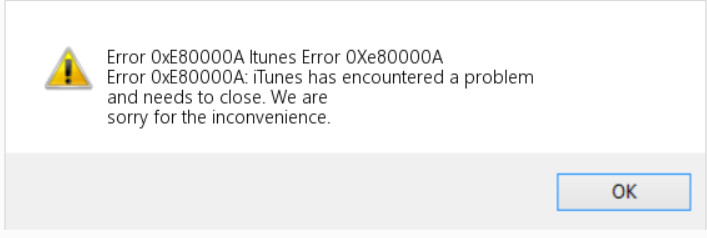
Solution: Restart both of your devices and make sure that you tap the Trust on your iOS, then check for any security software interference happenings.
iTunes error 4 is similar to error code 2. Still, it can also indicate a server time-out error which may be caused by high server traffic when downloading media files here or installing software upgrades.
Solution: As of today, there are no possible solutions that you can take to solve this problem. That is why it is better to contact Apple Support to let them check if third-party software is blocking the process.
iTunes Error 5 is an uncommon error when attempting to restore your iPhone using iTunes, similar to error 3. Even though it is uncommon for it to happen, there is only a tiny percentage of it on your end compared to the other errors.
Solution: Updating the iPhone, computer, and iTunes to the newest version. Restart your device before trying to reconnect and use iTunes again.
iTunes error 7 often appears on Windows as error 127/193. It happens when you install the 64-bit or 32-bit for Windows and incorrectly set it up. Remember that when downloading iTunes or any app, ensure that you have a strong internet and it should not be interrupted at all costs.
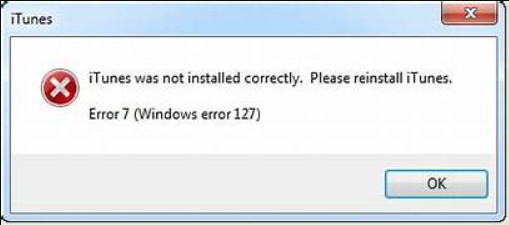
Solution: Uninstall the iTunes packages and all files and redownload the package from Apple's official website.
iTunes error 9 will appear while updating the firmware or restoring the iOS with iTunes, and there is a problem with your security software, USB cable, jailbroken, or corrupted network settings.
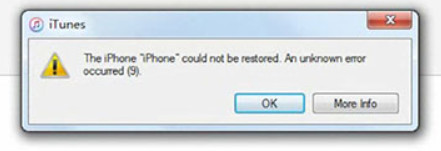
Solution: Use another USB cable to connect your device, restart the iOS, and turn off the security software during the update and restoring process.
iTunes error 75 often occurs when USB connectivity or security software interference occurs. It is similar to the previous error that may happen to you when during syncing or restoring process, but their code is different.
Solution: Check the USB cable to see if there are no problems or whatnot, then turn off the security software during the syncing and restoring.
iTunes error 0xe8000015 is similar to the communication error 0xe80000a. But the difference is that this may be due to the outdated version of iTunes software, issues with USB connection, and problems with security software.
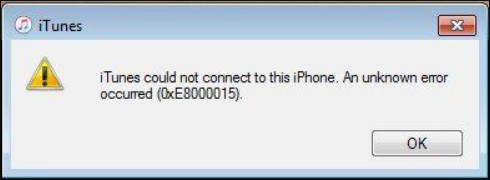
Solution: Update the latest version of your iTunes since it cannot communicate properly with a newer device. Check the USB cable and temporarily turn off the security software to avoid interference.
iTunes error 0x80092010 is not directly related to iTunes, but it indicates a certified-related issue in the OS of Windows. Only some errors appear on your iTunes because iTunes has a problem.
Solution: Update your Windows OS to the latest version, and if necessary, try resetting the PC because there might be some kind of error happening to it that is still unknown to the users.
iTunes 4007 is an error that occurs during the restoring and updating processes which can be linked to USB connection errors, security interference, or issue with the central servers.
Solution: Use a newer USB cable and check the port, turn off the security in the meantime, and contact Apple Support to ask them to troubleshoot the problem on your end.
Like other errors, iTunes error 2009 happens during restoration if there are USB connection problems, outdated iTunes, or interference with the security software.
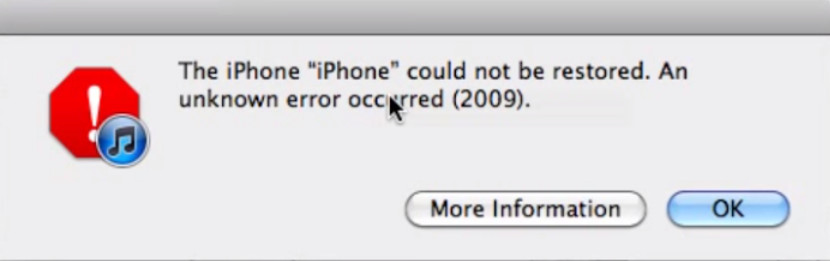
Solution: Always accept the updated notification that iTunes requires you to take, change the lightning cable, and turn off the security software before the restoration process.
iTunes error 45061 happens during the purchases from the iTunes Stored. It could be related to the payment method, account settings, or network issues that cause the problem to trigger.
Solution: Verify the payment method you selected if it is still supported and check your account settings to see if it is still correct, but if it is not, you will need to update the necessary information immediately.
iTunes 1100 is an error when you use iTunes Match. It is usually linked to issues with your Apple ID or account settings.
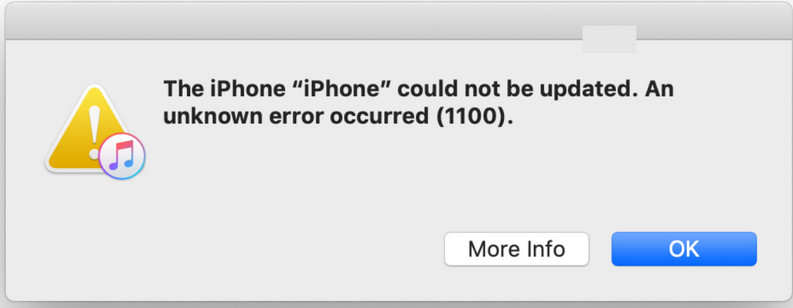
Solution: Verify your account details and ensure you log into the account properly to avoid this error.
iTunes 3201 is a related problem to USB connectivity issues or interference from security software when performing an update or restoration in iTunes.
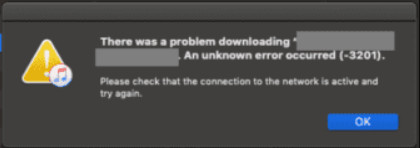
Solution: Turn off the security software that triggers the problem and always check if the USB cable is connected correctly or is still working.
iTunes 3253 is often a related problem to network connectivity issues when downloading content from the store. Since downloading on the said store requires you to have an internet connection.
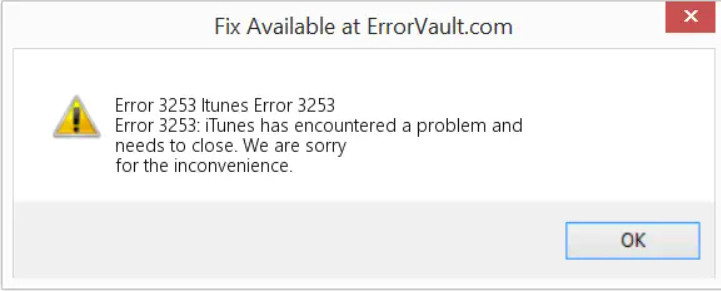
Solution: Before downloading the purchased content from the iTunes store, always check if you have a strong internet connection and any network restriction has been set up.
These errors can arise during custom firmware installations or jailbreaking attempts. Changing the system and removing the restrictions set by Apply to your iOS device can lead to this error.
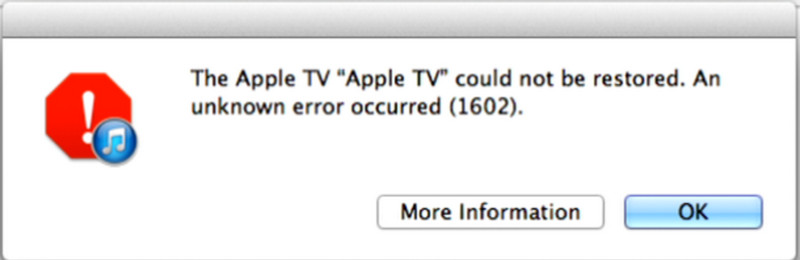
Solution: In solving this problem, you must put your device into DFU mode and restore the original state using iTunes.
How do I reset my iTunes?
First is to uninstall the iTunes from your device, visit the official page of the Apple website to get the app again and have the latest version. Open the newly installed app, and now you will have the newly updated iTunes installed.
How do I fix error 1 on iTunes?
Try to uninstall and reinstall the iTunes on your device and then turn off the firewall since it can be why iTunes error 1 appears.
How do I fix the iTunes update error?
First, clean up your device and make room for the updated version of iTunes, or else it will not be successful. Next, there will be a notification that says update and click that to get the app. After a while, the app will ask you to set it up, and when it is finished, restart the device.
Why is iTunes freezing during use?
When this happens on your device, you better download the updated version since the glitches and bugs happening on the older version are solved in the new version. Then, restart your computer and try it again.
How can I update my iTunes?
The easiest way to update iTunes on your computer is by clicking the update button that will appear once you open the app. But if you want to use other ways, you can delete and reinstall the app from its website instead.
Conclusion
iTunes restore errors are such a problem, but now we have ideas for solving it. Indeed more errors are happening on iTunes because of different trigger points. That is why you must understand that not all remedies you know can solve the problem. If your iOS encounters a problem, you better use the app we added here to solve it immediately.
iTunes Error
1.1 iTunes Errors
1.2 iTunes Error 2
1.3 iTunes Error 7
1.4 iTunes Error 9
1.5 iTunes Error 14
1.6 iTunes Error 17
1.7 iTunes Error 21
1.8 iTunes Error 53
1.10 iTunes Error 3194

Fix your iOS system to normal in various issues like being stuck in DFU mode, recovery mode, headphone mode, Apple logo, etc. to normal without any data loss.
100% Secure. No Ads.
100% Secure. No Ads.