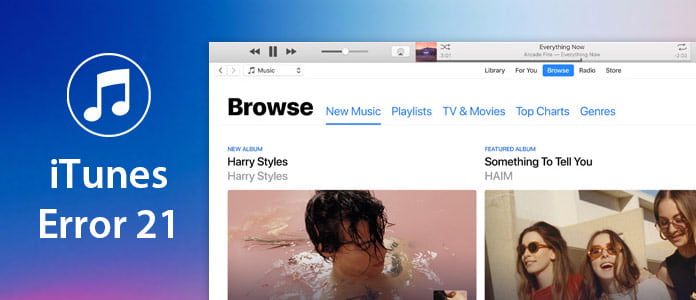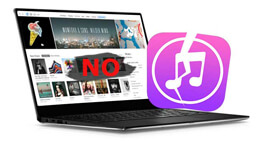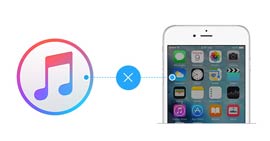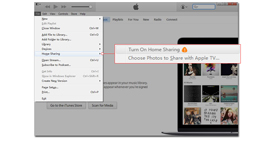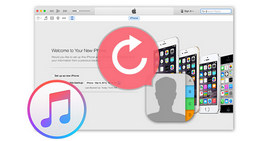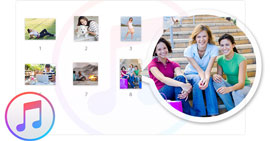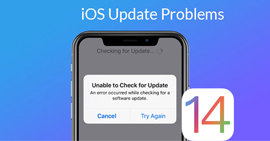Updated Solutions to Fix iTunes Error 21
Summary
When you prepare to use iTunes to restore or upgrade your iPhone or iPad, an error message pops up that "The iPhone 'iPhone 5' "could not be restored. An unknown error occurred (21)." Such suffering will prompt you to tear your hair. However, this post will focus on solving iTunes error 21 with possible solutions.
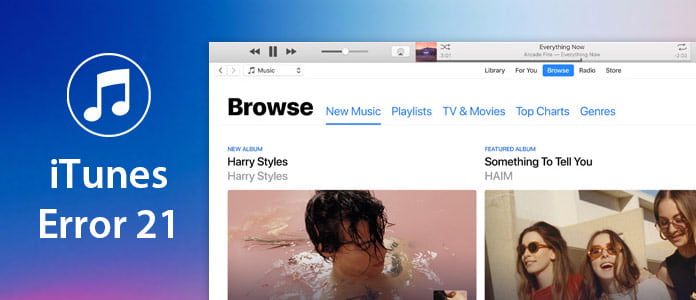
Part 1. What is iTunes error 21
iTunes errors are just like whack-a-mole, and iTunes error 21 is one of them. iTunes error 21 is an error which you may encounter when you are attempting to restore or update an iOS device such as the iPhone, iPad or iPod. In other words, iTunes is in the process of checking the authenticity of the firmware file (extension ending with .IPSW) but something caused it to go away.
Let's see the symptoms of iTunes error 21 that have been recognized:
1. The "iTunes error 21" notification box is displayed.
2. After the error appears, the program crashes. And your Mac or PC may crash altogether.
3. Your Mac or PC may perform slower, or even to be unresponsive when you click with mouse and type with keyboard.
For the reasons for iTunes error 21 appearances, just check the following presentations:
➤ A corrupted download or incomplete installation of the iTunes software.
➤ A corrupted binary in the Windows registry which is related to iTunes.
➤ A virus or malware has corrupted or interrupted Windows or iTunes files.
➤ iTunes files have been deleted intentionally or unintentionally by a program on your computer.
Part 2. Solutions to fix iTunes error 21
The problem of iTunes error 21 does not have any specific one-button fix, the following solutions are the possible actions that you will take to remove the error.
1. Restart iTunes
Just like force-reboot your computer, iTunes can be also restarted to fix the error. iTunes is not prefect and often tends to act very buggy. Restarting iTunes can be the best possible solution in that case.
Go to disconnect your iOS device, shut down your iTunes and restart it. Reconnect your iOS device to your Mac or Windows PC and attempt to update or restore again.
If that worked, then it may have been a simple computer fault. If not, please keep reading the next method.
2. Update iTunes
Sometimes, iTunes error may occur due to the outdated iTunes version. As you can see, an iPhone X with the latest iOS 12/11, but connects an outdated iTunes with 10.0. Then as a result, iTunes error will occur definitely.
Run iTunes, go to "Help" > "Check for Updates" to check and download the latest iTunes to your computer.
3. Reinstall iTunes
Incomplete installation of iTunes or deleted components of iTunes will also lead to the iTunes error. For fixing this problem, the best way is to uninstall iTunes completely and reinstall iTunes to use again.
Note: You should uninstall all related iTunes components in the order. Otherwise, you will get the unsuccessful un-installation of iTunes.
➤ iTunes
➤ Apple Software Update
➤ Apple Mobile Device Support
➤ Bonjour
➤ Apple Application Support 32-bit
➤ Apple Application Support 64-bit
Run "iTunes" > Go to "Help" > Select "Check for Updates" to check and upgrade your iTunes to the latest version.
4. Disable anti-virus/security software
As mentioned before, iTunes error 21 is caused by the interruption of your restoring or upgrading process. So anti-virus or security software on your computer may be the killer that interferes with iTunes, because the software may list iTunes as a malicious program and block all incoming and outgoing data traffic. For getting rid of the error 21, you need to disable the security or anti-virus software for a while. You can turn off them. If still not work, just uninstall them and then reinstall after you remove iTunes error 21.
5. Unplug unnecessary USB devices
If you connect iPhone iPad to computer, meanwhile, also plug other device to your computer, especially the smart phones or storage drives, then those devices may create the conflict to disable iTunes detects your iPhone iPad.
So you had better unplugging the USB devices to solve this problem.
6. Remove/Change battery
Disconnect the battery from your iPhone and leave it for about 10 minutes. Now reconnect the battery, power on the device and connect it to the computer. Try to restore it again via iTunes.
Also, you can remove screen, change battery for another one from a spare phone, connected old screen back on to fix iTunes error 21. This way is tested by some users online and claimed to be useful for some of them.
Easy, right? Three steps will do you a great favor in fixing iPhone iPad or iPod easily.
7. Check host file
In some cases, it is your host file that is blocking iTunes from communicate with Apple's server to update or upgrade.
Check host file on Mac
1Launch "Applications" and click on the "Utilities" folder.
2 Open "Terminal" > Type the command: sudo nano /private/etc/hosts.
3 If prompted to input your password, use your Mac password and press the 'Return' key.
4The terminal that you have entered will now display the host files related to what you have typed. Scroll down until you see an entry that contains "gs.apple.com".

After you had to delete the line, check with iTunes if the error still occurs by updating or restoring.
Check host file on Windows
1Go to "Run", or press the Windows Key + R, and type "C:\Windows\System32\drivers\etc\hosts".
2Your computer may ask you on how you would like to open the file, find and select 'Notepad'.
3 Look through the hash tags and addresses to find any lines that contain "gs.apple.com".

If this entry isn't found then there is no communication blockage.
If the entry does exist, BACK UP by saving a copy then delete the entire command line that contains "gs.apple.com".
After deleting the line, check with iTunes if the error 21 still occurs.
8. Check sensor cable
Checking sensor sounds complicated and need to be careful. But a loose sensor cable does lead to error 21. In this method, basic tools like screwdrivers, tweezers, etc. are required to open the real panel of iPhone. When you check the sensor cable, you need to unscrew the battery to disconnect the power, then pull it out, clean, tighten and put everything in order again.
9. Fix iTunes error 21 with error repairing tools
iTunes error 21 occurs when you connect your iPhone to computer, so it may be the cause of your iPhone system itself. Here, you could also take the professional software to help you fix your iPhone system.
iOS System Recovery
- Drag recovery mode, DFU mode, black screen, etc. on iPhone to normal.
- Fix iPhone iPad iPod without any data loss.
- Support almost all iOS device like iPhone X, iPhone 8 Plus/8/7 Plus/7/SE/6s Plus/6s/5s/5c/5, iPad Pro/Air/mini, etc.
- Compatible with the latest iOS 12/11.
1 Launch this program on your PC, meanwhile connect iPhone to PC.
2 Click the main menu on the left top sode and select "iOS System Recovery" > "Start" > Follow the onscreen tip to proceed the steps.
3 Choose iPhone model information, and click "Repair" to start to download firmware from Apple's server, and fix your disabled iPhone to normal.
After you fix the iTunes error with the above solutions, move on reading here to restore iPod through iTunes.
Conclusion: The 9 methods can help you to resolve iTunes error 21 when you upgrade or restore iPhone. For more solutions that you have tested and does good, please leave your comments to let more know.
What do you think of this post?
Excellent
Rating: 4.9 / 5 (based on 143 ratings)