"The iPhone could not be restored. An unknown error occurred (3194)."
If you also get the error message when you restore iPhone iPad iPod, then you come to the right place. Keep reading to get to know what is the iTunes error 3194 and how to bypass the error on your Windows (Windows 10/8/7) and Mac.
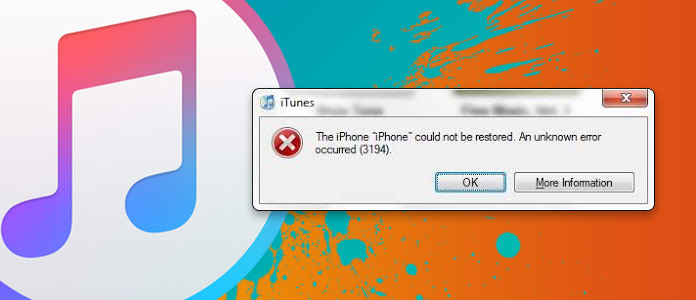
iTunes error 3194 occurs when iTunes cannot communicate with Apple's software update server. Then why does the error happen? There are two reasons for the error 3194. The first one is that the users may use a jailbreak utility to modify their iOS devices, and the modification process tweaks the host files, which make host file blocks Apple's server. For another hand, an unrelated connectivity problem between the client and host server in an iOS update or restore.
After getting to know the basis knowledge of iTunes error 3194, now the next parts are what we shall show for you to fix the iTunes error 3194.
Note:The following solutions are also applied to the iTunes error messages you received as below:
Error 17
Error 1639
Errors 3000-3020
Error 3194
Errors 3100-3999
This device isn't eligible for the requested build
For Mac users:
Step 1 In the Finder, choose "Applications" > "Utilities" > "Terminal" to type this command and press "Return":
sudo nano /private/etc/hosts
Step 2 Enter the password you use to log in to your Mac and press "Return"., and you will find Terminal display the hosts file.
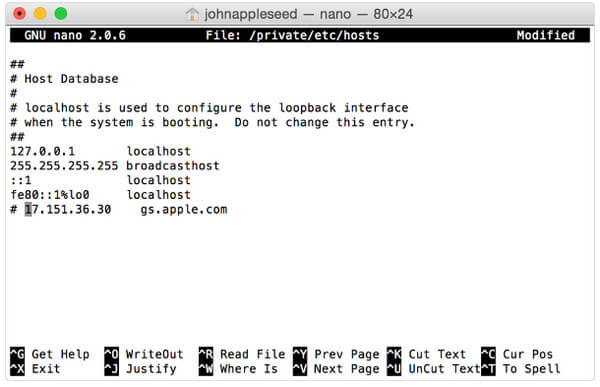
Step 3 Using the arrow keys to find an entry that contains "gs.apple.com", add the # symbol and a space ("# ") to the beginning of the gs.apple.com entry.
Step 4 Press "Control-O" to save the file > Press "Return" when asked for the filename.
Then your Mac will be restarted, and you can try to update or restore your iOS device again.
For Windows users:
Step 1 Copy the following text to the file in Notepad, and save it as the name of "hosts" on the desktop.
# Copyright (c) 1993-2006 Microsoft Corp.
#
# This is a sample HOSTS file used by Microsoft TCP/IP for Windows.
#
# This file contains the mappings of IP addresses to host names. Each
# entry should be kept on an individual line. The IP address should
# be placed in the first column followed by the corresponding host name.
# The IP address and the host name should be separated by at least one
# space.
#
# Additionally, comments (such as these) may be inserted on individual
# lines or following the machine name denoted by a '#' symbol.
#
# For example:
#
# 102.54.94.97 rhino.acme.com # source server
# 38.25.63.10 x.acme.com # x client host
# localhost name resolution is handle within DNS itself.
# 127.0.0.1 localhost
# ::1 localhost
Step 2 Click "Start" > "Run" > Type "%WinDir%\System32\Drivers\Etc" and OK.
Step 3 Select the "HOSTS" file, and rename it "Hosts.old".
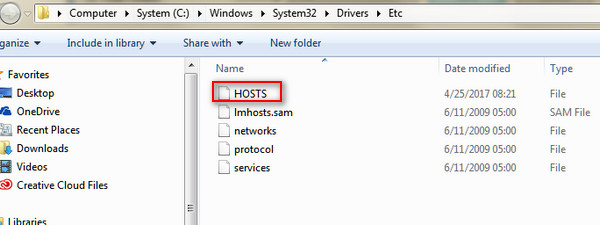
Step 4 Put the host file you created in Step 1 into "%WinDir%\System32\Drivers\Etc" folder and follow the onscreen steps to proceed.
Then your Mac will be restarted, and you can try to update or restore your iOS device again.
As mentioned above, there is the dis-connectivity that prevents iTunes from connecting Apple's server. So the blockers may be the TCP/IP filtering, firewall and security software.
What you need to do:
1. Uninstall temporarily your security software or firewall.
2. Bypass your Internet router.
If you are not using a router that is manufactured by Apple, then you had better:
Disconnect from your wired or wireless router and use an Ethernet cable to connect your computer to modem.
Restart your computer and mode.
If you still fail to fix the error, but urgent to restore iPhone from iTunes backup to access that important information, then you had better restore iPhone in other software.
Step 1 Run this software on your computer, click "Recover from iTunes Backup File".
Step 2 Select the iTunes backup and click "Download" to scan the iTunes backup file.
Step 3 After the scan, click the data type on the left pane, and view the details on the right window. Checkmark the items that want to restore, click "Recover" to save the iTunes backup data to your computer.
After that, iTunes error 3194 can be fixed on your own.


When you use iTunes to restore iPad or iPhone, the iTunes error 2005 may happen to you frequently. If you do not want to suffer the trouble over and over again, just take other ways to restore iPad here.
Extended reading: If you think iTunes is not easy to use to restore iPhone, then you should try to restore iPhone from iCloud backup.