Overview
If you suffer from the issue that Fixbit stops syncing on your device, just read this post to understand why and how to fix it. 10 easy-to-follow solutions will help you remove this issue safely.
Overview
If you suffer from the issue that Fixbit stops syncing on your device, just read this post to understand why and how to fix it. 10 easy-to-follow solutions will help you remove this issue safely.
If you are one of fitness fanatics, you will be familiar with Fitbit.
As the most popular fitness tracker, it tracks your activity, exercise, sleep, weight, and more to reach your health and fitness goals, and more, and get collected fitness data on your devices, commonly iPhone, Android or computer to dashboard.
However, some Fitbit users complain that Fitbit won't sync like the following user,
"My charge hr won't sync. I've had it for a month with no problems and now all of a sudden it won't sync. App says that it can't find the tracker. What can I do? I have an Android galaxy S4."
If you also suffer from the same problem of Fitbit not syncing, just follow this page to make it clear why and how to fix the issue.
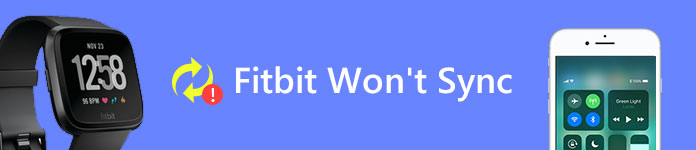
Fixbit Won't Sync
Fitbit syncing is the process that syncs data collected with phones, tablets, and certain computers to your Fitbit dashboard.
The dashboard is where you can track your progress, see how you slept, set goals, log food and water, challenge friends, and much more.
For syncing data, you need to download Fitbit app on your compatible devices, then set up Bluetooth and Wi-Fi, and finally connect it successfully to make data sync.
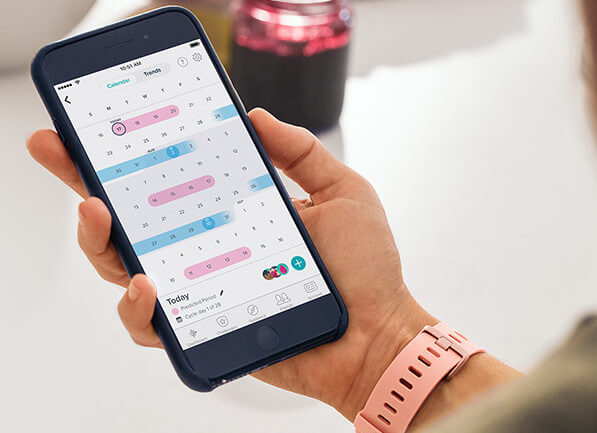
When you get the message popup that Fitbit won't sync, just follow the description below to know the reasons and solutions to fix it
Fitbit can work on most devices like Android, iOS, Windows, etc. but not every device.
Just check if your devices are compatible with Fitbit app.
Go to https://www.fitbit.com/devices, input your phone or computer manufacturer, model, etc. to see if your device is in the supported list of Fitbit.
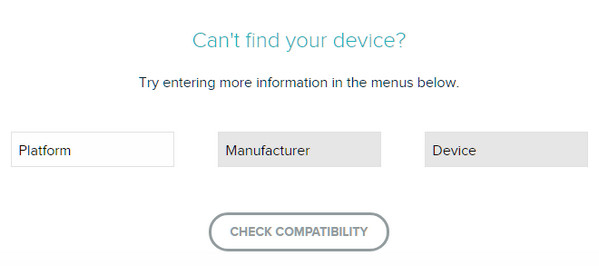
Sometimes, the outdated devices may fail to connect Fitbit app, check the following compatible operations systems:
Apple iOS 9 or higher
Android OS 5.0 (Lollipop) or higher
Windows 10 version 1607.0 or higher
If your device is outdated, just update your devices to the latest version.
For iOS: Tap Settings > General > Software Update.
For Android: Hit Settings > About Phone or About Device > Android Version.
For Windows computer: Open Control Panel > System and Security > Windows Update.
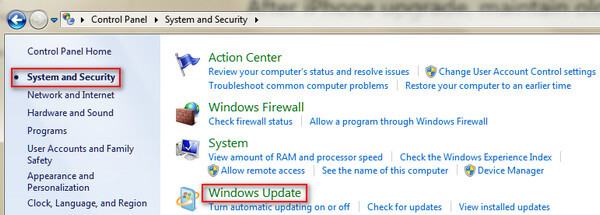
Fitbit data sync works via Bluetooth, so the disconnection of Bluetooth on your device will also get the not syncing message.
Just check your Bluetooth is enabled or not.
For iOS: Hit Settings > Bluetooth. (iPhone Bluetooth not working?)
For Android: Go to Settings > Connections > Bluetooth.
Note: If you are running OS 6.0 (Marshmallow), you must turn on location services to sync your tracker (Settings > Location), because Google changed the permission requirements.
For Windows computer: Settings > system or Devices for other versions > Bluetooth.
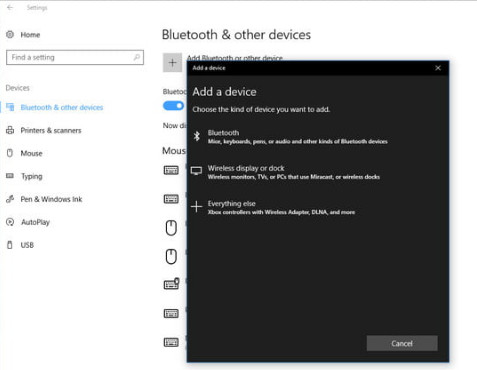
You may need: How to fix bluetooth not working on Mac.
You can sync Fitbit data to more than one compatible phone, table or computer. However, you can only get Fitbit sync with one device at the same time.
Check if you are using two devices that you are trying to sync.
For solving this issue, you need to disable the Bluetooth bond between your pone and Fitbit before using a different phone.
Note: You need to remove the tracker from your phone's Bluetooth settings, not from the app.
Wi-Fi connection is necessary for Fitbit devices syncing.
Non-Internet connection or weak Internet connection may lead to Fitbit not syncing.
So just make sure your Wi-Fi network is working successfully. You can turn off and turn on the router or get move your Fitbit device closer to your router, etc.
You can add more than one Fitbit device to your account to view your daily activity on dashboard. However, not all Fitbit devices can share the same account.
You can't have both Fitbit Ionic and Fitbit Versa connected to the same account.
You need to remove one from your account before you add the other one for syncing.
Sometimes, just a restart of Fitbit can also bring it to normal.
Rebooting Firbit device will not delete any activity data, except for notifications.
Learn here to recover deleted app data on iPhone.
Still, this way also works when your Fitbit is not responding to button presses, taps, swipes, not tracking steps or other status, etc.
The unknown reasons from Titbit app itself may also lead to failure of syncing.
Thus, you just need to uninstall the Fitbit app and reinstall it on your phone, tablet or computer.
Make sure the "Always Connected" option in your tracker settings is on. That improves the Bluetooth connection between your phone and tracker.
Note: This option will get your phone battery runs quickly.
The factory reset will throw your Fitbit device into an original state, where you can use it as new and get all sync process started.
Note: A factory reset of Fitbit device will erase any stored data, including the data that has not synced to your Fitbit account, alarms, goals, and notifications.
Just get Fitbit data backup with app backups tool.
1Attach the charging cable to your tracker and plug the other end into a USB port.
2 Press and hold the button for about two seconds and without releasing the button, remove the charging cable from your tracker, and wait about 7 to 9 more seconds.
3Release the button and hold it on again.
4After "ALT" and a white screen flash, release the button and hold it on again.
5 After you feel a vibration, release the button and hold it on again.
6After you see "ERROR," release the button and hold it on again.
7After you see "ERASE," release the button, and the tracker will turn off.
8Turn your tracker back on, press the button or attach the charging cable (make sure to plug in the other end of the cable). If the time on your tracker reads 0:00, the reset was successful.
Then you will need to tell your Fitbit account for setting up.

This post focuses on troubleshooting Fitbit sync. When your Fitbit Won't sync, you just need to follow the above solutions to fix it.
If any idea you think helpful, do not hesitate to leave them in the below comments.