Your Apple account uses security questions to keep it secure. If you didn't upgrade your Apple ID to two-factor authentication, when you forget your Apple ID passcode, you are required to use security questions to reset it. Apple ID security questions are memorable to you and can help verify your identity. What to do when you forget Apple ID security questions?
Forgetting your Apple ID security questions can be a frustrating experience, but some solutions can help you regain access to your Apple account. In this post, we will discuss three helpful tips for this problem.
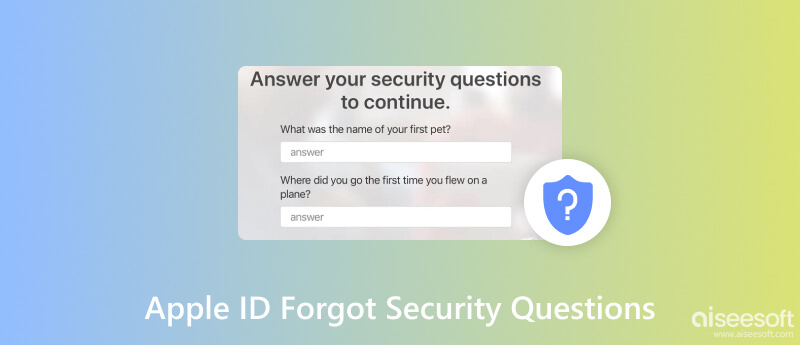
You will be asked to answer one or more of your Apple ID security questions when changing your Apple ID passcode or other account information. If you forgot your security questions, you can follow the steps below to reset them and regain access to your Apple account.
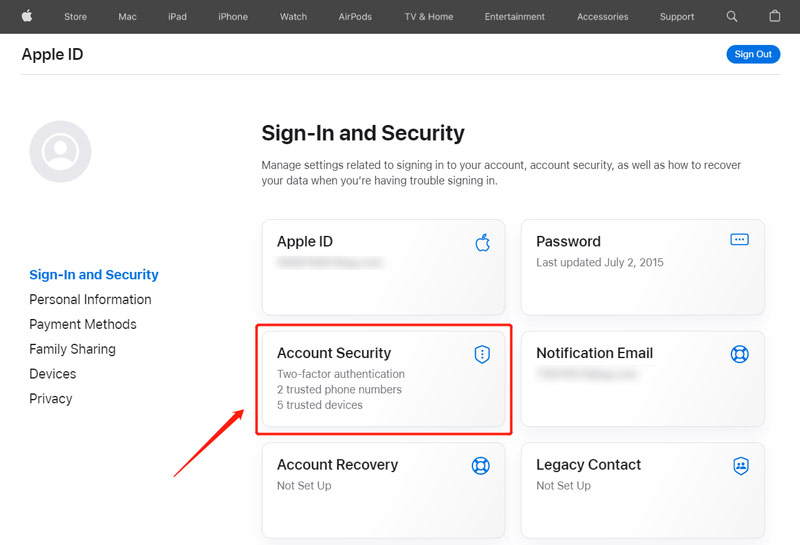
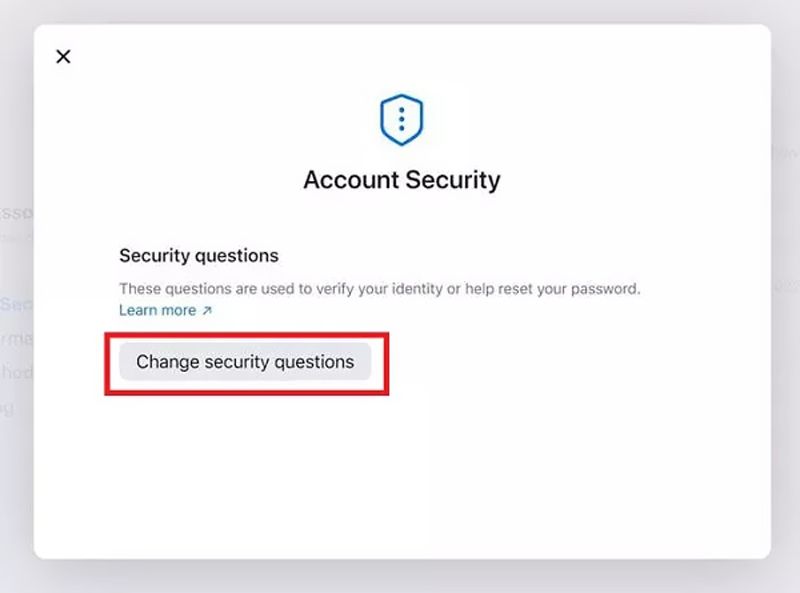
You can’t change or reset Apple ID security questions if you have enabled Two-Factor Authentication. Instead, you will be prompted to verify your identity using your trusted device. Remembering the answers to your Apple ID security questions is important.
If you are unable to reset your Apple ID security questions, try changing them on the official iForgot website. When you forget your Apple ID password, email, and security questions, you can take the following guide to change your security questions.
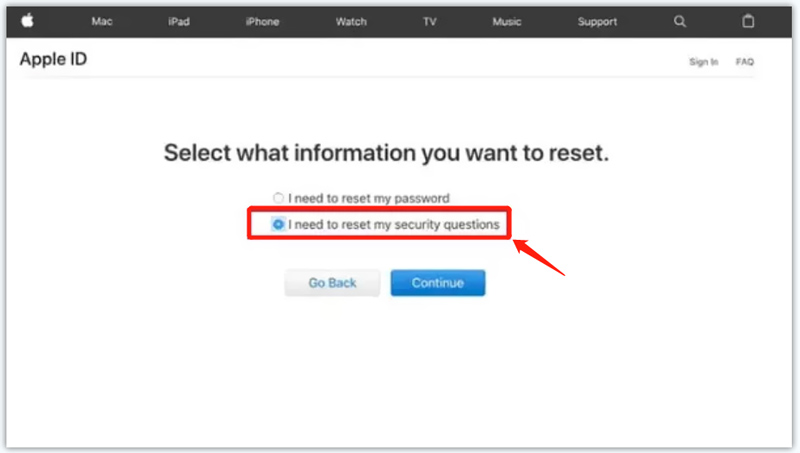
If you mean to recover or remove your forgotten Apple ID passcode through security questions, you can turn to the easy-to-use Apple ID recovery tool, Aiseesoft iPhone Unlocker. It is specially designed to safely remove your Apple account and iPhone and iPad passwords. Moreover, it lets you wipe iPhone lock screen passcode, bypass Screen Time restrictions, and remove MDM from an iPhone or iPad without losing data.

Downloads
100% Secure. No Ads.
100% Secure. No Ads.

Note: Removing Apple ID will erase all data and content on your device, and it needs your device's trust.


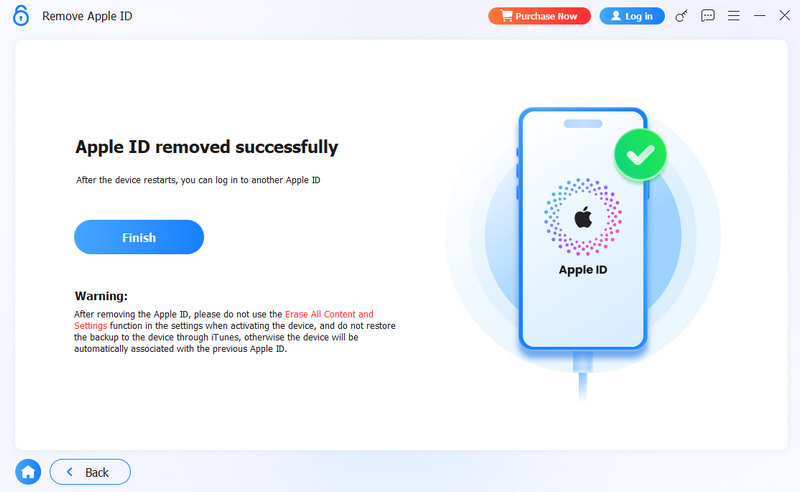
Then, you can create a new Apple account to use your iOS devices.
How to recover an Apple account when you forget the Apple ID passcode?
Apple offers several effective ways to help you easily recover your Apple ID. When you forget the current passcode for your Apple account, you can go to the iForgot website, enter the email address you used as your Account ID and then add the character it displays. Then you should confirm your phone number. After that, you will receive a message with instructions from Apple. You can check the message on your Apple device and follow it to easily reset your Apple ID passcode.
Why can’t I reset my Apple ID security questions?
When you forget your Apple ID security questions, you need to enter some information to verify your identity. You can’t reset these security questions due to insufficient information. Sometimes, the security questions that can’t be changed may be caused by a network problem. Connect your iPhone to a good and stable network and try again.
How can I stop using the Apple ID security questions?
When you set up a new iPhone or iPad, the Two-Factor Authentication feature will be enabled to replace the previous Apple ID security questions. You can use trusted devices to help you verify your identity.
Conclusion
When you forget Apple ID security questions, you can use the three methods above to recover your Apple account and access various Apple services. Also, you can contact Apple Support for further assistance. You can either call Apple Support or chat with them online.
Apple ID Removal
Remove Apple ID
Unlock iOS Screen
Manage Apple ID

To fix iPhone screen locked, wiping password function can help you a lot. And you also can clear Apple ID or Screen Time password easily.
100% Secure. No Ads.
100% Secure. No Ads.