Have you ever typed your password only to be told it’s wrong repeatedly? If your Apple ID password not working and is driving you up the wall, this guide is here to help. Several factors could be behind it, including a glitch on your device, a forgotten password, or a syncing problem with Apple’s servers. This article will walk you through the most proven fixes for Apple ID password issues. We’ll start by checking if your device is causing the problem, like outdated software or network issues, then move on to possible password errors and what to do if you’ve forgotten it. You’ll also learn how to bypass the Apple ID password using a reliable tool, reset your Apple ID password, or, as a last resort, delete your Apple ID and make a new one. No matter the cause, we’ve got you covered step by step.
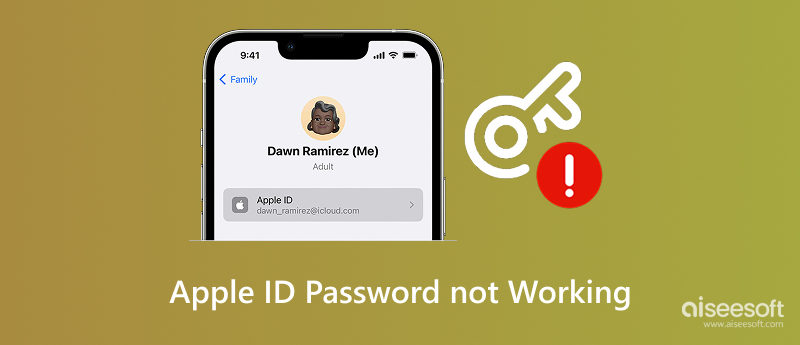
Finding out that your password for Apple ID not working can make you feel as though you are disconnected from your entire digital life. Your Apple ID is used for everything from downloading apps to syncing iCloud data. Don't worry, there are easy solutions for this issue, which is more common than you might think. This section will examine the two primary causes of the problem: password-related issues and device-related issues. We'll guide you through simple fixes, such as restarting your iPhone, checking for updates, and verifying your network connection. If the password isn't working, we'll guide you through resetting it, bypassing it, or even creating a new Apple ID if necessary.
Sometimes, the issue isn’t with your Apple ID or password. It’s your device acting up. If you’ve been wondering, why is my password not working? But you’re certain you typed it correctly, try these quick troubleshooting steps first:
• Restart your device: This simple step can fix many temporary glitches. Hold the power button, restart your iPhone or iPad, then try logging in again.
• Make sure your device is up to date: Go to Settings, find General, select Software Update, and install any pending updates. Outdated iOS versions may interfere with Apple ID services.
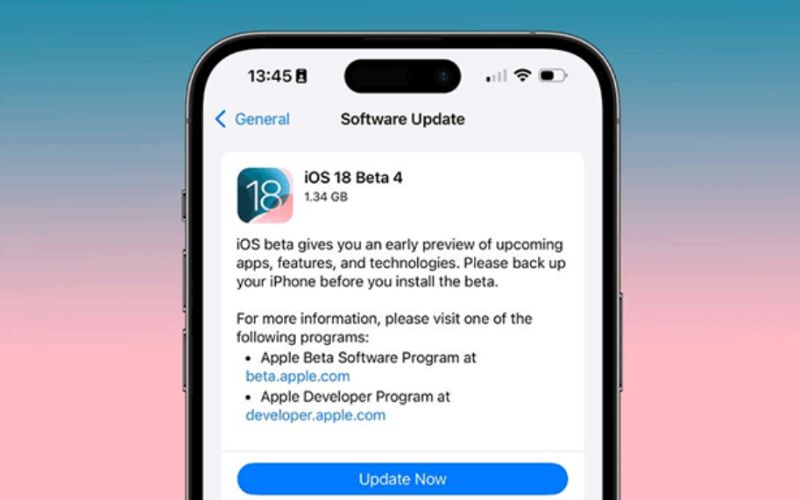
• Try a different internet connection: A weak or unstable Wi-Fi signal can prevent your Apple ID from syncing properly. Switch to another network or temporarily use cellular data.
• Sign out and back in again: Go to Settings, tap your name, hit Sign Out, and then sign in again with your Apple ID credentials. It can often reset any sync issues.
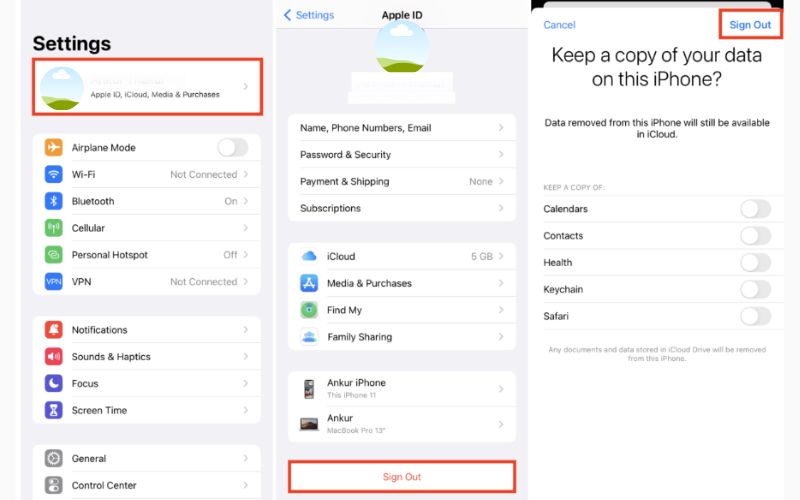
If none of these steps work, the issue might be deeper than your device’s performance, possibly related to your Apple ID credentials. Don’t worry, we’ll cover that next.
If your Apple ID password keeps getting rejected even though you think it’s correct, you might be dealing with Apple password issues or Apple password problems that need direct action. Let’s break down a few proven ways to resolve them:
Bypass Apple ID Password Directly Using Aiseesoft iPhone Unlocker
If you’re locked out of your device and can't remember your password, a trusted tool like Aiseesoft iPhone Unlocker can help bypass the Apple ID completely without credentials.
100% Secure. No Ads.
100% Secure. No Ads.
Key Features
How to Use It
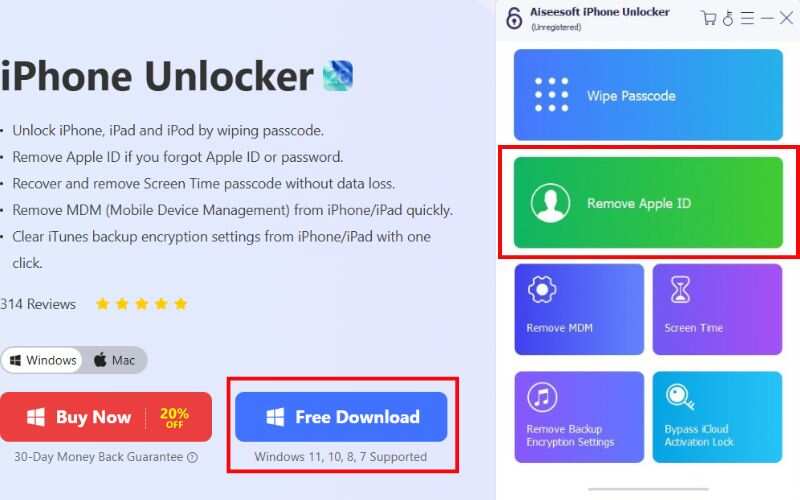
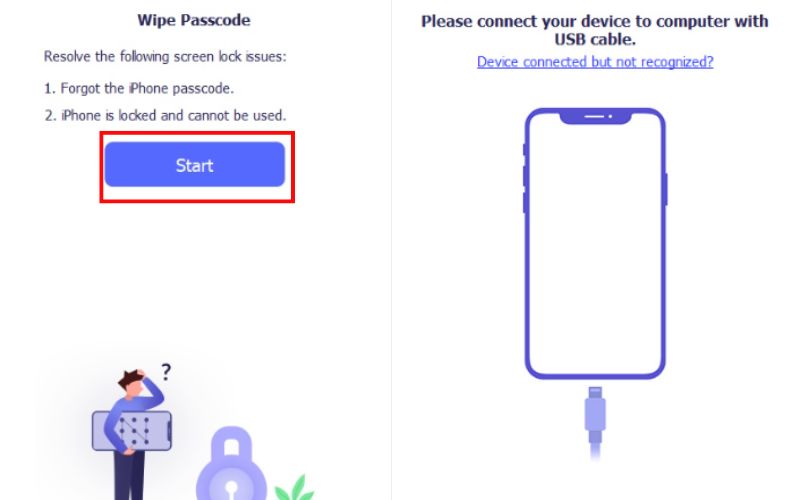
Reminders: First, if Find My iPhone is set up and enabled, you need to reset all settings on your device. Launch Settings on your device, tap General, and then Reset. Then tap Reset All Settings. If you are asked to enter your passcode, please do so and confirm Reset All Settings.
If your device runs iOS 11.4 or later, you must check whether Two-factor authentication is enabled. If it is turned on, then in addition to your password, your trusted devices and phone numbers will be used to ensure your identity is verified every time you sign in. If it's not turned on, you just need to open Settings and tap your Apple ID, then Password & Security. Now you should see the option for Two-factor authentication, enable this. Then you can return to the program and enter 0000 to confirm.
At this point, the program will automatically detect your device's model. You just need to confirm the following: Device Category, Device Type, and Device Model. Then, hit on Start to begin downloading the firmware package.
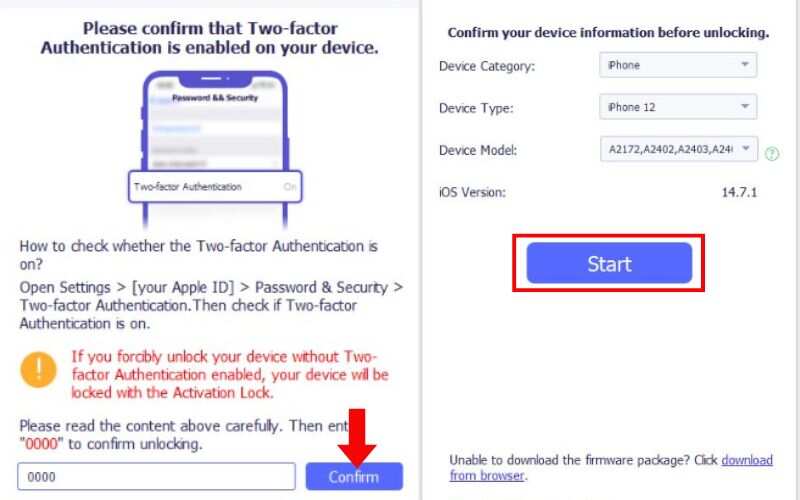
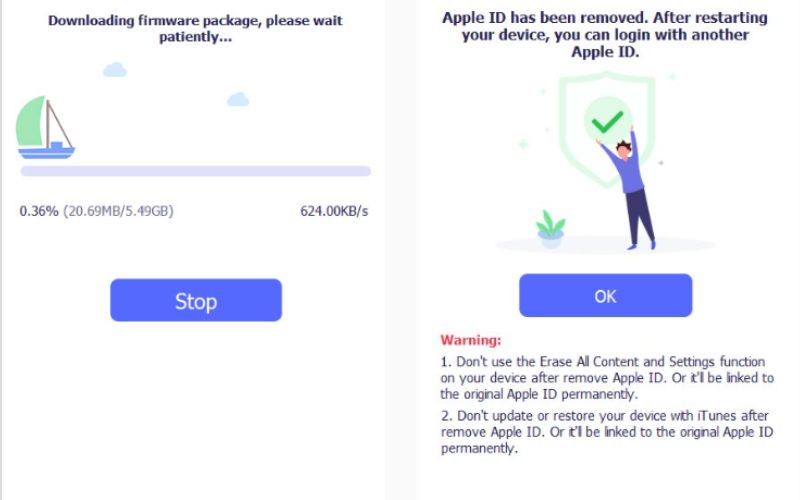
Note: This will erase all device data. Make sure you back up everything first.
Reset Your Apple ID Password
If you can access your registered email or recovery method, you can reset the password:
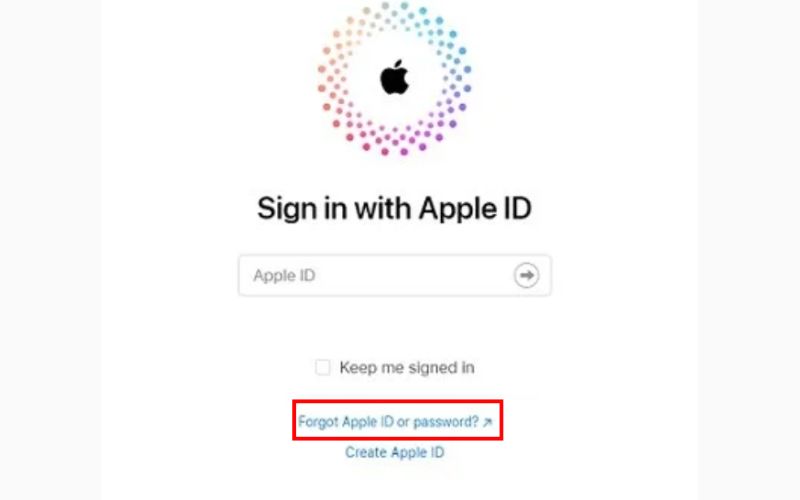
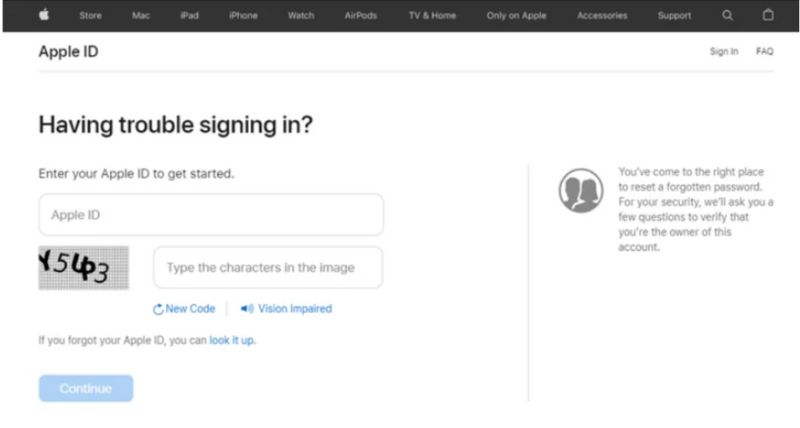
Delete Apple ID and Use a New One
As a last resort, if you can't recover your account or reset the Apple ID password, you can create a new Apple ID:
Why my Apple password is not working?
Your Apple password may not work due to typing mistakes, recent changes, poor internet connection, outdated software, or your account being locked from too many failed attempts. Try checking your credentials, updating your device, or resetting the password.
Why is my Apple ID password not working for itunes?
If your Apple ID password isn't working for iTunes, it may be due to a wrong password, account lock, outdated software, or a weak internet connection. Try resetting your password, updating iTunes, or checking your network.
What should I do if my Apple ID password is correct but still not working?
Try signing in from another Apple device or browser. If that fails, reset your password and ensure you're not using saved autofill entries from your browser or keychain.
Why does my Apple ID keep asking for a password repeatedly?
It may happen if your Apple ID is used across multiple devices, or if there’s an issue with your iCloud settings. Try signing out of iCloud and signing back in.
Is it possible to use the same Apple ID password across several devices?
Yes, but the password may appear incorrect if one device has outdated software or is experiencing sync issues. Try updating all devices and signing out/in.
Conclusion
When you encounter a message that says the password for Apple ID not working, it can be frustrating, especially if you're locked out of essential services such as iCloud, the App Store, or iTunes. But just like we've previously detailed, chances are the reason for the "this password is not working for Apple ID" comes from simple factors, such as glitches on the device itself, network issues, or forgetting passwords! We've navigated through methods that work, including restarting your device, checking if the Apple ID you are using is correct, changing the password, or using specialized software tools like Aiseesoft iPhone Unlocker. Regardless of what went wrong, there is a proven way to retrieve your account. So stay calm, follow the proper procedural steps, and you'll be in your Apple ID quickly.
Apple ID Removal
Remove Apple ID
Unlock iOS Screen
Manage Apple ID

To fix iPhone screen locked, wiping password function can help you a lot. And you also can clear Apple ID or Screen Time password easily.
100% Secure. No Ads.
100% Secure. No Ads.