Summary
Memory card is corrupted? Do not worry and get the 9 means in this page to fix and recover the corrupted memory card.
Summary
Memory card is corrupted? Do not worry and get the 9 means in this page to fix and recover the corrupted memory card.
When you get a corrupted memory card, you will find the data in the memory card is damaged, and prevents it from performing properly. Memory card is not detected, not formatted, not reading, etc. are the abnormal actions.
Repairing and recovering the corrupted memory card sounds very complicated, but it can be easy to do it by yourself.

Memory Card Corrupted
This page shares you 9 solutions to fix and restore corrupted memory card. Follow the guide and repair your corrupted memory card.
• Turning off a camera before an image is completely written to the memory card in the camera.
• Removing the memory card from a camera while an image is being written to the card.
• Removing the card from a memory card reader while files are still being transferred to a computer.
• Batteries conking out as files are being transferred directly from the camera to a computer. • Removing the card from a card reader while folders and files from the card are open on a computer.
• While the content is still open in the memory card, you delete, rename or remove the files.
• Using a memory card which has not been formatted in the camera.
• Inserting a second memory card into a card reader before closing and removing the first one from a computer.
• Taking photos too rapidly so the camera cannot complete writing one image before starting the next.
• Using a memory card from one device in a different device without formatting it in the new device first.
• Outdated or unavailable disk drive.
• USB port is damaged.
Maybe the issue is specifically on your PC, and you are finding trouble in running the USB flash drive. You can connect your SD card on another computer to check the issue.
Maybe it sounds strange, it deserves your trial. Just change to another USB port to connect your memory card.
When your computer cannot detect your memory card, you can try to re-install drive on your computer.
1Connect the SD card to PC.
2Navigate "This Computer" > "Properties" > "Device Manager" > "Disk drivers".
3Find and select your USB device, right click and first choose "Uninstall" and then choose "Scan for hardware changes" to refresh the drivers.

If the directory will list the filenames, but the files can't be accessed, then you can try to repair it through the memory card built-in repair tool.
1Right-click on the memory card and select "Properties."
2Click "Tools" tab and "Check now" > "Automatically fix the file system errors" > "Start" to repair the corruption.
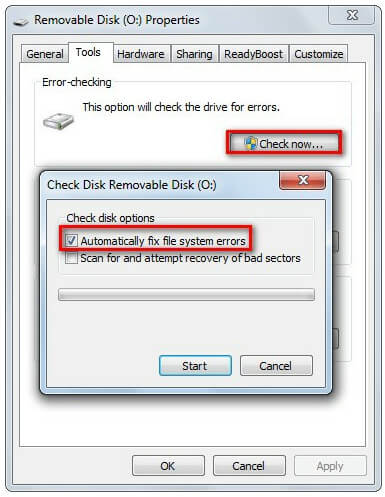
When you connect your memory card to a card reader to the system, if your system does not assign a new drive letter to it, then it isn't reading it or the card is unreadable.
To solve this problem, you need to:
1Insert your memory card to your computer.
2Go to the start menu, type in "cmd" in a search bar, hit enter and then you can see something named "cmd. exe" under a list of programs.
3Right-click "cmd. exe" and then you will get the command windows that allows you to recover virus infected files. Type in "attrib -h -r -s /s /d drive letter:\*.*".
For example, "attrib -h -r -s /s /d G:\*.*".

The chkdsk command will help to heck for possible errors and try to fix the corrupt memory card.
1Plug memory card with PC with the reader or adapter.
2Open Disk Management tool: press "Windows + R" > Type: "diskmgmt.msc" and hit Enter.

If the above repairing strategies fail to fix the corrupted memory card, then you need to format the memory card to repair the corruption.
But formatting will erase all data within it. You had better backup data in the memory card firstly.
If the data is not read in the card, then you have to recover data from corrupted memory card.
1Get a memory card reader to your computer. Back to your Desktop View, open up "Computer", and your SD card should be displayed in the "Devices with Removable Storage" section. Right click to select "format".

2In the format window, you need to make the following settings:
File system: FAT32 for 32GB SD cards and EXFAT for 64GB SD cards.
Format options: Leave the "Quick Format" checkbox unchecked for a thorough formatting, or check it if you prefer a quicker, but more superficial process.

Click "Start" to format your SD card on Windows computer.
For more ways of formatting memory card on Mac or Android phone, go to format SD card.
When you find the common way of formatting memory card does not work, you can try to use CMD commands to format your memory card.
1Run command option
Windows 8 and above: Right click the start button and Click "Command Prompt (Admin)".
Windows XP, Vista or 7: Click the start button and right click on the "Command Prompt" option and choose "Run as administrator" > Find the "Command Prompt" icon.

2Type "diskpart" and Enter > Type "list disk" and Enter
A list of all the available disks on your computer will appear. Make a note of the disk number that resembles the same size as the memory card you are formatting
3Type "select disk n" (Where n is the number of the disk for the memory card) and Enter > Type "attributes disk clear readonly" and Enter > Type "clean" and Enter > Type "exit" and Enter to exit diskpart.

Then your memory card will be formatted forcibly.
You may also need: 7 Solutions to Fix Memory Card Error [2025 Updated].
The above ways aims at helping you to repair the corrupted memory card. If you lost your data during the repairing process, then you need to restore data from the memory card with Data Recovery.
1Scan memory card
Free download this software on your computer, install and run it immediately.
Insert your memory card to computer, and tick "Removable Drives" to find your inserted memory card.
In the main interface, you can select the computer drive and "Start Scan" to start scanning all files like temp files, system files, etc., on your PC.

2Recover data from memory card
After the scanning result is done, you can click the folder in the left sidebar to view the detailed data types in the folder from the right window.
Find the file type and the exact files that you want to get back, and click "Recover" to save the lost files in memory card to computer.

Do not miss this video demo to get a quick data recovery from your memory card:


This article aims at showing how to repair the corrupted memory card and recover data from it. Now, here I have the question for you:
Have you repaired your memory card?
If yes, do not hesitate to share this post to your friends.
If not, leave your questions below and we will answer you ASAP.