OBS (Open Broadcaster Software) is an open source streaming and screen recording program. It provides a simple way to capture what is being displayed on computer screen. It allows game players to easily capture screen and make a live gameplay video. So OBS is very popular among gaming communities. However, many users complain about the OBS game capture black screen issue on the internet. Are you facing the same problem?
In fact, OBS display capture black screen is not an uncommon issue. Many reasons will cause OBS window capture not working. This post will share 3 effective solutions to help you fix OBS black screen.
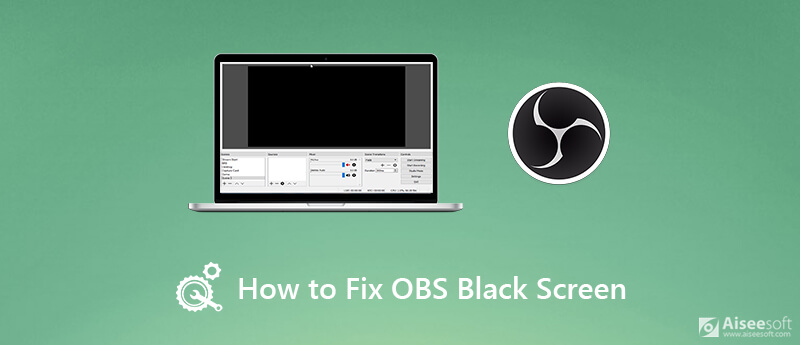
When you find nothing but a black screen in OBS display capture window, you can't use it anymore for the live streaming or screen recording. We will show you how to fix OBS black screen issue from this part.
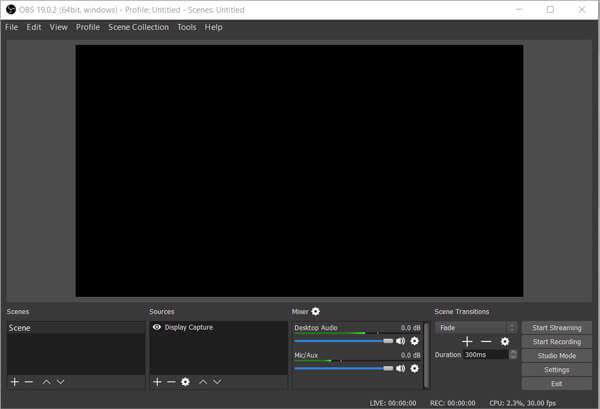
You should know that your computer generally comes with two GPUs for the better performance and power saving. System will use the discrete GPU when you run power-intensive apps or video games. Sometimes, the OBS display capture black screen is due to the low-performance GPU. In that case, you can try switching the GPU that OBS is using to fix the black screen issue.
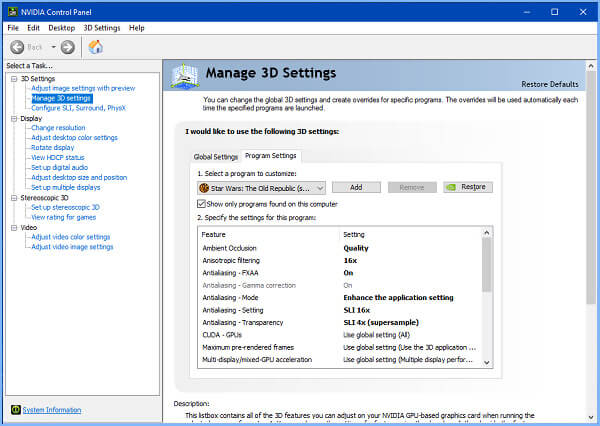
If you are using a Windows 10 computer and facing the OBS black screen game capture problem, you can enable compatibility mode to fix it. Since OBS studio is not compatible with the latest version of windows, in that case, you can start OBS in compatibility mode to force it start and work again.
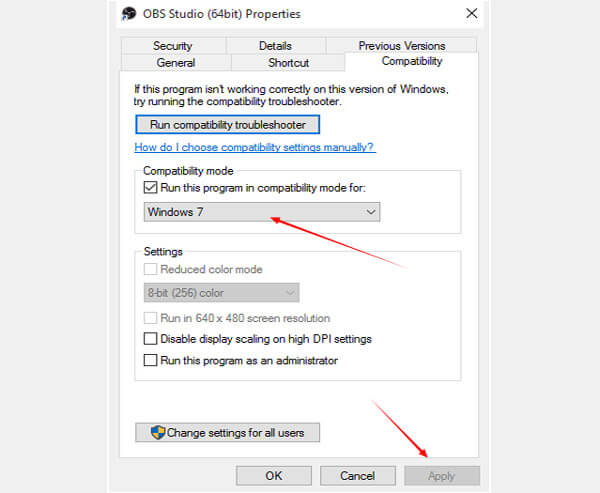
If the black screen problem is still there in OBS Studio, maybe you should get another screen recorder to replace it. Actually, there are a large number of video audio recording tools provided on the market that can help you record your whole game playing with high quality.
Here we strongly recommend one powerful screen recording software, Screen Recorder for you to capture any activities happened on your computer. It has the capability to record images from computer monitor screen and webcam. In addition, it can capture sound from system audio and microphone. With its help, you won't lose any useful information.

Downloads
Screen Recorder - Best OBS Alternative
100% Secure. No Ads.
100% Secure. No Ads.

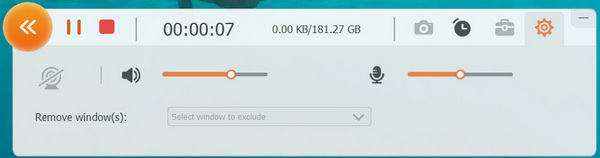
As it mentioned above, this screen recorder is designed with the latest GPU acceleration technology and guarantees that you can capture video smoothly while keeping the original image and sound quality. You won't get a poor-quality recording.
Besides the video recording feature, it also provides you with audio recording and screenshot features. You can use the specific function based on your need.
There are many reasons will lead to the OBS black screen issue, such as dedicated graphics interfering, conflict on 32 and 64-bit application, compatibility issues, overclocking, administrator privileges and more. If the OBS capture black screen is due to some features blocked by your Windows system, you can also try running it as an administrator to fix the issue.
After reading this post, you can get 3 simple ways to fix OBS game capture black screen. Leave us a message if you still get any questions about the OBS display capture not working.
OBS
Fix OBS Game Capture Black Screen Where Do OBS Recordings Go Fix OBS High Encoding Warning Record Blu-ray on OBS
Aiseesoft Screen Recorder is the best screen recording software to capture any activity like online videos, webcam calls, game on Windows/Mac.
100% Secure. No Ads.
100% Secure. No Ads.