Summary
Want to record your favorite game and share it to others? Read this article and get best 8 game recording software available in the market, including paid and free.
Summary
Want to record your favorite game and share it to others? Read this article and get best 8 game recording software available in the market, including paid and free.
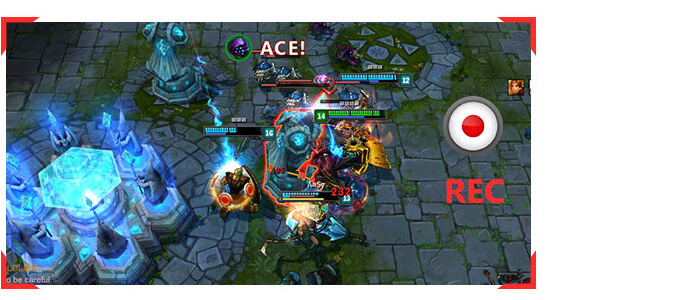
As the growth of people's living standard and the development of society, people have more leisure time to relax themselves. Internet game can be considered as one of the most popular entertainment styles. If you like to play games, there must be one or two favorite games on your computer, such as the popular LOL - League of Legends, StarCraft, DOTA2 and more.
Meanwhile, we find many people like to share their gaming process on YouTube, Twitter, Facebook or somewhere else. There are many reasons for people to do that: some people want to show their victories, some people want to share the useful gaming tips, other people want to make a gaming video tutorial for sharing on the websites so that more people can learn something from the video guide. Are you one of those who want to record your own game videos? If you intend to record gameplay, then you probably need to find some high-quality game recordings software at first. In this article, we are here with some of the best tools that are specially designed to record games in windows PC with a better quality. Have a look on these tools below, and hope you can find the suitable one.

Aiseesoft Screen Recorder is our top recommendation, and definitely best screen recording software. This game recorder combines all the advantages of a popular game recorder and gets rid of the disadvantages of the recording software we'll take about below. It perfectly shows its functions on the main interface and helps many gamers to record their gameplay. Screen Recorder is compatible with Window 7, 8, 10 and works well when you record your game. It can also easily catch any movement of the mouse and the mouse cursor highlights every click, even for 3D games. Both the audio and video quality are worthy of your appreciation. In addition, you are able to take screenshots of the fabulous moments to quickly share with your friends and other gamers.
Disadvantages: The editing function is underway. But if you only want to record the gameplay, the recording software is totally enough to meet your requirement.
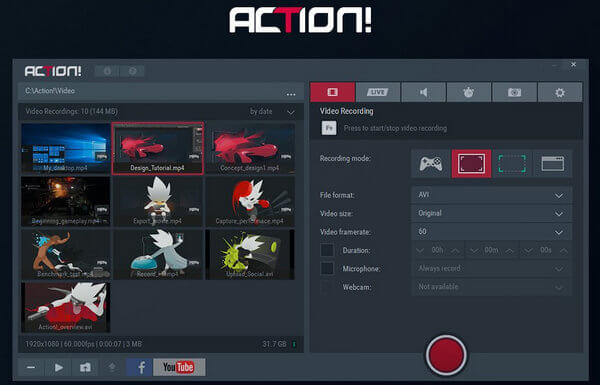
As the best game recording software, Action! has attracted many people's attentions for capturing the splendid game with its amazing features and settings. You are able to create your game video with HD quality or even 4K effect as long as your computer has enough storage. After recording your game, you can also edit your game video easily.
Disadvantages: However, there are the negative reviews on the website, such as sometimes the system audio and microphone cannot work at the same time. If so, it must be a pity for gamers who want record their gameplay. In addition, the Mirillis Action crack problem is also frustrating many gamers.
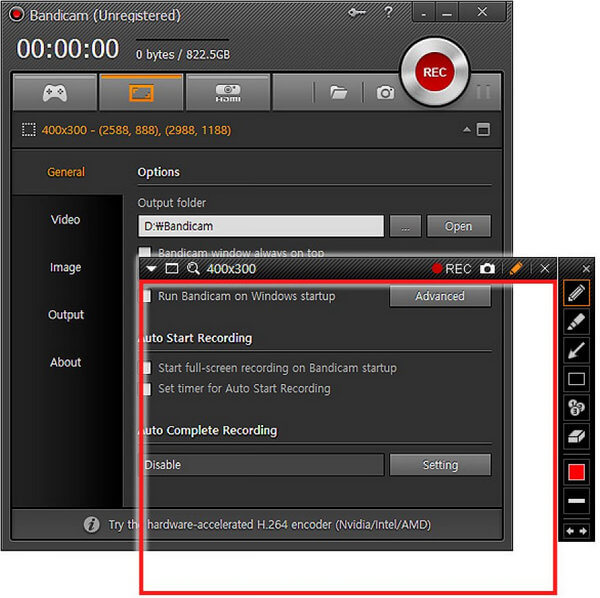
Bandicam is powerful and best game recording software that comes with many advanced features. It captures anything on your PC in FHD quality, and it allows you to record a certain area on a PC. The software has the capability to capture game with high compression ratio. The recorded file will be saved in MP4 and AVI format, so that you can upload the recorded file to YouTube, Vimeo directly.
Disadvantages: Bandicam comes with both free and paid versions. The free version usually comes with many unwanted toolbars and gives you only 10 minutes of video making and shows an enormous number of alerts. To fully enjoy the best game recording software, you'd better get the paid version at a relatively high price.
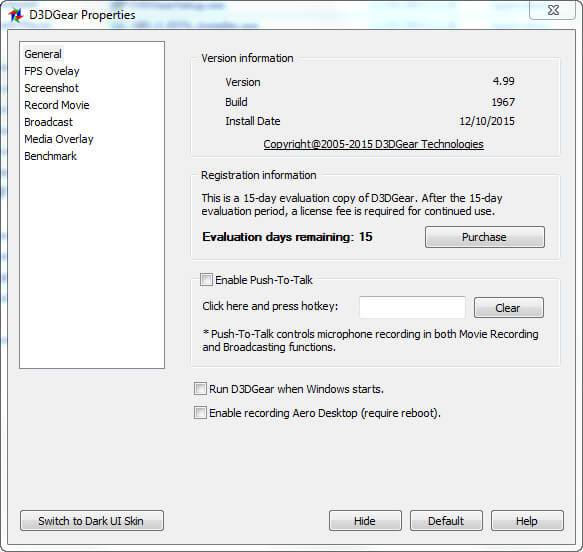
D3DGear is the best yet simplest game recording software I have even seen. You do not need to do any special settings. It is very lightweight and doesn't take much space of your computer resources. Moreover, it has a built-in compression system which can automatically compress your recorded game video.
Disadvantages: The recorded video quality is not as good as you though. As for the built-in compression system, you can save the recorded gameplay with small storage space, but the video quality is barely satisfactory. In addition, you cannot record video at more than 60fps.
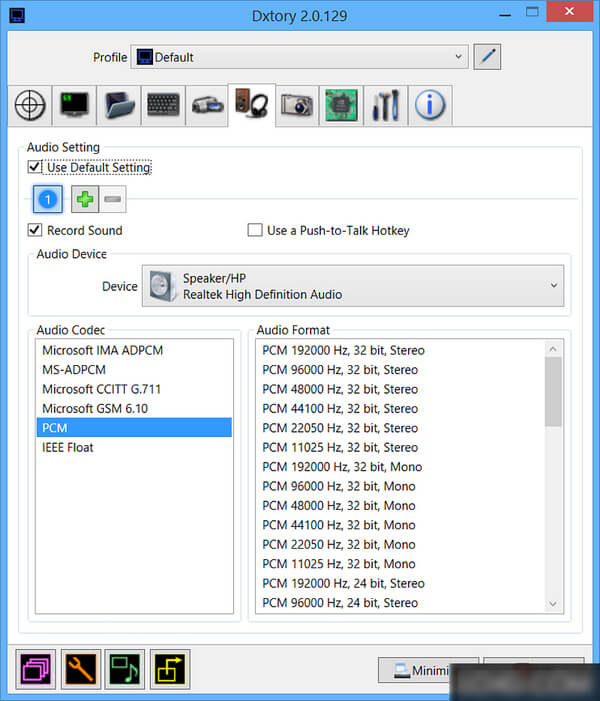
Dxtory is yet another best game recorder tool in this list that offers tons of features while being very light on the system. The interface is extremely simple and makes it very easy to understand all settings and tweak them. It captures lossless videos at highest quality to ensure you get the best video (huge size, though). Many settings are offered to customize your game like Clash Royale recording experience. In the video settings, you can specify video codec, frames per second from 10-120, sources, size and format. Audio settings are also quite robust being able to record two sounds simultaneously.
Disadvantages: Dxtory doesn't come with the friendliest user interface. For amateurs, it might take some time for you to fully understand this best game recording software, and use it well.
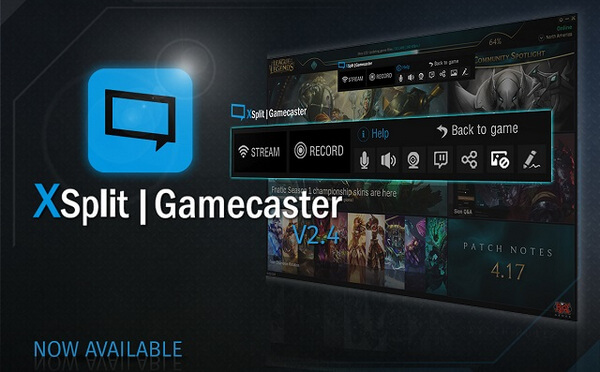
XSplit Gamecaster is mostly used for game streaming to Twitch yet it can be taken as best game recording software as well. This game recorder has a built-in video editor so you can make changes into your video before sharing them to social networks. For about $9 per month you'll get extra features like custom watermark, video annotations, picture-in-picture mode and so on.
Disadvantages: The quality of the recorded videos is pretty good, but not extremely better than of other game recording software. What's more, since it offers more features other than game recording, you may find less focus on recording in this program.
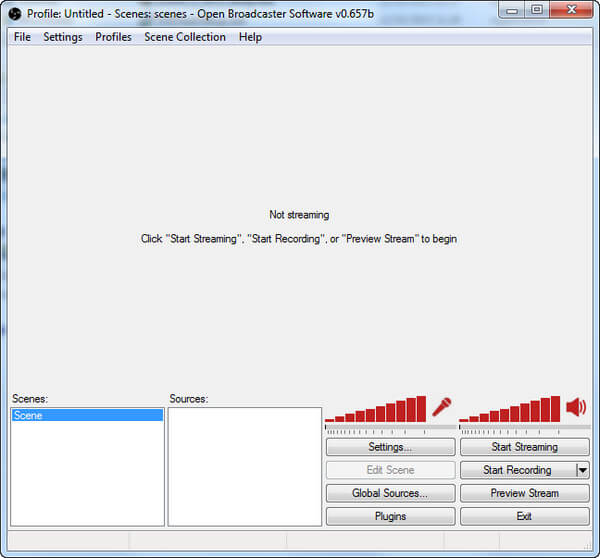
Open Broadcasting Software, also called OBS, is free and open-source game recording software, it wins many times of downloading. This game recorder has a simple interface and customization options. All the functions and information show on the main interface. You do not need to do any change, just click and start to record.
Disadvantages: The position of mouse cursor is not always right, and the recorded game video is not smooth even when you choose 30 fps. But we have to admit that as the best game recording software for free, OBS has really done a good job.
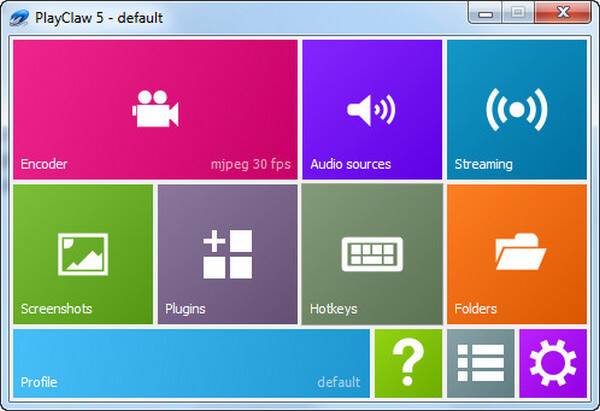
PlayClaw has a high performance when recording your game. Many gamers like to download this best game recording software and use it to record their games. It owns many audio sources and no limit for capturing fps.
Disadvantages: This software is a pure video game recorder. It can only help you record your games and it is unable to record web browsers.
Step 1 After downloading this software on your Windows computer, you need to launch it first.
Step 2 Before recording your game, you need to set the audio and the recording area. As you are going to recording game, you should set the video area as full screen or custom the recording area by yourself.
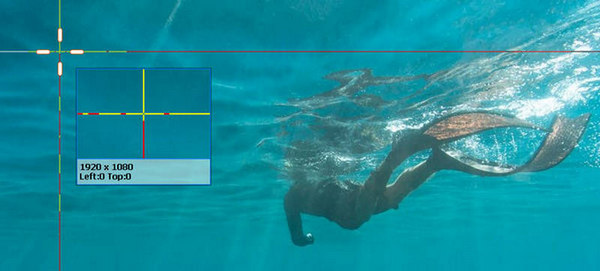
As to the audio, if you want to keep both system audio and microphone, you should make checkmarks by clicking the audio icons separately.
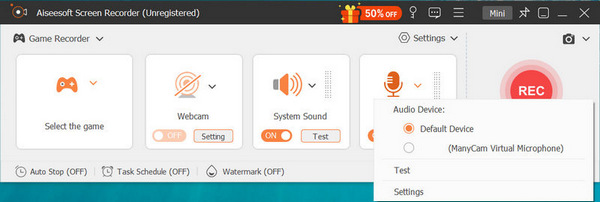
Step 3 Click REC to record your game.
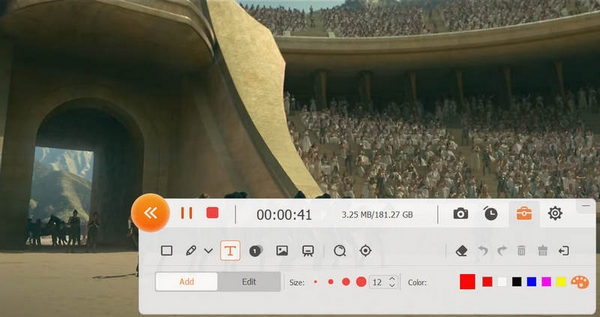
You can learn the steps from the video below:

