You may lose critical PDF files due to accidental deletions, system crashes, software errors, and hardware failures. Whether they are important work contracts, research papers, or reports, you are eager to find them back. Fortunately, there are still methods to recover deleted and even corrupted PDF files. This article will share five efficient PDF recovery solutions to rescue lost documents.
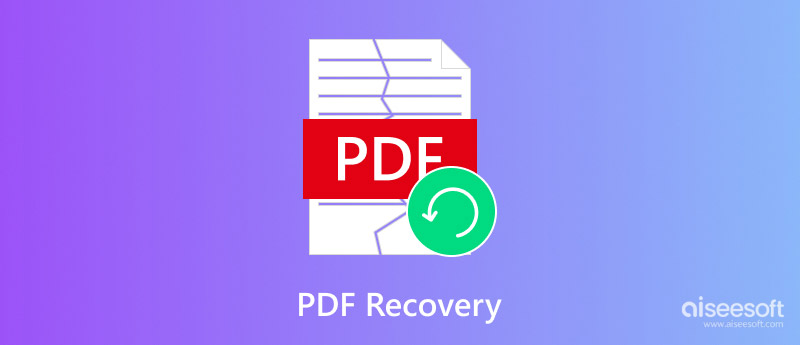
Whether your PDF files were accidentally deleted, lost due to a sudden close, system crash, or corrupted, you can rely on reliable Aiseesoft Data Recovery to recover them. The software is designed to restore various commonly used file types, including documents, emails, videos, and pictures. It can recover deleted and lost PDF files from different devices. This PDF recovery tool uses advanced algorithms to scan and retrieve lost files.
100% Secure. No Ads.
100% Secure. No Ads.
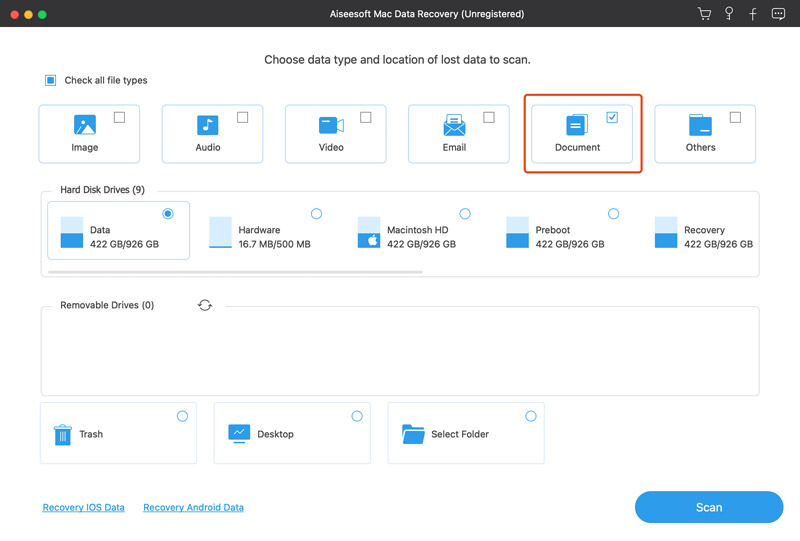

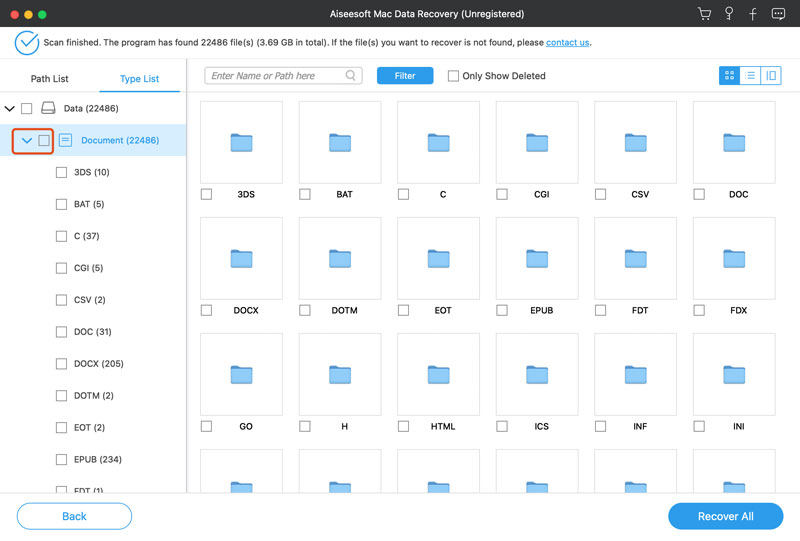
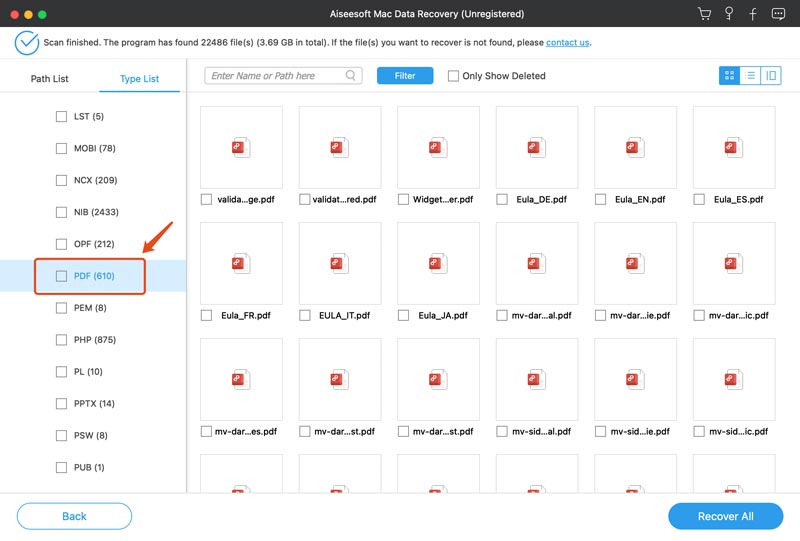
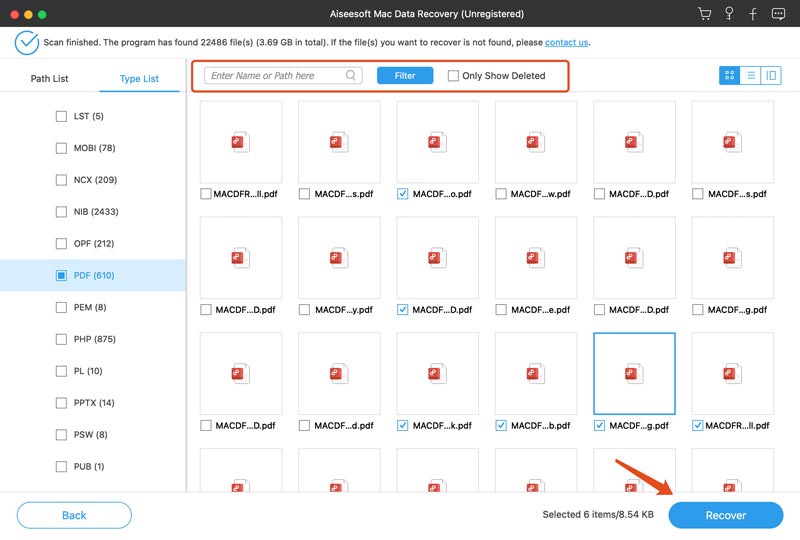
After you delete PDF files on a computer, they will be moved to the Recycle Bin (Windows) or Trash (macOS) folder. You can easily restore it back from there before you manually empty the folder.
To recover deleted PDF files on Windows, you can open the Recycle Bin, scroll through your deleted files, locate the PDF document you want to recover, right-click it, and choose Restore. The deleted PDF file will be restored to its original location.

As a Mac user, you can restore deleted PDFs from the Trash folder. You can use the search bar to find the target PDF file quickly. Right-click on the PDF file and select Put Back. When the file is retrieved to the source folder, you can go there to verify it has been restored.
Whether you are editing a PDF document, filling out a form, or creating a new file, unexpected system crashes, power outages, or accidental closures can result in the loss of your unsaved work.
Some PDF editors, like Adobe Acrobat, can automatically save backup copies of your file. You can open the editor software, go to File, click Open, and then choose Recover Unsaved Documents. Use this method to check if a previous version of the PDF is available.
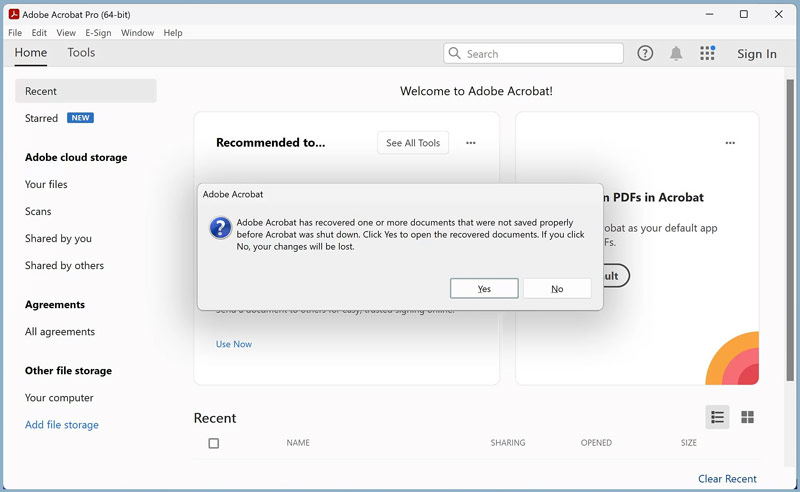
There are several methods that can revert your PDF file to a previous version. If your PDF file is stored in a cloud service, you can easily return to an earlier version using the version history. For example, if you use Google Drive to save PDF files, you can locate the target PDF document and right-click on it, choose Manage versions to display various previous versions, and then download the correct version you need.
If the deleted or unsaved PDF file is not in the Recycle Bin or Trash, it may have been permanently deleted or bypassed the folder. In that case, you can try performing PDF recovery from a suitable backup file. If you have File History or Time Machine enabled on your computer, you can restore a previous version of a PDF stored on your local drive.
If you have File History enabled on your Windows PC, you can restore a previous version of the file using it. Navigate to the folder where the PDF was stored. Right-click in the folder and choose the Restore previous versions option. Then, you should select an earlier folder version and look for the deleted PDF.
If you use Time Machine, connect your backup drive and open the folder where the PDF was stored. Click the Time Machine icon and select Enter Time Machine. Check your backups to find and restore the deleted PDF files.
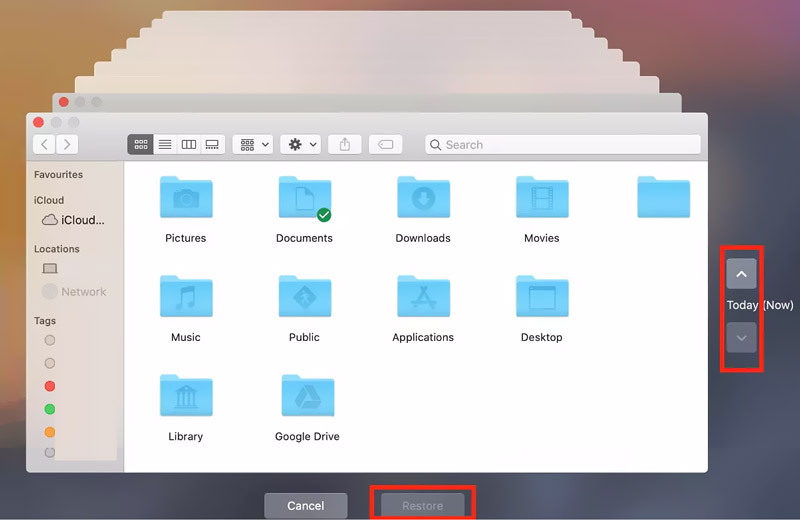
Can unsaved PDF files be recovered?
Yes, unsaved PDF files can sometimes be recovered. Many PDF editors come with an auto-save or backup feature that will save your work periodically. You can open the software and check if there is a temporary version of your unsaved PDF file. As mentioned above, you can try restoring unsaved PDF documents from suitable backups using File History or Time Machine. Moreover, some recovery software can scan your device for recoverable PDF files. If you were working on a PDF in a cloud-based service, check the version history or trash folder to find it.
Is there any free data recovery software to recover deleted PDFs?
Yes, there are several free data recovery tools that can recover deleted PDF files. Some popular and reliable ones include Recuva, PhotoRec, and Pandora Recovery. Moreover, some professional programs also offer a free version for you to retrieve lost PDF documents, such as Disk Drill, MiniTool Power Data Recovery, and the recommended Aiseesoft Data Recovery above.
How do you repair a damaged or corrupted PDF document?
Repairing a damaged or corrupted PDF document can be challenging. But in some cases, you have changes to recover or fix the file. You can try opening the corrupted PDF file with another PDF viewer or reader. Sometimes, the PDF file can be repaired and opened as normal. You can also choose to convert the corrupted PDF to another format like Word or image to access its content. If all PDF data can be read in that way, you can copy and save it as a new PDF.
Conclusion
It is often possible to recover deleted or unsaved PDF files using the five methods outlined above. You can start by checking the trash folder or temporary files and restoring lost documents from backups or using PDF recovery software.
Recover Various Data
1. Free Data Recovery Software
2. Recover Deleted Files in Windows
3. Recover Deleted Files from Recycle Bin Windows
4. Recover Permanently Deleted Emails

Aiseesoft Data Recovery is the best data recovery software to recover deleted/lost photos, documents, emails, audio, videos, etc. from your PC/Mac.
100% Secure. No Ads.
100% Secure. No Ads.