MP4 is a digital multimedia format that is commonly used to store video and audio. MP4 format is compatible with almost all media players and supported by many mobile devices, such as iPhone7/ 6s/6/5s/5c/5/4s/4, iPad, iPod, Apple TV, Samsung Galaxy, Google, Motorola, Sony, PSP and Xbox. Therefore, MP4 is considered as one of the popular video formats and most of video are stored in .mp4 file. More and more people tend to save their videos downloaded or recorded from popular video sites as MP4 files so that they can be easily streamed on ordinary media players.
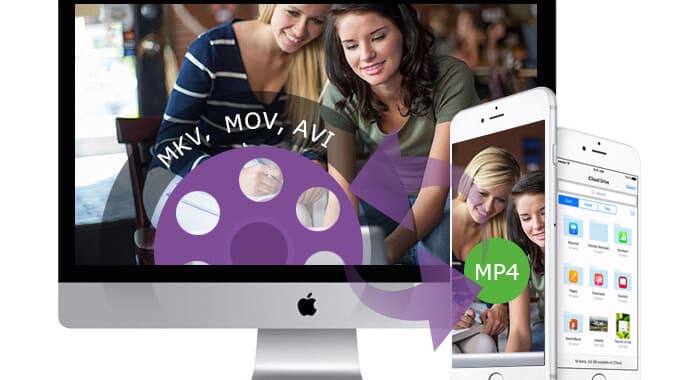
Some people are inclined to convert their video in various formats to MP4 for playback in portable devices. For instance, as AVI video is not supported by QuickTime Player, Apple users need to convert their AVI videos to MP4 for steaming in their iOS devices or Mac. So, how can we convert AVI to MP4 on Mac?
There are a number of options on MP4 conversion on Mac. You can employ some free online MP4 converter to convert your AVI, MOV, MKV, WMV video to MP4. These MP4 Converter online include Online-Converter.com, Online video converter, Clip Converter, Convert to Video Files Online, and so forth. It is easy to use. And you only need to access the site and enter the URL of video you want convert or upload the video from your Mac local files, then choose the output format as MP4 format. Finally, you are allowed to download the converted MP4 video from the site or enter your email to receive the MP4 video. You can directly convert FLV video to MP4 directly with the help of any MP4 converter online.
However, MP4 conversion with MP4 converter online is not always free. If the video converted is beyond the limited size, you need to spend some money on your MP4 conversion. While there are also some people who like to use a professional and reliable MP4 converter program to convert their video collections to MP4 video on Mac. Aiseesoft MP4 Converter for Mac is one of such MP4 converters.
Aiseesoft MP4 Converter for Mac is the best MP4 Converter in the world. It can convert any video format (AVI, MOV, MOD, MXF, M4V, WMV, MTS, FLV, etc.) to MP4 for portable devices on Mac, which make your videos playable on almost all popular media players and mobile devices. With its powerful editing features, Aiseesoft MP4 Converter for Mac will create an excellent MP4 video by adjusting brightness, contrast saturation and hue, cropping area size and adding your own text caption to the video, etc. In addition, it also can convert MP4 files to the files in other format and turn a 2D video to 3D on Mac. It supports batch conversion to save your time. Now, have a look at the steps of converting video to MP4 in detail.
Step 1 Download and install Aiseesoft MP4 Converter for Mac on your Mac.
Step 2 Launch MP4 Converter.
After you install MP4 Converter for Mac, start to run the program on your Mac.

Step 3 Add video files
Click the "Add Video" button to upload your video files to the program. You can add AVI, MP4, MKV, VOB, MOV video files to the program.

Step 4 Set the output format.
Hit the drop-down list of the "Profile" button and select the proper MP4 format your need. This powerful Mac MP4 converter supports various mp4 formats to support your different MP4 devices. For example, you can choose iPod Video MPEG-4/H.264, iPod touch/Nano/classic MPEG-4, iPhone Video MPEG-4, PSP Video MPEG-4, etc. So you can easily select the proper format according to the device's name.

Step 5 Start MP4 conversion on Mac.
At this time, click the "Convert" button in the lower corner of the interface to convert AVI/MOV/MKV/VOB/FLV to or from MP4 file format. After conversion, you can preview the converted MP4 video before saving it to your local files on Mac.

Note that if you are a PC user, you can use Aiseesoft MP4 Converter for Windows to perform your MP4 conversion on PC. And it supports Windows 10/8/7/Vista/XP.