MP4 is well-suited for multiple uses, and it has become widely used and compatible. Despite it is standard, MP4 is not immune to corruption. Being aware what will cause MP4 file corruption helps us to minimize the rate of risk. But if corruption has already happened, do you know how to repair MP4 files?
This guide provides the possible reasons for the damage of your MP4 videos and 8 practical ways we have tested successfully, including desktop or online tools. You can choose one of them for your damaged MP4 repair.
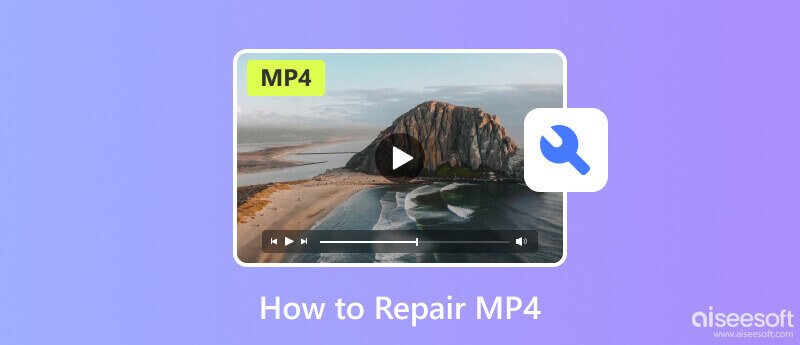
MP4 file corruption can occur unexpectedly, and several potential reasons exist behind it, which is why you need to repair MP4. It is important to understand these causes in order to pinpoint the root of the problem quickly. Here are some common factors that can lead to MP4 file corruption:
Corrupted MP4 video may happen when the downloading and transferring process has been interrupted, or there is an error in the file transfer process.
Converting videos to MP4 format is easily done by any video converters available on the web and market. However, some unreliable tools damage the video file, such as incompatible codecs, incorrect settings, and errors while converting, leading to a corrupted final output.
Malicious software installed on the device can modify the structure or content of the MP4 file, rendering it unreadable that causing playback issues. Some downloadable MP4 files on the web are commonly infected with malware or viruses.
Issues on storage devices, bad sectors on hard drives, and physical damage to the storage media can lead to corrupted MP4 files. Bugs, glitches, or conflicts in different software may cause MP4 corruption.
Aiseesoft Video Repair has an advanced algorithm that can instantly distinguish and immediately fix the corrupted MP4 video. It supports a wide range of video formats, which means it is not also available to repair MP4, but it can also fix other video formats such as MOV, 3GP, and many more. Even if this is your first time, the app is easy to use and suits everyone's video-repairing knowledge. It is the app we highly suggest you use to do the MP4 repair, and you can follow the steps below to learn how to use it.
100% Secure. No Ads.
100% Secure. No Ads.
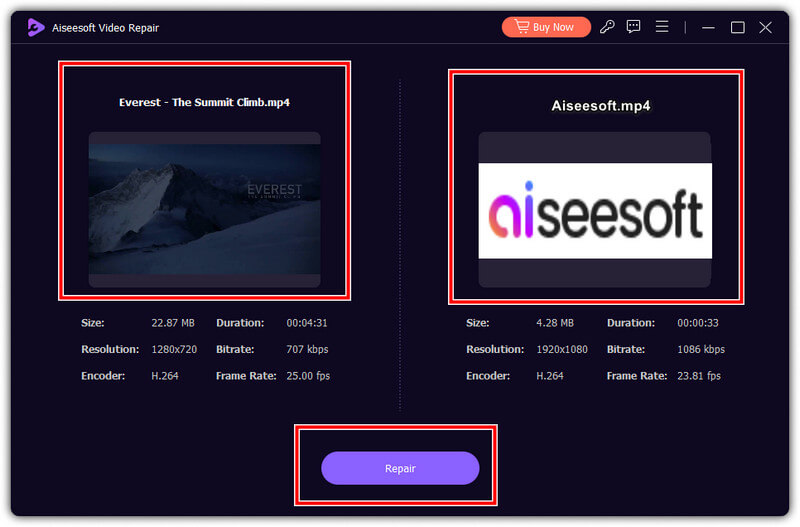
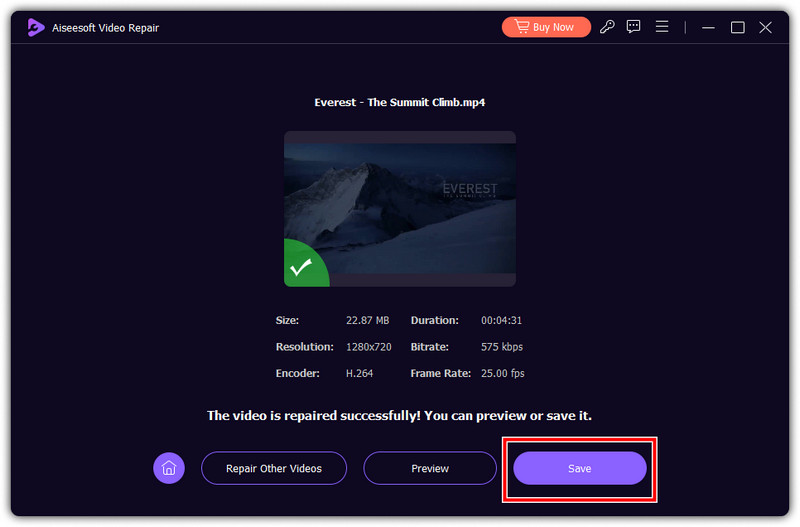
With Aiseesoft Video Repair, it is easy to repair MP4 files, isn’t it? Just 3 steps, your can regain the normal MP4 videos. Take action to try!
FFmpeg is an open-source multimedia framework with a command-line tool capable of processing. Compared to the previous one, this app requires you to have technical knowledge of its coding and command prompt. So, if you use FFmpeg to repair MP4, follow the steps below.
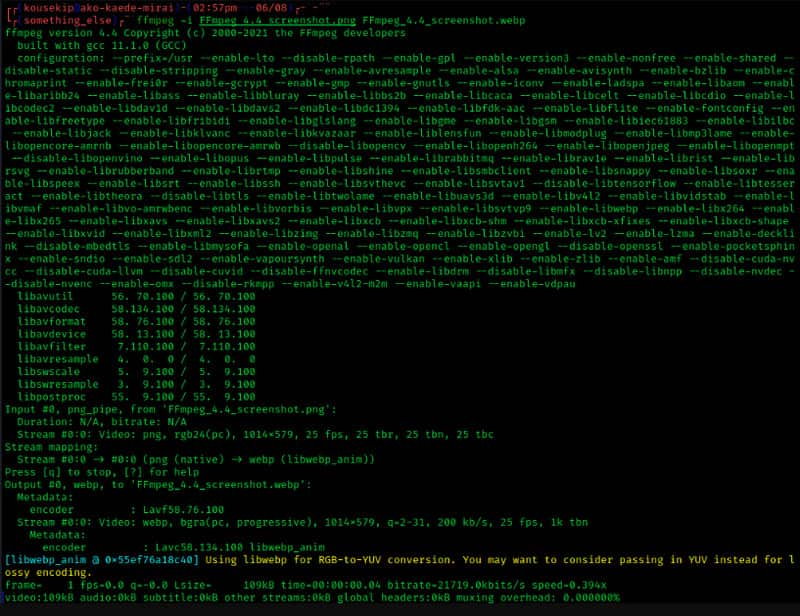
For Windows: cd C:\Users\AiseeesoftUsername\Desktop
For Mac and Linux: cd ~/Desktop
However, the command-line interface of FFmpeg makes it intimidating and challenging for beginners or non-technical users, requiring substantial learning effort to use effectively. Moreover, the success of repairing heavily depends on the extent and nature of the video damage, because FFmpeg often struggles with severely corrupted files or those with major structural issues. More importantly, it offers limited preview capabilities, meaning users cannot verify repair success before saving the output file. Therefore, for critical video recovery needs, especially with extensively damaged files, FFmpeg is often not the best option.
VLC Media Player is a media player and functions as an MP4 corrupter video repair whenever needed. However, its repairing capabilities may not be as extensive as specialized other repairing software. If this app can do the job, follow the succeeding steps.
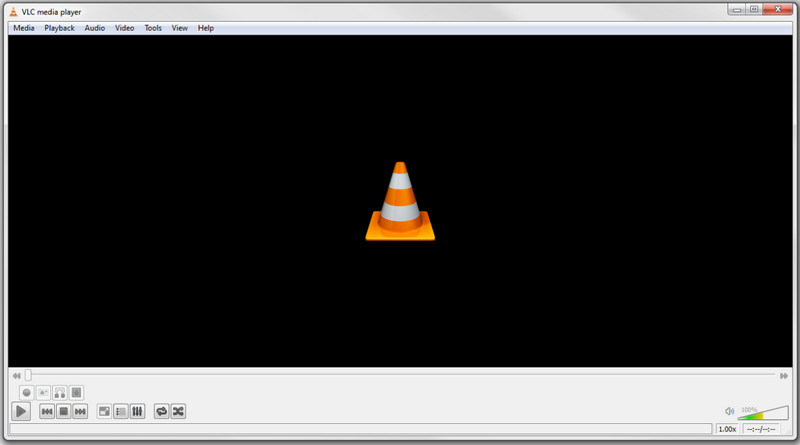
While VLC Media Player offers basic video repair capabilities, it comes with several significant limitations. For one thing, its repair functionality is primarily limited to AVI files, requiring format conversion for other file types like MP4 or MOV, which adds complexity and may not always be effective. For another, VLC can only address minor issues such as audio-video synchronization problems or simple playback errors, but it often fails to repair severely corrupted videos with header damage, frame corruption, or major structural issues. Besides, unlike dedicated video repair tools, it offers no option for sample-based recovery or batch processing, making it inefficient for multiple files.
Kernel Video Repair Tool offers a basic free MP4 repair you will ever need. Like other video repairing software, this app can play videos, but you can also use this to fix unplayable MP4 videos. However, expect little from it, especially when videos are fully damaged. Learn how to use it here.
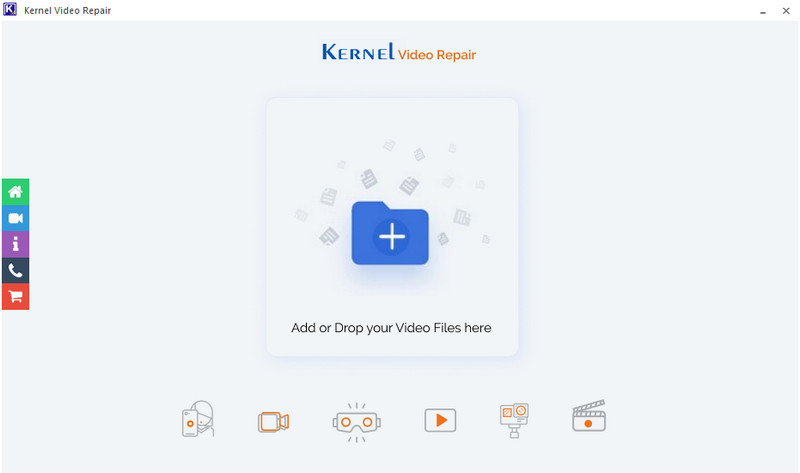
Although Kernel Video Repair Tool is a capable solution for video repair, it comes with several notable limitations. For example, the software is exclusively available for Windows platforms, offering no native support for macOS or Linux users. What’s more, the software is relatively expensive compared to some competitors, with no guaranteed success for critically damaged files, and some users have reported inconsistent results depending on the corruption type and severity. Hence, it may fail to cater to users requiring cross-platform compatibility or handling extensively damaged videos.
Do you need an MP4 repair tool? Use Stellar Repair for Video since it is designed to fix various video file issues. The app supports various formats, starting with MP4 and others. Here are the steps you can follow on how to use this app.
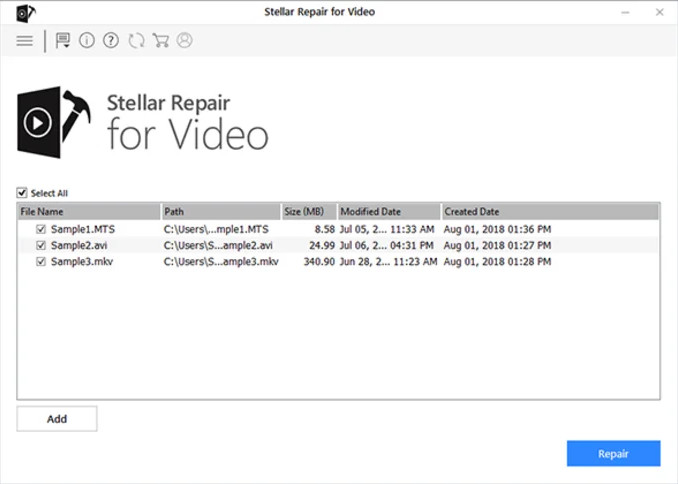
Although Stellar Repair for Video is a capable solution, it is relatively expensive compared to some competitors, with pricing starting at $49.99 for a 1-year license for the Standard edition, and going up to $69.99 for the Premium edition. Moreover, some users have reported compatibility issues with older operating systems, and the software's effectiveness may vary depending on the severity and type of video corruption. So, for users requiring more affordable options or handling specific corruption scenarios, it is not the top choice.
There are actually many online MP4 repair tools on the market. They stand out by their convenience of use and free price at cost. But you need to know that web-based tools tend to have similar downsides. For example, they limit the size of MP4 files and the number of usage, which can prevent users from uploading larger, high-definition videos that are most prone to corruption. Except that, it may successfully handle minor header or index corruption, but often fails with severely damaged MP4 file repair where the core data structure is compromised.
Fix.video is a popular MP4 repair online tool you can use online. It is free of charge, and you would not need an account to use it. Follow the steps below to learn how to use it.
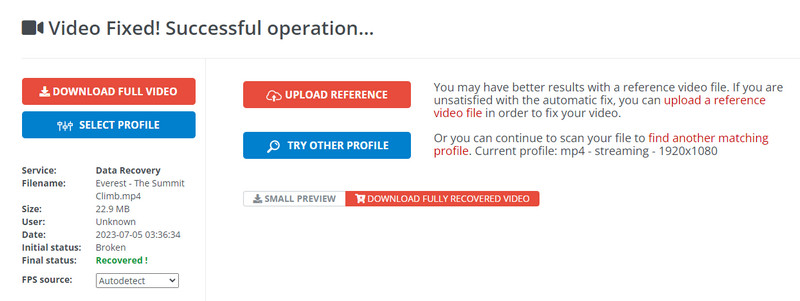
While Fix.video offers a convenient, free, and account-free solution for online MP4 repair, it comes with several significant limitations. For example, its free service is often restricted to repairing only a limited number of files per month, typically around 10, which is insufficient for heavy users or professionals. Although it can handle files up to 5 GB, a generous size for an online tool, the repaired videos are only available for download for a short window, usually just 24 hours, after which they are permanently deleted from the server.
Online Converter is a popular video converter on the web, but now the app offers a way to repair broken MP4 files. The app's interface is seemingly too simple to understand, allowing everyone to use it easily. Read the steps to learn how to use it.
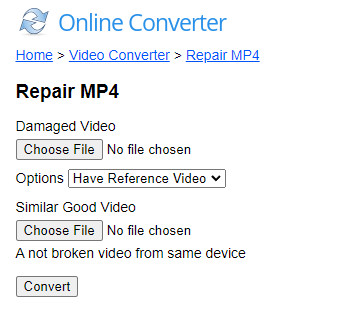
While Online Converter provides a simple and accessible web interface for basic MP4 repair tasks, its functionality is severely limited by a very restrictive file size cap, typically allowing uploads of only up to 200 MB. This makes it impractical for repairing most modern video files, which are often recorded in high definition and easily exceed this limit.
Lastly, Repairvideofile.com gives us the best MP4 repair software online today. The app supports all major video formats, including 3GP, on the market. If you want to know how to use it, follow the steps below.
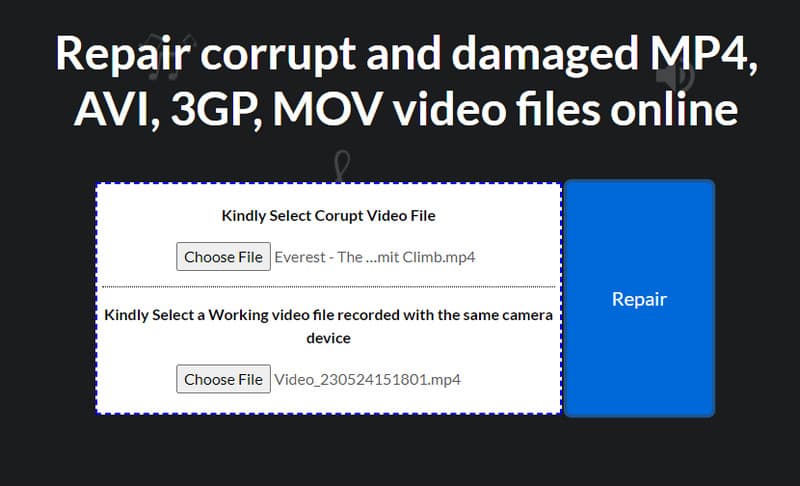
How do I play corrupted video files?
You can use VLC to play a few frames of the corrupted video file. The media player can easily play damaged and incomplete download videos.
What if a video file is corrupted?
You must use video repairing software to solve the problem whenever your video file is damaged. But before you repair the video, you will need to create a backup of that video if it does not work.
Why can't I render the file MP4?
You can not render an MP4 file for several reasons, such as codec incompatibility, corrupted file, insufficient system resources, outdated software, licensing, and file permission or security settings.
What is the best way to prevent MP4 corruption?
The best way to prevent MP4 corruption is by following precautions; these include using reliable storage media, proper file transfer, abrupt shutting down during recording or encoding, and regularly backing up your important MP4 files.
How can I combine MP4 files without quality loss on Mac?
The best way to combine MP4 files without quality loss is by using the Aiseesoft Video Converter Ultimate. You can open the merging feature of it and upload as many videos as you want to combine as one. The process will only take a few minutes; your combined MP4 is ready.
Conclusion
As easy as that, you can now fix corrupted MP4 using the tools mentioned here. Have you decided which tool to use for fixing your MP4? If not, we highly recommend you use the Aiseesoft Video Repair since it uses an advanced algorithm and can successfully retrieve piece-by-piece all of the data on your MP4, like the original.
Recover Various Data
1. Free Data Recovery Software
2. Recover Deleted Files in Windows
3. Recover Deleted Files from Recycle Bin Windows
4. Recover Permanently Deleted Emails

Repair your broken or corruped video files in seconds with the best quality.
100% Secure. No Ads.
100% Secure. No Ads.